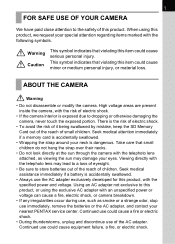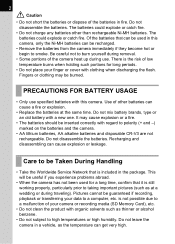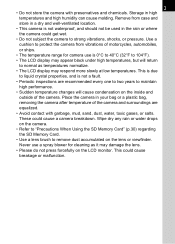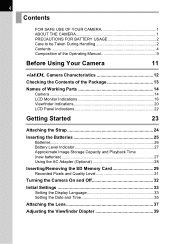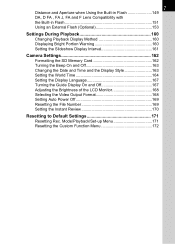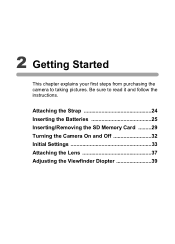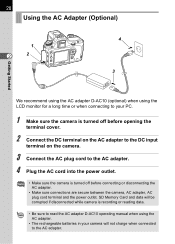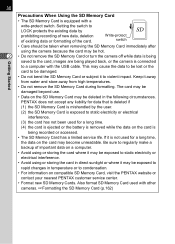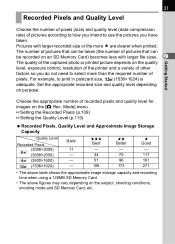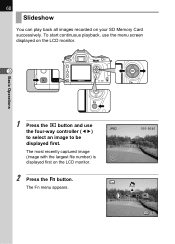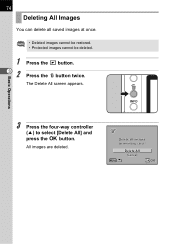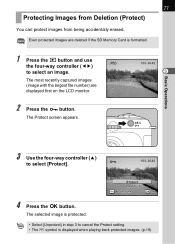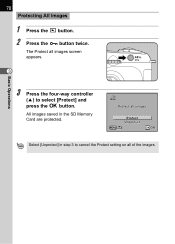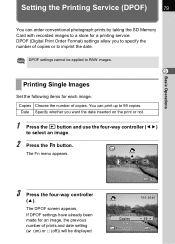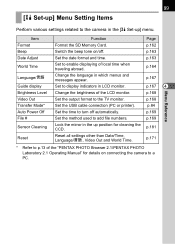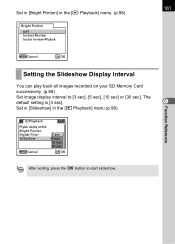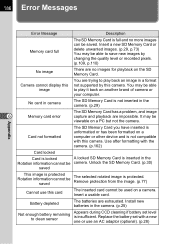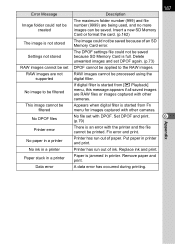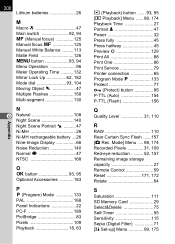Pentax ist DL Support Question
Find answers below for this question about Pentax ist DL - Digital Camera SLR.Need a Pentax ist DL manual? We have 1 online manual for this item!
Question posted by maryannespeso on February 9th, 2015
How Do I Fix A Memory Card Error On My Pentax Options E50 Dig Camera?
The person who posted this question about this Pentax product did not include a detailed explanation. Please use the "Request More Information" button to the right if more details would help you to answer this question.
Current Answers
Answer #1: Posted by waelsaidani1 on February 10th, 2015 12:49 AM
To use an SDHC-type memory card, download and install the firmware version 1.02 update. This update can be downloaded from the CUSTOMER CARE > DOWNLOADS AND LITERATURE section of the PENTAX Web site.
Note: Version 1.01 of the firmware update added SDHC compatibility to the version and version 1.02 improved support for SDHC cards.
Related Pentax ist DL Manual Pages
Similar Questions
Size Of Memory Card ?
I have a Pentax "K100D"camera pleas advise the max.capacity SD card I can use!
I have a Pentax "K100D"camera pleas advise the max.capacity SD card I can use!
(Posted by jimford 6 years ago)
Restore Deleted Video From Pentax X70 Or Memory Card.
What's the easiest and most convenient way to restore deleted videos from this device or its memory ...
What's the easiest and most convenient way to restore deleted videos from this device or its memory ...
(Posted by Donhill2011 7 years ago)
Memory Card Compatibility
Dear Sirs; I bouight a high capacity, high speed SD Kingston card for my Pentax, but it's not wor...
Dear Sirs; I bouight a high capacity, high speed SD Kingston card for my Pentax, but it's not wor...
(Posted by Pawel1970 11 years ago)
How Do I Fix A Memory Card Error On A Pentax Ist Dl Camera?
How do i fix a memory card error from a new 4g on a pentax ist dl camera?
How do i fix a memory card error from a new 4g on a pentax ist dl camera?
(Posted by darlenesean 12 years ago)