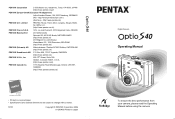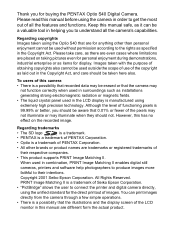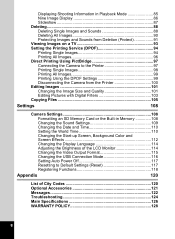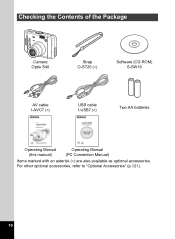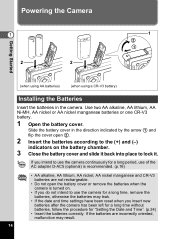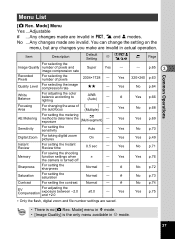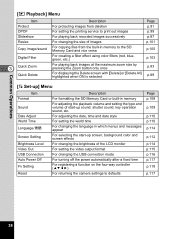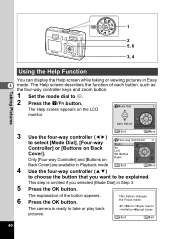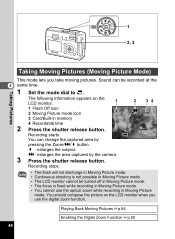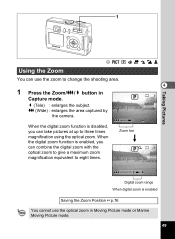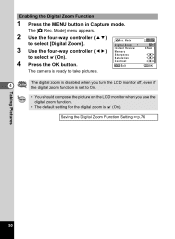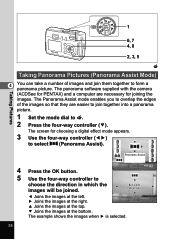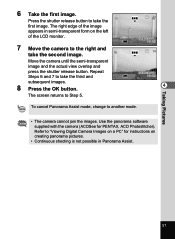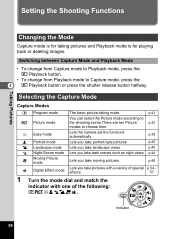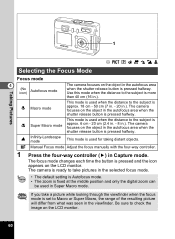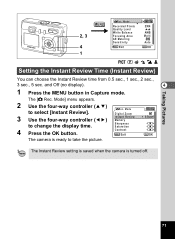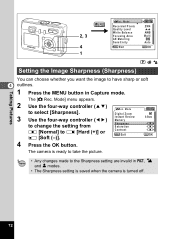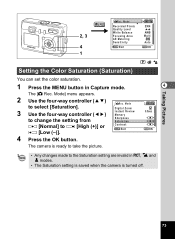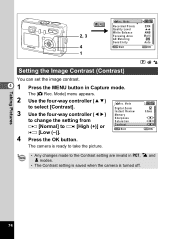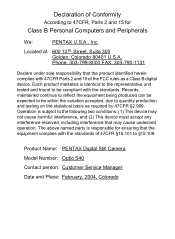Pentax Optio S40 Support Question
Find answers below for this question about Pentax Optio S40 - Optio S40 4MP Digital Camera.Need a Pentax Optio S40 manual? We have 1 online manual for this item!
Question posted by Rglg4551 on December 12th, 2013
Pentax Q10
I am considering the above camera and wasn't to know how long you must wait between snapS? I want to take pictures of a toddler? Thank u
Current Answers
Related Pentax Optio S40 Manual Pages
Similar Questions
Pentax Optio S7 Software
i recently bought a pentax optio S7 digital camera with no s-sw56 cd-rom.where would i get one in Me...
i recently bought a pentax optio S7 digital camera with no s-sw56 cd-rom.where would i get one in Me...
(Posted by tmmarsh 11 years ago)
Driver For My Digital Camera
Honorable, I' got as a gift from my husband Pentax Optio A40 3 years ago.Unfortunately, during movin...
Honorable, I' got as a gift from my husband Pentax Optio A40 3 years ago.Unfortunately, during movin...
(Posted by emirazh 11 years ago)
Black Friday Sales Is There A Way To See Online The Pentax Camera Black Friday S
(Posted by chinwind2000 11 years ago)
Can A Movie Clip Or Photo Be Retrieved From The Camera If Accidentally Deleted?
(Posted by nanettemock 12 years ago)
How Do I Fix A Memory Card Error On A Pentax Ist Dl Camera?
How do i fix a memory card error from a new 4g on a pentax ist dl camera?
How do i fix a memory card error from a new 4g on a pentax ist dl camera?
(Posted by darlenesean 12 years ago)