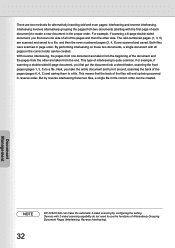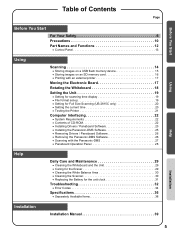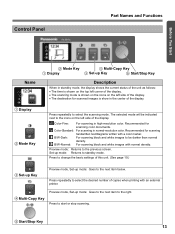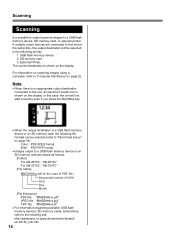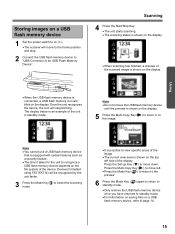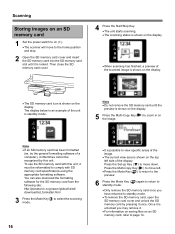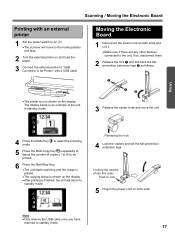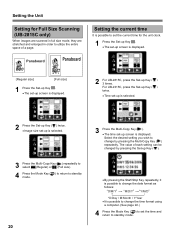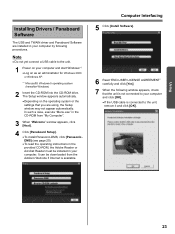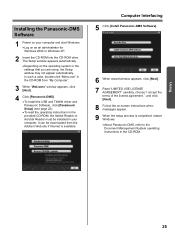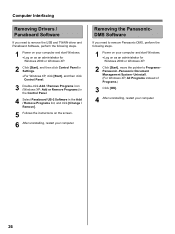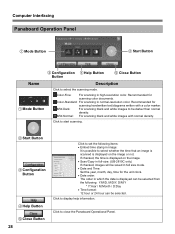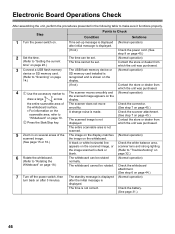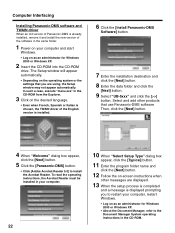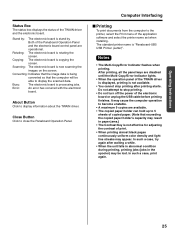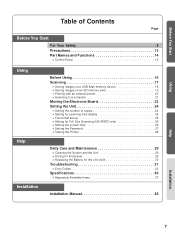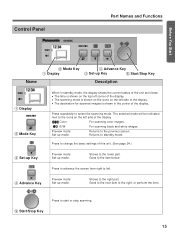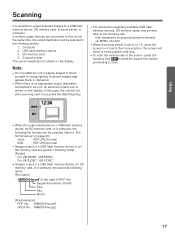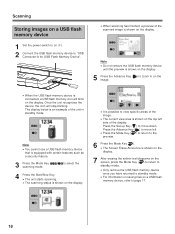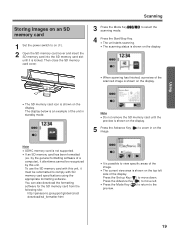Panasonic U1 Support Question
Find answers below for this question about Panasonic U1 - Toughbook - Atom Z520.Need a Panasonic U1 manual? We have 6 online manuals for this item!
Question posted by akabilly57 on May 15th, 2014
Setting Up Speakers
Current Answers
Answer #1: Posted by kshitij24 on May 15th, 2014 12:14 PM
the subwoofer and the mid speaker should be placed near the television or the main cpu of the system. then you should place the remaining speakers according to your desire of sound. make sure not to mix up with the left and the rights. your user manual should consist of the setting up instructions. either ways ones your done connecting the sound will be the the way its supposed to be so there isnt really anything much to be worried about.
please support my effort of research by accepting the solution to your question . It will be very kind and helpful of you to do so. For more accurate information please submit more details here and I will get
right back to you.
thankyou for asking!
Will give my best in what I can
@kshitijrathour
Related Panasonic U1 Manual Pages
Similar Questions
Are Panasonic CF-31 Toughbook s/n 51KSA42782 windows 10 compatible?
The blu-Ray player is wired into my router but in the list of devices connected the player cannot be...
download this manual