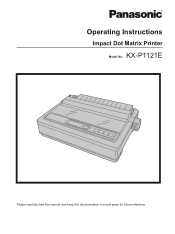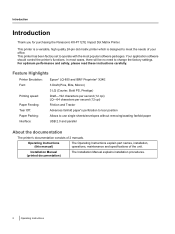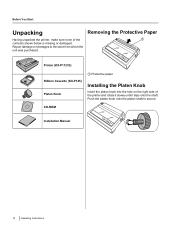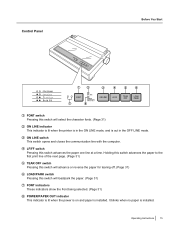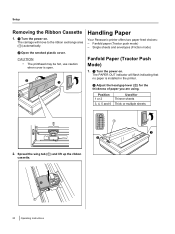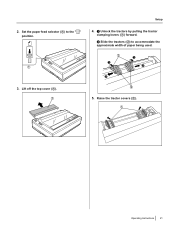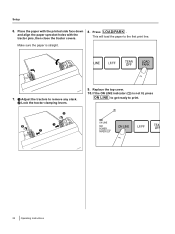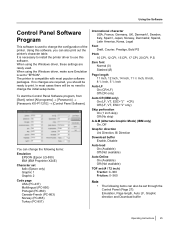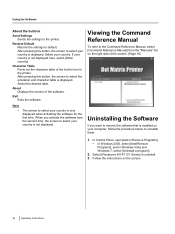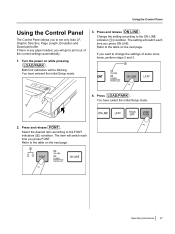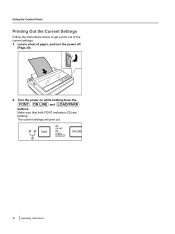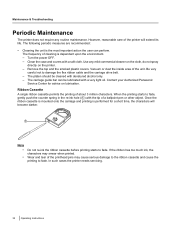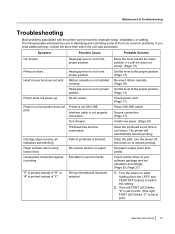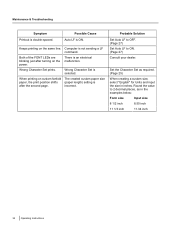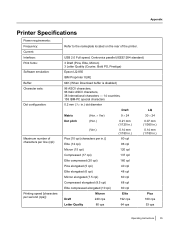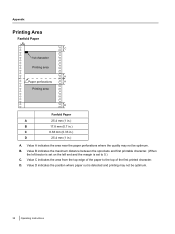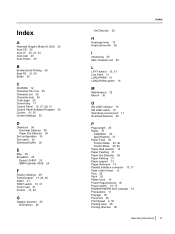Panasonic KXP1121E Support Question
Find answers below for this question about Panasonic KXP1121E.Need a Panasonic KXP1121E manual? We have 1 online manual for this item!
Question posted by wongsiewcheong on June 28th, 2012
How To Set Printing To 5 1/2' Paper
The person who posted this question about this Panasonic product did not include a detailed explanation. Please use the "Request More Information" button to the right if more details would help you to answer this question.
Current Answers
Related Panasonic KXP1121E Manual Pages
Similar Questions
Alignment Printing
Hi good afternoon, may i ask if i printing document the alignment setting 'lari', so what can i do?
Hi good afternoon, may i ask if i printing document the alignment setting 'lari', so what can i do?
(Posted by Anonymous-165916 4 years ago)
How Much Price Panasonic Dot Matrix Printer Model No. Kx-p 1150
(Posted by samrtvickg 9 years ago)
How To Set Printer Kxp1121e Custom Mode 1298
How To Set Printer Kxp1121e Custom Mode For Windows 8
How To Set Printer Kxp1121e Custom Mode For Windows 8
(Posted by Anonymous-131740 10 years ago)
I Can Not Get My Win 7 Computer To Use My Panasonic Kx-p3626 Dot Matrix Printer.
(Posted by philtay233 11 years ago)
How Do I Custom Size The Paper For Printing. There's Only A Limited Size Choice.
i CAN'T PRINT MY PRE-PRINTED INVOICES WHICH ARE CUSTOM MADE SIZE. HOW DO I SPEFICY THIS SIZE IN THE ...
i CAN'T PRINT MY PRE-PRINTED INVOICES WHICH ARE CUSTOM MADE SIZE. HOW DO I SPEFICY THIS SIZE IN THE ...
(Posted by maviscslee 11 years ago)