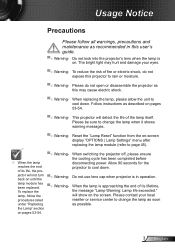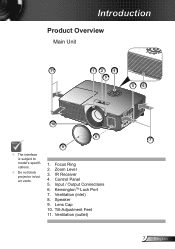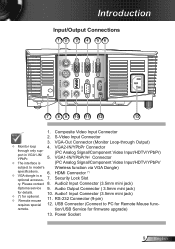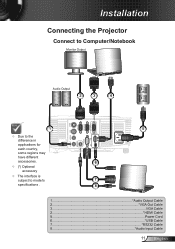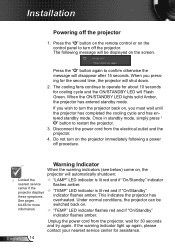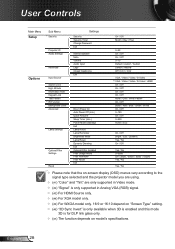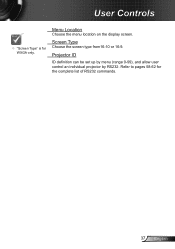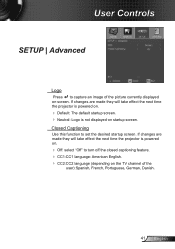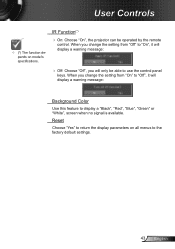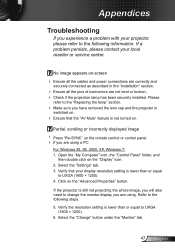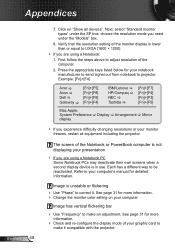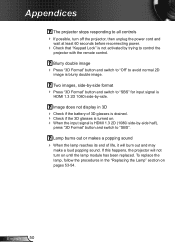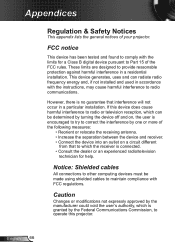Optoma S316 Support Question
Find answers below for this question about Optoma S316.Need a Optoma S316 manual? We have 1 online manual for this item!
Question posted by wizardbook2 on October 29th, 2016
It's A Display Software/connection Failure.it Happens To Many Monitors,
too.Restart the device.
Current Answers
Related Optoma S316 Manual Pages
Similar Questions
When The Projector Is Connected To The Computer For Pro Ting Movies The Sound Is
(Posted by christianmatovu 8 years ago)
Connecting To Mac Book Air
Is a driver necessary to connect to MAC BOOK AIR? How do I connect projector to compouter, projector...
Is a driver necessary to connect to MAC BOOK AIR? How do I connect projector to compouter, projector...
(Posted by taraapd 10 years ago)
Ml300 Doesn't Recognize That Its Connected To My Macbook. Using Vga. Help?
I'm using the correct adapter cables and the macbook recognizes that it's connected to something but...
I'm using the correct adapter cables and the macbook recognizes that it's connected to something but...
(Posted by jenmaclean42 11 years ago)
Connect Ipod Touch To Optoma Ml 500
Hi, I would like to connect my ipod touch to Optoma ML500 and view the output on the projector dire...
Hi, I would like to connect my ipod touch to Optoma ML500 and view the output on the projector dire...
(Posted by shubhojitb 12 years ago)
Wireless Connection
I have a EH1020 and want to use the wireless connection ability on it to connect to my computer. How...
I have a EH1020 and want to use the wireless connection ability on it to connect to my computer. How...
(Posted by clanigan 12 years ago)