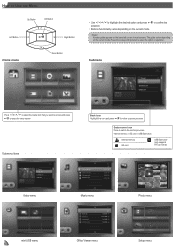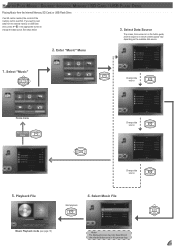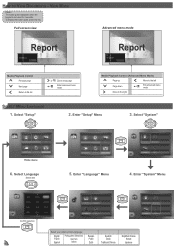Optoma ML500 Support Question
Find answers below for this question about Optoma ML500.Need a Optoma ML500 manual? We have 2 online manuals for this item!
Question posted by Anonymous-65494 on July 6th, 2012
Deleting Files From Internal Memory
How do I delete files from the internal memory once I don't need them any more?
Current Answers
Answer #1: Posted by OptomaUSA on July 6th, 2012 11:31 AM
Using your micro USB cable included in the box, plug, the ML500 projector into your computer. Select "mini-USB" and then select "data transfer" to send the projector into data transfer mode ie: not able to project images. Treat it just like a thumb drive and drag and drop the content off the projector's internal memory and back onto your computer.
You can see our Ryan's Corner videos on data transfer and more here: http://www.youtube.com/playlist?list=PL86A81917596D97A0&feature=plcp
Related Optoma ML500 Manual Pages
Similar Questions
I Cant Access The Internal Memory Of My Pk 120 Optoma Projector
how can i access my internal memory ,it seems that the OPTOMA PK120 will not detect in my windows co...
how can i access my internal memory ,it seems that the OPTOMA PK120 will not detect in my windows co...
(Posted by keenejayme 9 years ago)
Optoma Pk120 Wrong Content Deleted From Internal Memory
I deleted all the contents from the internal memory by mistake, sence then my pc dosen't "see" the p...
I deleted all the contents from the internal memory by mistake, sence then my pc dosen't "see" the p...
(Posted by akiloz70 10 years ago)
How To Download The Free Manual For The Optoma Ml500 Projector
(Posted by edgillum 12 years ago)