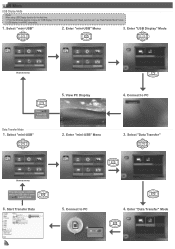Optoma ML500 Support Question
Find answers below for this question about Optoma ML500.Need a Optoma ML500 manual? We have 2 online manuals for this item!
Question posted by blacolivy on November 6th, 2013
How To Connect Ipad To Optoma Ml500
The person who posted this question about this Optoma product did not include a detailed explanation. Please use the "Request More Information" button to the right if more details would help you to answer this question.
Current Answers
Related Optoma ML500 Manual Pages
Similar Questions
When The Projector Is Connected To The Computer For Pro Ting Movies The Sound Is
(Posted by christianmatovu 8 years ago)
Optima Es520
Only my s-video connection works with a DVD player can not connect using vga or usb it just comes up...
Only my s-video connection works with a DVD player can not connect using vga or usb it just comes up...
(Posted by essexfrt 9 years ago)
How To Download The Free Manual For The Optoma Ml500 Projector
(Posted by edgillum 12 years ago)