Optoma HD66 Support Question
Find answers below for this question about Optoma HD66.Need a Optoma HD66 manual? We have 4 online manuals for this item!
Question posted by BUDDY6332 on December 2nd, 2013
Repair Optoma Hd66
My Hdmi Port Is Not Working ..is It Possible To Replace Port...
Current Answers
There are currently no answers that have been posted for this question.
Be the first to post an answer! Remember that you can earn up to 1,100 points for every answer you submit. The better the quality of your answer, the better chance it has to be accepted.
Be the first to post an answer! Remember that you can earn up to 1,100 points for every answer you submit. The better the quality of your answer, the better chance it has to be accepted.
Related Optoma HD66 Manual Pages
User's Manual - Page 1


... ...20 Menu Tree...21 Image...22 Display...26 Setup...29 Options...36
Appendices 39 Troubleshooting 39
Image Problems 39 Other Problems 42 Projector Status Indication 42 Remote Control Problems 43 Replacing the Lamp 44 Compatibility Modes 46 RS232 Commands 48 Ceiling Mount Installation 51 Optoma Global Offices 52 Regulation & Safety notices 54
English
User's Manual - Page 2


... persons. English 2 Important Safety Instruction
. Do not use the projector near heat sources such as radiators, heaters, stoves or any ventilation openings. Physical damage/abuse would be repaired by the manufacturer. 6. Usage Notice
Safety Information
The lightning flash with dry cloth. 5.
Please call Optoma before you to dangerous voltages or other apparatus such...
User's Manual - Page 3


...; Warning- To reduce the risk of the lamp itself. Follow instructions as possible.
3 English Please contact your eyes.
▀■ Warning- Usage Notice
Precautions
Please follow the procedures listed under "Replacing the Lamp" section on . Allow 90 seconds for the projector to change the lamp as soon as described on pages
44-45...
User's Manual - Page 5


...the screen.
▀■ In order to minimize the lamp power, use room blinds to the beam as much as possible.
▀■ When projector is used in speaker with 2 watt amplifier ▀■ HDTV compatible (720P, 1080i/p) ▀■ VGA monitor... ambient light levels. Usage Notice
Eye Safety Warnings
▀■ Avoid staring/facing directly into the projector beam at all times.
User's Manual - Page 6


HDMI
IR Remote Control
2 × AAA Batteries
Documentation :
User's Manual Warranty Card Quick Start... the box. If something is missing, please contact your nearest customer service center. E
N
H
A
WIDES NCED
N
E
E
R
C
Projector with lens cap
Power Cord .8m
VGA Cable .8m
Due to ensure all parts listed below are in each country, some regions...
User's Manual - Page 7
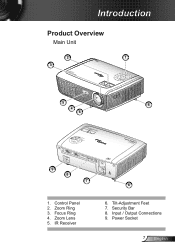
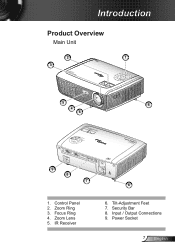
Focus Ring 4. Tilt-Adjustment Feet 7. Introduction
Product Overview
Main Unit
2
3
E
N
H
A
N
I C
DES ED
N
E
E
R
C
W
5
6
4
6
9
VGA-IN / SCART / YPbPr
VGA-OUT
HDMI
S-VIDEO
VIDEO
RS-232
AUDIO-IN
AUDIO-OUT
8 7
W
E
N
H
A
IDESC NCED
R
E
E
N
6
. Zoom Lens 5. Zoom Ring 3. Security Bar 8. Input / Output Connections 9. Power Socket
7 English ...
User's Manual - Page 11


Installation
Connecting the Projector
Connect to Computer/Notebook
5
2
3
4
6
Due to the difference in applications for each country, some regions may have different accessories.
(*) Optional accessory
VGA-IN / SCART / YPbPr
VGA-OUT
HDMI
S-VIDEO
VIDEO
RS-232
AUDIO-IN AUDIO-OUT
E62405SP
R
7
...Power Cord 2...VGA Cable 3 DVI/HDMI Cable 4 RS232 Cable 5 Audio ...
User's Manual - Page 12


...5
3
4
6
7
2
Due to the
difference in
applications
for each
country, some
regions may
have different
accessories.
(*) Optional accessory
VGA-IN / SCART / YPbPr
VGA-OUT
HDMI
S-VIDEO
VIDEO
RS-232
AUDIO-IN AUDIO-OUT
E62405SP
R
8
9
S-Video Output
Composite Video Output
English 2
...Power Cord 2 5-Pin to 3 RCA Component/HDTV Adaptor 3 3 RCA Component...
User's Manual - Page 13
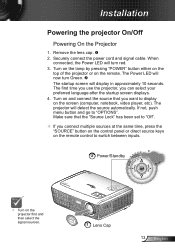
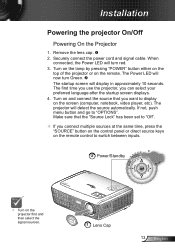
... display in approximately 0 seconds. Make sure that you can select your preferred language after the startup screen displays. 4. Installation
Powering the projector On/Off
Powering On the Projector
. Turn on and connect the source that the "Source Lock" has been set to "Off".
If you connect multiple sources at the same...
User's Manual - Page 18


... by tilting the projector. Volume +/-
English 8
Re-SYNC
Four Directional Select Keys
Keystone +/- ZOOM
Zoom in on pages 3-4. User Controls
Remote Control
Using the Remote Control
Power
Refer to alter zoom. Use
to select items or make
adjustments to increase / decrease the volume.
Adjust to your item selection. HDMI
Brightness
Adjust the...
User's Manual - Page 35


Logo Capture
Press " " to set the desired startup screen. User Controls
SETUP | Advanced
Logo
Use this function to capture an image of the picture currently displayed on .
Optoma: The default startup screen. User: Use stored picture from "Logo Capture" function. If changes are made they will take effect the next time the projector is powered on screen.
35 English
User's Manual - Page 36


..." is lost. By selecting "Off", you will be locked however, the projector can be able to show the "searching" message. Background Color
Use this feature to return the...the projector for other signals if the current
input signal is selected, the fans will search for 5 seconds. English 36 Source Lock
On: The projector will search specified connection port. Off: The projector will...
User's Manual - Page 37


... minutes).
Eco ( The countdown timer will start , when there is supplied, without a signal being sent to the projector. The countdown timer will start , with or without pressing the "Power" key on the projector control panel or "Power" key on the remote control. User Controls
OPTIONS | Advanced
Direct Power On
Choose "On...
User's Manual - Page 49
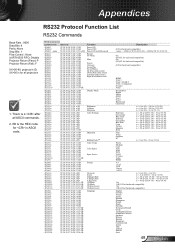
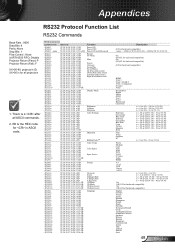
...9600 Data Bits: 8 Parity: None Stop Bits: Flow Control : None UART6550 FIFO: Disable Projector Return (Pass): P Projector Return (Fail): F XX=00-99, projector's ID, XX=00 is the HEX code for in ASCII code. Warm
~XX36 2
7E 30 30...7E 30 30 31 30 20 31 0D
Right (Pan under zoom)
~XX12 1
7E 30 30 31 32 20 31 0D
HDMI
~XX12 5
7E 30 30 31 32 20 35 0D
VGA 1
~XX12 7
7E 30 30 31 32 20 37 0D
...
User's Manual - Page 50
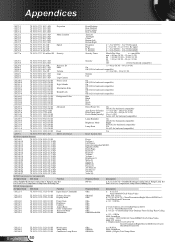
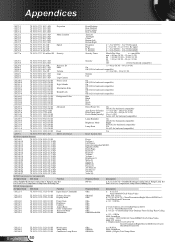
... 30 37 38 20 31 0D
Security
On
~--X--X--7--8--0 7-E---3-0---3-0--3--7--3--8--2-0---3-2--0--D O---f-f 0-/-2--f-o--r--b-a-c--k-w--a--r-d--c-o--m--p--a-t-i-b-l-e
~XX79 n
7E 30 30 37 39 20 a 0D
Projector ID
n = 00 (a=30 30) ~ 99 (a=39 39)
~XX80 1
7E 30 30 38 30 20 31 0D
...
~XX82 1
7E 30 30 38 32 20 31 0D
Logo
Optoma
~XX82 2
7E 30 30 38 32 20 32 0D
User
...
User's Manual - Page 51


...65
167.66
63.00 87.5 286.31
Unit: mm 5 English Be sure to your projector, please use the correct screw size. Appendices
Ceiling Mount Installation
Please note that damage ...resulting from another company, please be sure to use the Optoma ceiling mount.
2. To prevent damage to keep at least 0 cm gap between the ceiling and the...
User's Manual - Page 52
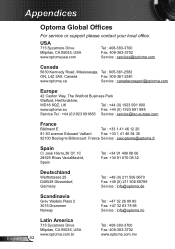
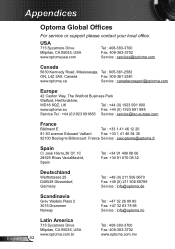
... 20
81-83 avenue Edouard Vaillant
Fax: +33 1 41 46 94 35
92100 Boulogne Billancourt, France Service : savoptoma@optoma.fr
Spain
C/ José Hierro,36 Of. 1C 28529 Rivas VaciaMadrid, Spain
Tel : +34 91 499 06 06...Germany
Tel : +49 (0) 211 506 6670 Fax: +49 (0) 211 506 66799 Service : info@optoma.de
Scandinavia
Grev Wedels Plass 2 3015 Drammen Norway
Tel : +47 32 26 89 90 Fax: +47 32 83...
Datasheet - Page 1
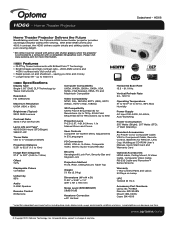
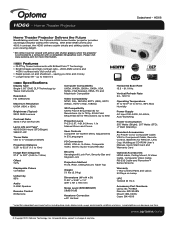
... the Future
Breathtaking and bold, the Optoma HD66 home theater projector provides stunningly beautiful widescreen viewing.
Features
DLP® ...Controls Complete On-Screen Menu Adjustments in 23 Languages
I/O Connectors HDMI, VGA-In, S-Video, Composite Video, Stereo Audio-In and RS-232
Security Kensington® Lock Port, Security Bar and Keypad Lock
Projection Method Front, Rear, ...
Brochure - Page 1


... Future
VGA-In/ YPbPr
VGA-Out
Composite
HDMI
Video Audio-In
S-Video RS-232 Audio-Out
Power
Source Keystone Correction
Brightness HDMI
S-Video VGA
Power LED
Re-Sync Enter Volume Zoom AV Mute Video Freeze
AC Power
Security Kensington
Bar
Lock
Breathtaking and bold, the Optoma HD66 home theater projector provides stunningly beautiful widescreen viewing.
Brochure - Page 2
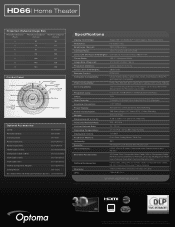
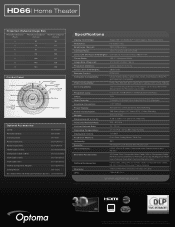
HD66| Home Theater
Projection Distance/Image Size
Projection Distance (Feet)
Maximum Diagonal (Inches)
Minimum Diagonal (Inches)
6...
BL-FU185A
Remote Control:
BR-3048N
Carrying Case:
BK-4006
Power Cord (1m):
BC-PUPIXY01
Power Cord (11m):
BC-PUPIXY11
HDMI Cable (7.5m):
BC-HMHMXX08
Composite Cable (1.8m):
BC-COCOXX02
VGA Cable (1.8m):
BC-VGVGXX02
VGA Cable (5m):
BC-VGVGXX05
VGA...
Similar Questions
Macbook Pro Mid2012 Mdp-hdmi No Working With Optima Pk320
MacBook Pro mid2012 MDP-HDMI no working with optima PK320
MacBook Pro mid2012 MDP-HDMI no working with optima PK320
(Posted by jmaciaf 2 years ago)
Optoma Eh1020 Hdmi Not Working When Connected To Laptop
The HDMI of the EH1020 connects to the PS3 And Sky box on HDMI but for some reason does not connect ...
The HDMI of the EH1020 connects to the PS3 And Sky box on HDMI but for some reason does not connect ...
(Posted by crickriz 9 years ago)
I Don't Have The Remote For My Optima Hd66 And Is Asking Me For A Security Code
(Posted by baldemarchavez 10 years ago)
I Have What Appears To Be Dust Spots Appear When I Use My Optoma Hd66 Projector
I have taken it apart. I have used a qtip. I have blown it out and still have just as many as when I...
I have taken it apart. I have used a qtip. I have blown it out and still have just as many as when I...
(Posted by joelfurnace 12 years ago)

