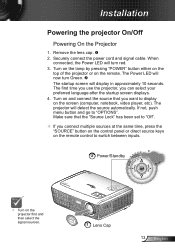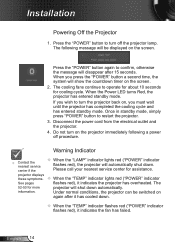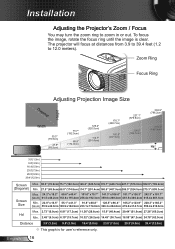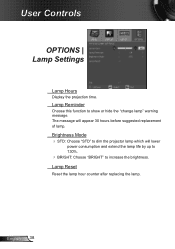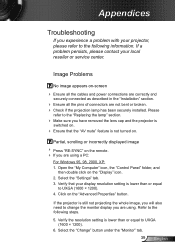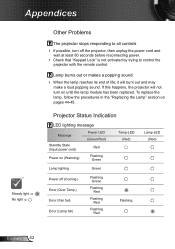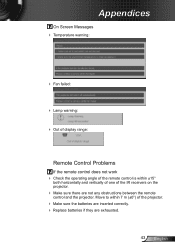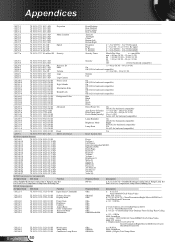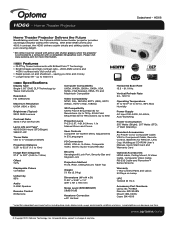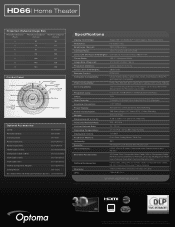Optoma HD66 Support Question
Find answers below for this question about Optoma HD66.Need a Optoma HD66 manual? We have 4 online manuals for this item!
Question posted by easerra on March 16th, 2012
I Have Vertical Lines In The Projection Sometimes I Don´t Know What Happen
The person who posted this question about this Optoma product did not include a detailed explanation. Please use the "Request More Information" button to the right if more details would help you to answer this question.
Current Answers
Related Optoma HD66 Manual Pages
Similar Questions
White Vertical Line Issue With My Optoma Ds305 Projector. Help?
I have recently been given this projector and to my dismay when i turn it on plugged into the my PC ...
I have recently been given this projector and to my dismay when i turn it on plugged into the my PC ...
(Posted by creepingdeathslayer 8 years ago)
Image Vertical Lines (3)
My image is clear but I have (3) vertical bars running down the entire screen, what is wrong? Optoma...
My image is clear but I have (3) vertical bars running down the entire screen, what is wrong? Optoma...
(Posted by dougtillotson 9 years ago)
Optoma 100 Dmd Chip
Hi I'm from Spain and I'm not able to call to the tech support as you answer. How can I know which ...
Hi I'm from Spain and I'm not able to call to the tech support as you answer. How can I know which ...
(Posted by kaimendi 11 years ago)
I Have What Appears To Be Dust Spots Appear When I Use My Optoma Hd66 Projector
I have taken it apart. I have used a qtip. I have blown it out and still have just as many as when I...
I have taken it apart. I have used a qtip. I have blown it out and still have just as many as when I...
(Posted by joelfurnace 12 years ago)
Themescene H56 - Image Foggy
projected image has fogged over, like there is a veil over the lens - anyone any ideas why this happ...
projected image has fogged over, like there is a veil over the lens - anyone any ideas why this happ...
(Posted by Anonymous-32515 12 years ago)