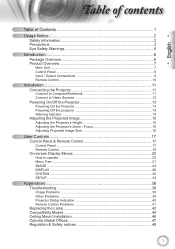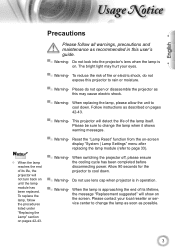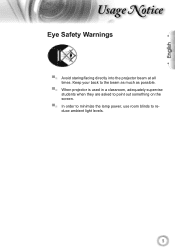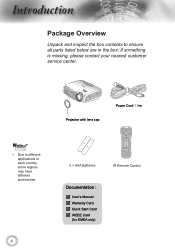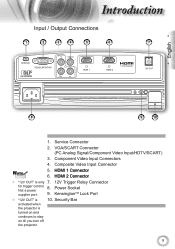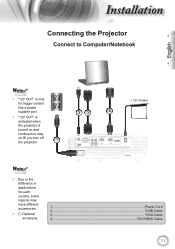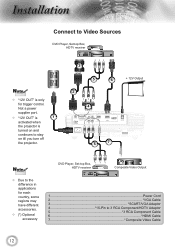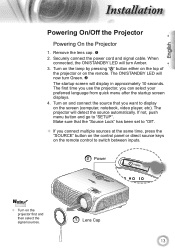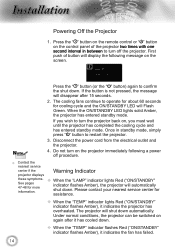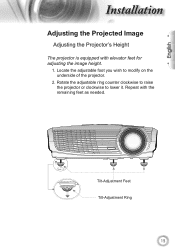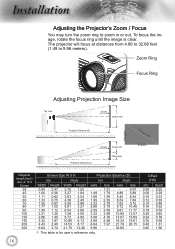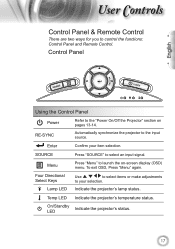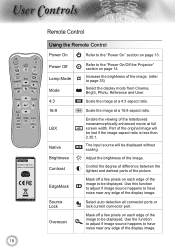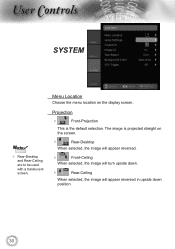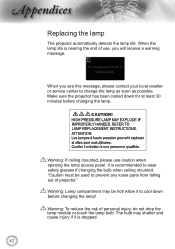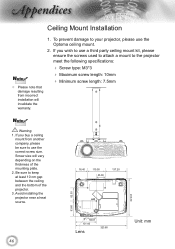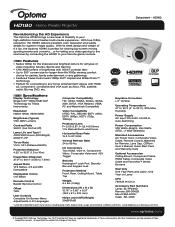Optoma HD180 Support Question
Find answers below for this question about Optoma HD180.Need a Optoma HD180 manual? We have 3 online manuals for this item!
Question posted by coreymoz on June 19th, 2012
Ceiling Mounted Projector
Current Answers
Answer #1: Posted by OptomaUSA on June 20th, 2012 9:33 AM
If you have adjusted the keystoning as much as possible, you will have to move the projector. The projector shoots at an upward angle, meaning that it needs to be leveled with the screen. If you'd like to tell us the diagonal measurements of the screen, we can help you determine how many inches the projector will need to be from the top of the screen's viewing area.
Please feel free to contact our customer service team at 888-289-6786 and we can walk you through the steps to get your image nice and square.
Best,
Optoma