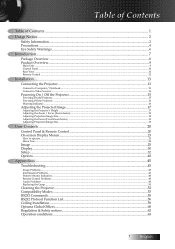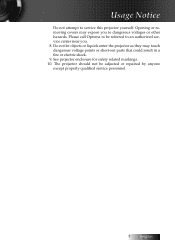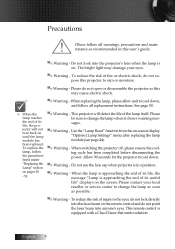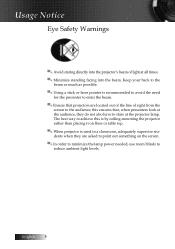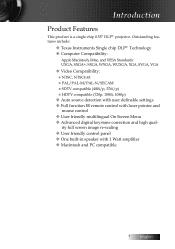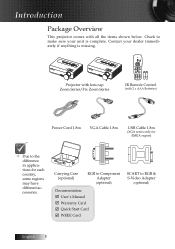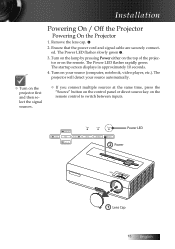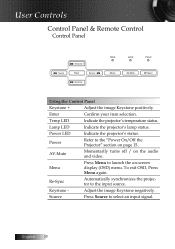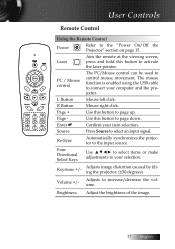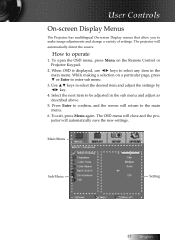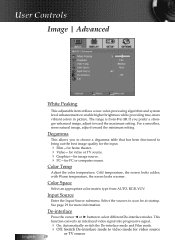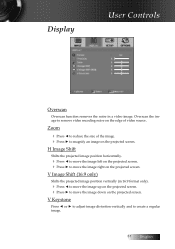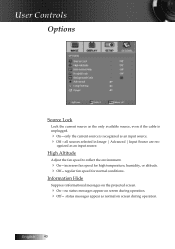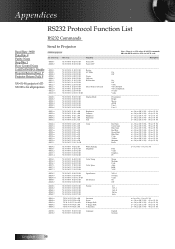Optoma ES520 Support Question
Find answers below for this question about Optoma ES520.Need a Optoma ES520 manual? We have 1 online manual for this item!
Question posted by VICTOROLA on January 30th, 2012
Has A Lot Of White Spots On The Screen, Even If You Remove The Input Cable The
The person who posted this question about this Optoma product did not include a detailed explanation. Please use the "Request More Information" button to the right if more details would help you to answer this question.
Current Answers
Related Optoma ES520 Manual Pages
Similar Questions
White Spots? I Got This Second Hand. It Works Great And Looks Awesome. But It H
a couple white spots in the picture. Is this a fixable problem?Thanks
a couple white spots in the picture. Is this a fixable problem?Thanks
(Posted by capope88 6 years ago)
Optima Es520
Only my s-video connection works with a DVD player can not connect using vga or usb it just comes up...
Only my s-video connection works with a DVD player can not connect using vga or usb it just comes up...
(Posted by essexfrt 9 years ago)
White Spots
I have little white spots on my optoma EP721 projector screen is there a way to fix it
I have little white spots on my optoma EP721 projector screen is there a way to fix it
(Posted by calambert7 9 years ago)
On Screen Showing Small Dots
Hi Dear Sir/Madam my projectet show on screen small dots some one blanking white color some time bla...
Hi Dear Sir/Madam my projectet show on screen small dots some one blanking white color some time bla...
(Posted by yousuf75 11 years ago)
White Spots On My Screen Why Is This Happening
My optoma pro 350w is projecting little white spots on my screen - What is the problem
My optoma pro 350w is projecting little white spots on my screen - What is the problem
(Posted by andredelport 12 years ago)