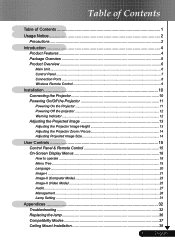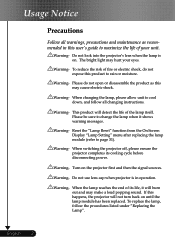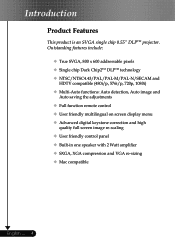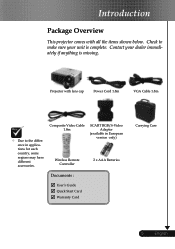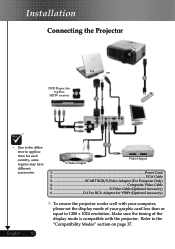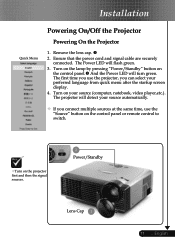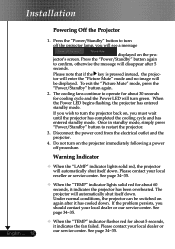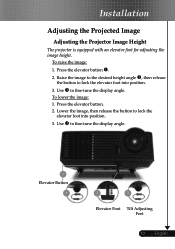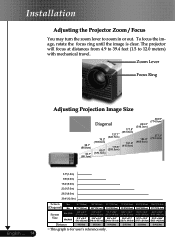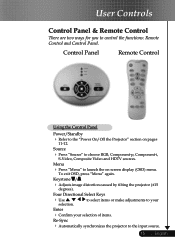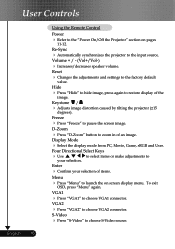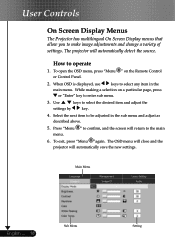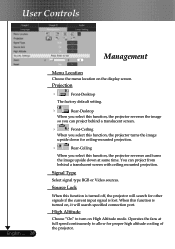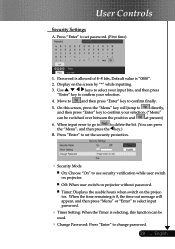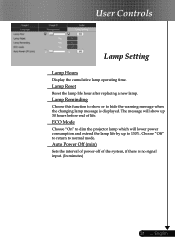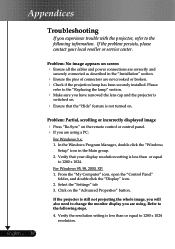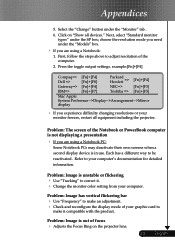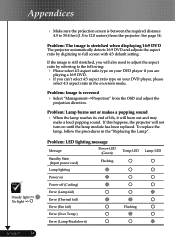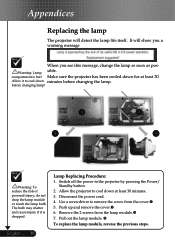Optoma EP716 Support Question
Find answers below for this question about Optoma EP716.Need a Optoma EP716 manual? We have 1 online manual for this item!
Question posted by indian4022 on June 27th, 2013
In Optoma Projector Ep716 No Led Light Are Brighting And Projector Not Working
In Projector Ep716 Current Are Going In The Projector But Projector Are Not Working And No Led Are Brighting Please Tel Me Which Part Of Projector Are Damage And How We Currect It
Current Answers
Related Optoma EP716 Manual Pages
Similar Questions
Optoma Projector Damage
I have had this projector for awhile now and I got it used off of Ebay (probably not the best idea)....
I have had this projector for awhile now and I got it used off of Ebay (probably not the best idea)....
(Posted by chrisshaw539 9 years ago)
Optoma Gt720 Projector Will Not Start Up Correctly.
will try and start up gt720 projector only to have it shut down and led light flicker orange. only w...
will try and start up gt720 projector only to have it shut down and led light flicker orange. only w...
(Posted by mrdavis6565 10 years ago)
Steady Blue Led When Power On Turns Off When Signal Is Put Thru Projector
The projector works fine. After warm up the power on button is supposed to be a steady blue. It is a...
The projector works fine. After warm up the power on button is supposed to be a steady blue. It is a...
(Posted by Gooddoghoney 11 years ago)
I Cannot Get My Optoma Ep716 To Project An Image Onto The Screen. It Is Hooked
Projector is hooked up to the laptop. Cable in vga-in. Projector is on. laptop is on but no image on...
Projector is hooked up to the laptop. Cable in vga-in. Projector is on. laptop is on but no image on...
(Posted by niemann7 12 years ago)