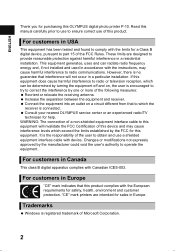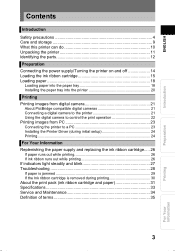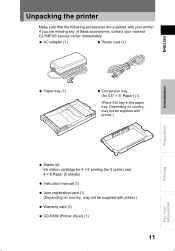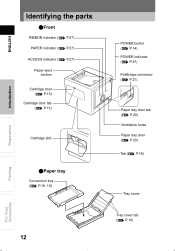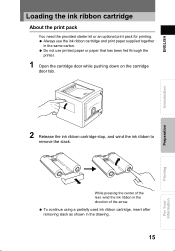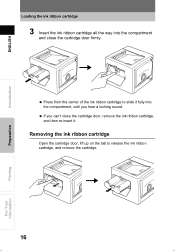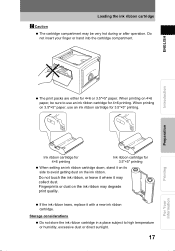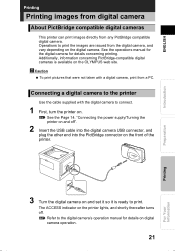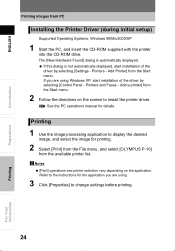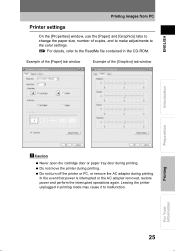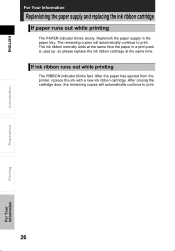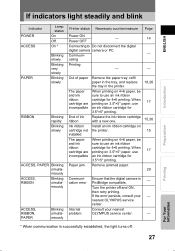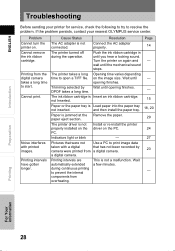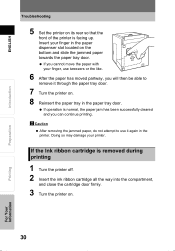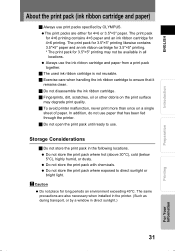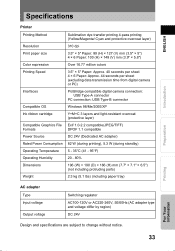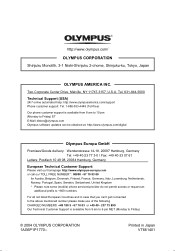Olympus P-10 Support Question
Find answers below for this question about Olympus P-10 - Camedia Digital Photo Printer.Need a Olympus P-10 manual? We have 2 online manuals for this item!
Question posted by rolandcryer on December 25th, 2012
Where Can I Buy In The Uk Print Ribbon Cartridges For The Olympus P-10 Printer
The person who posted this question about this Olympus product did not include a detailed explanation. Please use the "Request More Information" button to the right if more details would help you to answer this question.
Current Answers
Related Olympus P-10 Manual Pages
Similar Questions
Replacement Paper-in Tray Ribbon Cartridge P-p50s In United Kingdom
where can purchase replacement paper-in tray ribbon cartridge P-P50S in united kingdo
where can purchase replacement paper-in tray ribbon cartridge P-P50S in united kingdo
(Posted by hassambasana 10 years ago)
Replacement Paper And Cartridge
Have been using P-P50S. Can not find replacements. Can I use p-100. What is the difference
Have been using P-P50S. Can not find replacements. Can I use p-100. What is the difference
(Posted by bobbelicose 11 years ago)
Why Does The Access And Ribbon Light Blink But Nothing Prints
(Posted by susanwilliams7169 11 years ago)
I Have Camedia Color Photo Printer But I Don't Have A Disc For De Computer And I
I can't printer since my computer my pictures that I have them.
I can't printer since my computer my pictures that I have them.
(Posted by silvanajustiniano 12 years ago)
D560 Camera - How Do I Get The Date And Time To Display On Photos?
I'm taking the card out and putting it into my laptop - not printing them directly to a printer. I o...
I'm taking the card out and putting it into my laptop - not printing them directly to a printer. I o...
(Posted by scontino 12 years ago)