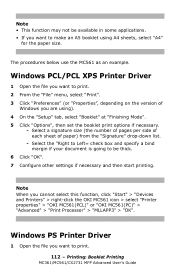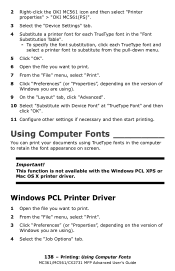Oki CX2731MFP Support Question
Find answers below for this question about Oki CX2731MFP.Need a Oki CX2731MFP manual? We have 8 online manuals for this item!
Question posted by rbarron90 on November 26th, 2012
The Document Feeder Will Not Open?
I can get the entire document feeder unit to open up so that i can continue unpacking the unit. The spot right above where the toner cover opens up.
It would be the part between the Scanning cover and the toner cover.
It seems like its latched and the manual just says we should be able to lift it up and then open the toner cover but the thing is stuck somehow... Is there a lock or latch that was locked for shipping?
Current Answers
Related Oki CX2731MFP Manual Pages
Similar Questions
Scanner Problem
The document feeder doesn't work for scanning. It does for copying. Is there a setting that needs to...
The document feeder doesn't work for scanning. It does for copying. Is there a setting that needs to...
(Posted by Jimcoy01 3 years ago)
The Mc361 Keeps Telling Me The Y Cartridge Is Not Set Right. Have Reset It 15x
(Posted by giordanolaw 11 years ago)
Enlarging???
How do you enlarge a copy on the Oki CX2731MFP? I haven't been able to find any info in the manuel.
How do you enlarge a copy on the Oki CX2731MFP? I haven't been able to find any info in the manuel.
(Posted by carol97476 11 years ago)
How Do I Get The Device Driver For The Oki Cx2731mfp Printer On Windows 7?
I need the device driver for our new CX2731MFP printer. I'm running Windows 7 on my laptop.
I need the device driver for our new CX2731MFP printer. I'm running Windows 7 on my laptop.
(Posted by rellington 11 years ago)
How Can I Correct Error 990?
I put a black ink cartridge in today for the first time, after I installed the new cartridge, I got ...
I put a black ink cartridge in today for the first time, after I installed the new cartridge, I got ...
(Posted by randrtrikes 12 years ago)