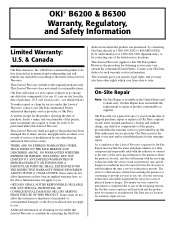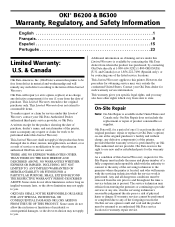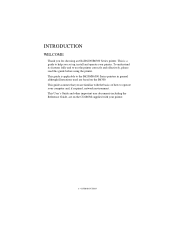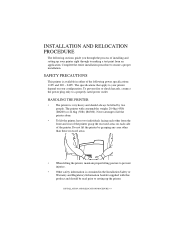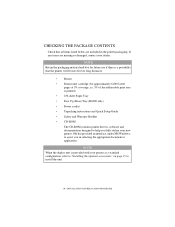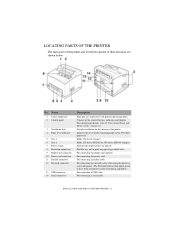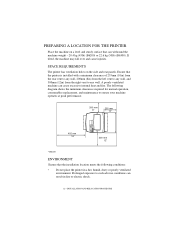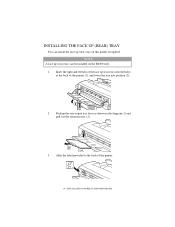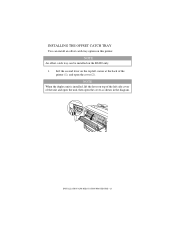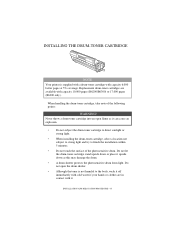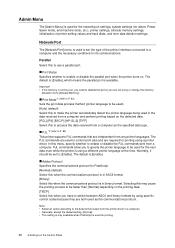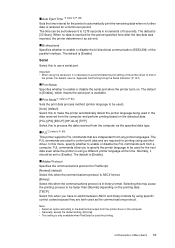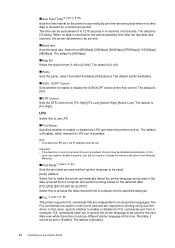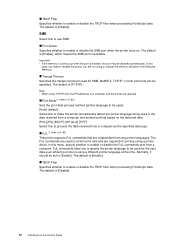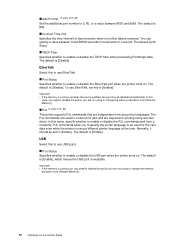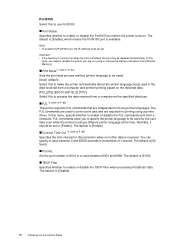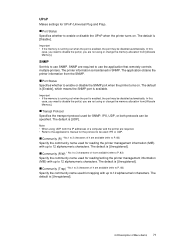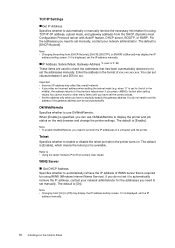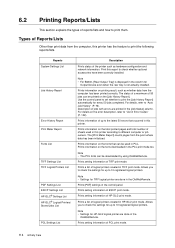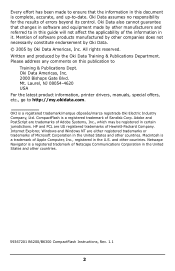Oki B6300 Support Question
Find answers below for this question about Oki B6300.Need a Oki B6300 manual? We have 6 online manuals for this item!
Question posted by Anonymous-88705 on December 12th, 2012
231 3e Error For B4600
what does error 231 3E for the B4600 mean and how do I clear it?
Current Answers
Answer #1: Posted by Anonymous-88816 on December 13th, 2012 3:08 AM
Hello. I am an Oki Data helpdesk technician from Oki Data America's.
The 231 Error refers to the Toner Tag Error. Essentially, the printer encountered an error while communicating to the toner that is installed in the machine. First, please verify that you are using oki genuine toner. The correct toner part numbers for the B4600 are 43502301(3k) and 43502001 (7K).
If these are the correct part numbers, please contact our technical support number at 1-800-654-3282 available 24/7 for more interactive support. You can also send email request's to our email support address at [email protected]
The 231 Error refers to the Toner Tag Error. Essentially, the printer encountered an error while communicating to the toner that is installed in the machine. First, please verify that you are using oki genuine toner. The correct toner part numbers for the B4600 are 43502301(3k) and 43502001 (7K).
If these are the correct part numbers, please contact our technical support number at 1-800-654-3282 available 24/7 for more interactive support. You can also send email request's to our email support address at [email protected]
Related Oki B6300 Manual Pages
Similar Questions
Toner Sensor Error
I have a MB760b multipurpose laser printer. I am getting a toner sensor error. What does this mean a...
I have a MB760b multipurpose laser printer. I am getting a toner sensor error. What does this mean a...
(Posted by darijohnson39 9 years ago)
Printer Shows Error Reboot Printer Error Code 010-349. Attention Light Blinking
(Posted by dham3871 11 years ago)