Nikon S220 Support Question
Find answers below for this question about Nikon S220 - Coolpix Digital Camera.Need a Nikon S220 manual? We have 2 online manuals for this item!
Question posted by mar2212 on December 28th, 2012
Touch Screen Do Not Turn On.
WHY MI NIKON TOUCH SCREEN CAMARA DO NOT TURN ON, I USED IT ONE DAY AND THEN THE BATTERY GOT DEAD I PUT IT ON THE CHARGED AND THEN I TRIED IT AGAIN AND DID NOT TURN ON . I TRIED TWO DIFFERENTS BATTERIES AND IT NOT WORKING ALL. WAS WRONG WITH IT. PLEASE DO SOMEONE CAN ASWER IT FOR ME. THANK YOU.
Current Answers
There are currently no answers that have been posted for this question.
Be the first to post an answer! Remember that you can earn up to 1,100 points for every answer you submit. The better the quality of your answer, the better chance it has to be accepted.
Be the first to post an answer! Remember that you can earn up to 1,100 points for every answer you submit. The better the quality of your answer, the better chance it has to be accepted.
Related Nikon S220 Manual Pages
S220/225 User's Manual - Page 5


...or expose to water.
• Return the battery to remove the battery when no charge remains.
• Discontinue use a Rechargeable Li-ion Battery EN-EL10 (supplied). Should the insulation be ...battery, do not attempt to insert it to another or with travel converters or adapters designed to convert from the damaged battery comes in this product:
• Before replacing the battery, turn...
S220/225 User's Manual - Page 12
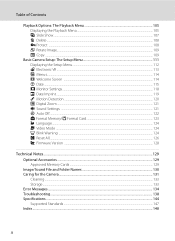
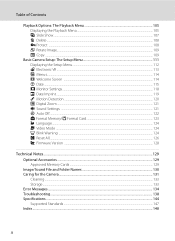
......107 c Delete...108 d Protect ...108 f Rotate Image...109 h Copy ...109
Basic Camera Setup: The Setup Menu 111 Displaying the Setup Menu...112 w Electronic VR ...113 a Menus...114 c Welcome Screen ...114 d Date ...115 e Monitor Settings...118 f Date Imprint ...119 U Motion Detection ...120 u Digital Zoom ...121 i Sound Settings ...121 k Auto Off...122 l Format Memory/m Format...
S220/225 User's Manual - Page 13
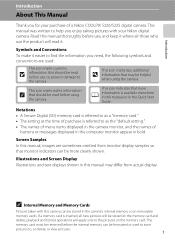
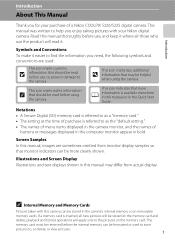
...Nikon COOLPIX S220/S225 digital camera.
Illustrations and Screen Display Illustrations and text displays shown in the camera's internal memory or on the memory card. This icon marks notes, information
C that should be formatted or used... can be read before using the camera.
This icon marks tips, additional
D information that may differ from monitor display samples so...
S220/225 User's Manual - Page 14
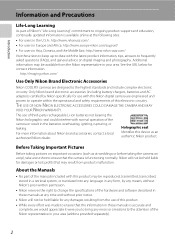
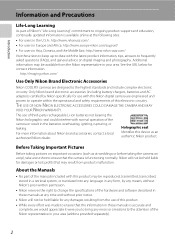
... in a retrieval system, or translated into any language in any form, by Nikon specifically for contact information:
http://imaging.nikon.com/
Use Only Nikon Brand Electronic Accessories
Nikon COOLPIX cameras are designed to operate within the operational and safety requirements of this Nikon digital camera are engineered and proven to the highest standards and include complex electronic...
S220/225 User's Manual - Page 15


...gift certificates, etc.), commuter passes or coupon tickets, except when a minimum of a scanner, digital camera or other device may be taken to avoid injury or damage to infringe copyright laws. The... permission of the government was digitally copied or reproduced by means of necessary copies are circulated in the malicious use this product for the welcome screen (A 114). The copying or...
S220/225 User's Manual - Page 25
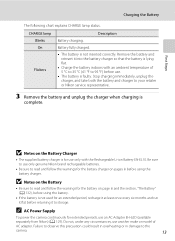
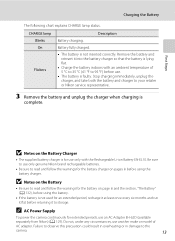
...separately from Nikon) (A 129). CHARGE lamp Blinks On
Flickers
Description
Battery charging.
C AC Power Supply
To power the camera continuously for extended periods, use another make or model of 5 °C to 35 °C (41 °F to 95 °F) before use only genuine Nikon brand rechargeable batteries.
• Be sure to use .
• The battery is not used for the battery charger on...
S220/225 User's Manual - Page 26


... the battery. Use the battery to check the battery is in the correct orientation.
3 Close the battery-chamber/memory card slot
cover.
14 B Inserting the Battery
Inserting the battery upside down or backwards could damage the camera. First Steps
Inserting the Battery
Insert a Rechargeable Li-ion Battery EN-EL10 (supplied) into your camera. • Charge the battery before the first use or...
S220/225 User's Manual - Page 30


... memory card.
Be sure to check the memory card is inserted in the camera, data are automatically stored on removable Secure Digital (SD) memory cards (available separately) (A 129). Removing Memory Cards
Before removing memory cards, turn off and open the battery-chamber/ memory card slot cover. Do not attempt to remove the card at...
S220/225 User's Manual - Page 31


...turn the camera off the camera - Turn off or open the battery-chamber/memory card slot cover until formatting is complete.
• The first time you wish to the camera or memory card: -
Write protect switch
B Memory Cards
• Use only Secure Digital... all pictures and other devices into the COOLPIX S220/S225, be sure to format them using a computer. • Do not disassemble...
S220/225 User's Manual - Page 32


... and Playback: Auto Mode
Step 1 Turn the Camera On and Select A (Auto) Mode
This section describes how to take pictures. The lens will light for first-time users of digital cameras.
1 Press the power switch to charge or replace the battery.
The camera enters A (auto) mode.
Battery Level
Battery level indicator
Monitor NO INDICATOR
B
N Battery
exhausted. Cannot take pictures in...
S220/225 User's Manual - Page 35


... to activate optical zoom. C Digital Zoom and Interpolation
Unlike optical zoom, digital zoom uses a digital imaging process known as image size decreases, allowing for confirmation of picture quality. Rotate the zoom control to g to zoom out, thus increasing the area visible in effect. Optical Digital zoom zoom
Digital Zoom When the camera is zoomed in to the...
S220/225 User's Manual - Page 46


...
• If the camera detects a smiling face of a tripod is recognized, focus will be longer than one face is recommended. C Icons Used for Descriptions
The following ...screen.
• Digital zoom is not available.
18
Smile indicator
m
V*
n
Off*
p
Off
o
0.0*
* Other settings can be selected. Shooting Suited for the Scene
Shooting in the Scene Mode Selected by the Camera...
S220/225 User's Manual - Page 47


... maximum frame rate with slow sync and red-eye reduction. 2 Other settings can be selected. e Night portrait
OQ
Use this mode to the camera.
• If no faces are
taken at rate of the screen.
• Digital zoom is not available. • Motion detection (A 120) is pressed halfway. See "Face Priority" (A 102) for more...
S220/225 User's Manual - Page 51


...*
p
Off
o
0.0*
* Other settings can be selected. The flash fires automatically to "fill in" (illuminate) shadows. • Camera focuses on subject in the center of the frame. • Use macro mode (A 31) to form a single panorama using the supplied Panorama Maker software. m
W*
n
Off*
p
Off*
o
0.0*
* Other settings can be selected.
39 Shooting Suited for
details...
S220/225 User's Manual - Page 96


... following options are also available for printing using Print set menu (A 90).
84 Do not use a fully charged battery to prevent the camera from turning off unexpectedly.
• If the AC Adapter EH-62D (available separately) is used, COOLPIX S220/S225 can connect the camera directly to the printer and print pictures without using these methods, specify the pictures and the...
S220/225 User's Manual - Page 123
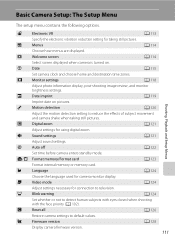
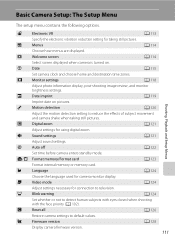
.... c
Welcome screen
A 114
Select screen displayed when camera is turned on pictures. Shooting, Playback and Setup Menus
U
Motion detection
A 120
Adjust the motion detection setting to television.
d
Blink warning
A 124
Set whether or not to default values. w
Electronic VR
A 113
Specify the electronic vibration reduction setting for using digital zoom.
u
Digital zoom...
S220/225 User's Manual - Page 135


...turn the camera off, or open the battery-chamber/memory card slot cover during formatting.
• The first time you insert the memory cards used in other devices into the COOLPIX S220/S225, be sure to format them using...To format the internal memory, remove the memory card from the camera.
Basic Camera Setup: The Setup Menu
l Format Memory/m Format Card
Press the d button M z (Setup ...
S220/225 User's Manual - Page 144


... that the battery is exhausted can prevent the camera from the camera or battery charger when it no longer function. Purchase a new EN-EL10 battery. • Replace the battery when it is fully charged, as necessary. Be sure that the battery needs to be used for the battery to cool before heading outside to 77 °F). Turning the camera on or off...
S220/225 User's Manual - Page 155


... size. Replace the memory card. Use the printer to help information contained in Nikon Transfer. • Check the compatible operating systems.
Memory card contains no pictures. Remove the memory card to be selected from the internal memory. Cannot select paper size with camera. Cause/Solution
• Camera is off. • Battery is exhausted. • USB...
S220/225 User's Manual - Page 156
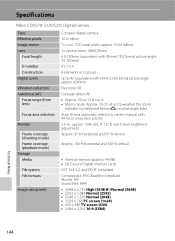
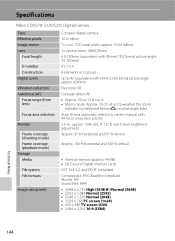
Specifications
Nikon COOLPIX S220/S225 Digital Camera
Type Effective pixels Image sensor Lens
Focal length
f/-number Construction Digital zoom
Vibration reduction Autofocus (AF)
Focus range (from lens)
Focus-area selection
Monitor
Frame coverage (shooting mode) Frame coverage (playback mode) Storage Media
File system File formats
Image size (pixels)
Compact digital camera
10.0 million 1/2.33-in...
Similar Questions
Haven't Used Camera For Awhile. Charged The Battery But Camera Won't Turn On.
(Posted by jtf7647 9 years ago)
Can I Use A Iphone Cube To Charge A Nikon S3100 Camera
(Posted by bestedpeter 9 years ago)
Nikon Coolpix S200 Will Not Turn On Green Flashing Light
(Posted by Rr0bekellya 10 years ago)

