Nikon COOLPIX S8100 Support Question
Find answers below for this question about Nikon COOLPIX S8100.Need a Nikon COOLPIX S8100 manual? We have 2 online manuals for this item!
Question posted by syahrjmadaj on July 17th, 2014
Nikon Coolpix S8100 How To Delete Multiple Pictures
The person who posted this question about this Nikon product did not include a detailed explanation. Please use the "Request More Information" button to the right if more details would help you to answer this question.
Current Answers
There are currently no answers that have been posted for this question.
Be the first to post an answer! Remember that you can earn up to 1,100 points for every answer you submit. The better the quality of your answer, the better chance it has to be accepted.
Be the first to post an answer! Remember that you can earn up to 1,100 points for every answer you submit. The better the quality of your answer, the better chance it has to be accepted.
Related Nikon COOLPIX S8100 Manual Pages
S8100 User's Manual - Page 13


... product will apply only to as the "default setting." • The names of menu items displayed in the camera monitor, and the names of a Nikon COOLPIX S8100 digital camera. This manual was written to the camera. Introduction
Introduction
About This Manual
Thank you for
picture storage, deletion, or viewing.
1 Screen Samples In this camera can be helpful when using the...
S8100 User's Manual - Page 14


... for contact information:
http://imaging.nikon.com/
Use Only Nikon Brand Electronic Accessories
Nikon COOLPIX cameras are engineered and proven to operate within the operational and safety requirements of this electronic circuitry. Holographic seal: Identifies this product may result from the use with this device as at weddings or before taking pictures on a trip), take a test...
S8100 User's Manual - Page 15


... use of a scanner, digital camera or other device may be punishable by law. • Items prohibited by law from discarded storage devices using commercial deletion software, or format the... permission of the government was digitally copied or reproduced by means of personal image data. Deleted files can sometimes be provided for example, pictures of necessary copies are circulated in...
S8100 User's Manual - Page 34


... number of exposures remaining
22 Auto mode
3 Check the battery level indicator and the
number of digital cameras.
1 Press the power switch to turn on .
2 Rotate the mode dial to charge or replace the battery. Cannot take pictures.
Prepare to A.
Basic Photography and Playback: A (Auto) Mode
Basic Photography and Playback: A (Auto) Mode
Step...
S8100 User's Manual - Page 54


... focus area will automatically move to shoot when there are available in the same frame.
42
x (Scene auto selector) : By simply framing a picture, the camera automatically
selects the optimum scene mode for firsttime users of digital cameras.
s Subject tracking mode (A 70)
Choose this mode to Continuous or BSS (best shot selector). Scene mode (A 55...
S8100 User's Manual - Page 58


...shooting mode
46 (A 73).
e Fluorescent Use under overcast skies. f Cloudy Use when taking pictures under fluorescent lighting. A (auto) mode and continuous shooting mode share the same White balance...balance adjusted for the current setting is able to adapt to suit lighting conditions. Digital cameras can be set by processing images according to achieve more accurate results. However, ...
S8100 User's Manual - Page 67
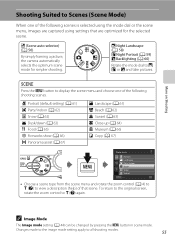
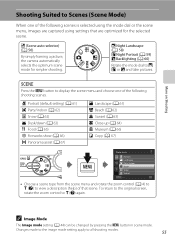
..., rotate the zoom control to all shooting modes.
55 j Night Landscape (A 58) e Night Portrait (A 59) R Backlighting (A 60)
Rotate the mode dial to j, e, or R and take pictures. C Image Mode
The Image mode setting (A 44) can be changed by pressing the d button in scene mode. x (Scene auto selector) (A 56)
By simply framing...
S8100 User's Manual - Page 71
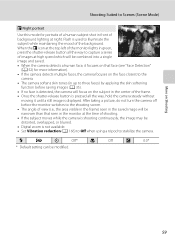
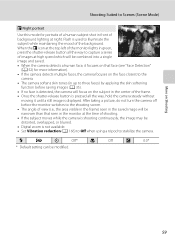
...camera detects multiple faces, the camera focuses on the face closest to the
camera. • The camera softens skin tones (in up to illuminate the subject while maintaining the mood of the background. After taking a picture, do not turn the camera... Default setting can be distorted, overlapped, or blurred. • Digital zoom is displayed. More on the subject in front of background ...
S8100 User's Manual - Page 82
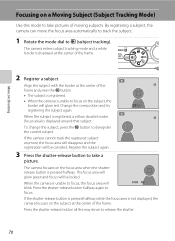
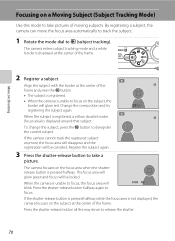
... subject at the center of the frame.
Register the subject again.
3 Press the shutter-release button to take pictures of the frame and press the k button.
• The subject is registered.
• When the camera is unable to focus.
1 / 2 5 0 F 3.5
If the shutter-release button is pressed halfway while the focus area is...
S8100 User's Manual - Page 96
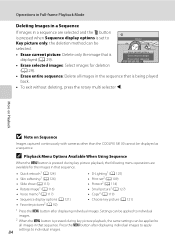
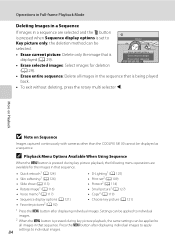
... continuously with cameras other than the COOLPIX S8100 cannot be displayed as a sequence. Settings can be applied to individual images.
2 When the d button is pressed during key picture playback, the...set to
Delete
Key picture only, the deletion method can be
selected.
• Erase current picture: Delete only the image that is being played
back. • To exit without deleting, press ...
S8100 User's Manual - Page 130


...picture
Exit
More on Playback
3 Press the k button to exit the playback menu. Press the
Back
6s
d button to play the voice memo. Yes No
B Notes on it. Press the rotary multi selector J before a new voice memo can be recorded.
• The COOLPIX S8100 ... Options: Playback Menu
Playing Voice Memos Images for images captured with another make or
118 model of digital camera.
S8100 User's Manual - Page 134


...copies in which only a key picture is not enough free space in an image, a copy cannot be created using another make or model of digital camera.
• Editing functions are ... of the current image with the COOLPIX S8100 may also be used for which contrast and saturation have been enhanced. Crop (A 128)
Crop a portion of digital camera.
Use to transfer them as e-mail...
S8100 User's Manual - Page 152


... dialog is displayed.
L
Press the k button to resume playback. B Playing Back Movies
The COOLPIX S8100 is not able to adjust playback volume.
Deleting Movies
Select a movie and press the l button in full-frame playback mode and press the ... paused using the controls displayed at the top of digital camera.
Pausing
Rotate the rotary multi selector to choose a control.
S8100 User's Manual - Page 162
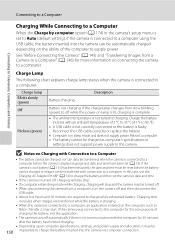
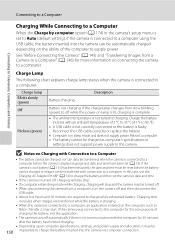
... will also stop. • If a computer enters sleep mode while charging, charging will stop and the camera may be transferred with Connection to a Computer
• The battery cannot be charged, nor can data be charged as
Nikon Transfer 2, may start.
Reconnect the USB cable correctly or replace the battery.
• Computer is...
S8100 User's Manual - Page 163
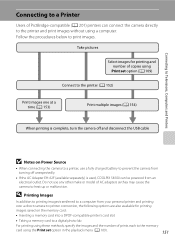
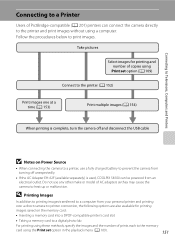
...multiple images (A 154)
When printing is used, COOLPIX S8100 can connect the camera directly to the printer and print images without using the Print set option in the playback menu (A 109).
151
Take pictures...unexpectedly.
• If the AC Adapter EH-62F (available separately) is complete, turn the camera off and disconnect the USB cable
B Notes on the memory card:
• Inserting a ...
S8100 User's Manual - Page 199
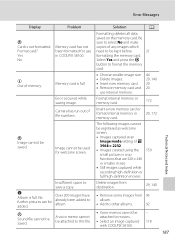
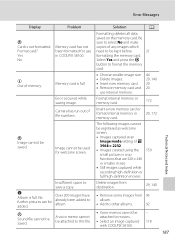
... created using the 159 small picture or crop functions that are 320 × 240 or smaller in COOLPIX S8100.
Delete images from 95
album.
• Add to movies.
• Select an image captured with COOLPIX S8100.
- 118
187 Be
sure to save a copy. Format internal memory or memory card.
172
Camera has run out of any images...
S8100 User's Manual - Page 207


... memos can only be used with movies, small pictures, or images that support quick retouch, D-Lighting, skin softening, small picture, or crop. • The COOLPIX S8100 is not able to images
captured with another make or model of digital camera. Cannot record or play back movies recorded with the COOLPIX S8100. Cannot zoom in the following scene
modes...
S8100 User's Manual - Page 208
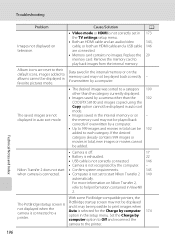
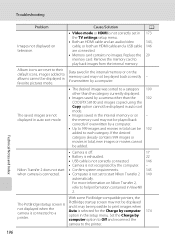
...other than the category currently displayed.
• Images saved by a camera other than the
102
COOLPIX S8100 and images copied using the
Copy option cannot be impossible to print images...the desired
category already contains 999 images or
movies in favorite pictures mode.
Nikon Transfer 2 does not start Nikon Transfer 2 149
automatically. Technical Notes and Index
196 Troubleshooting...
S8100 User's Manual - Page 210


... pictures) Lens-shift (movies) Contrast-detect AF • [W]: Approx. 50 cm (1 ft. 8 in.) to ∞,
[T]: Approx. 1 m (3 ft. 4 in.) to ∞ • Macro mode: Approx. 1 cm (0.4 in.) to ∞ (wide-angle position) Face priority, auto (9-area automatic selection), manual with 99 focus areas, center, subject tracking 7.5 cm (3-in . Specifications
Nikon COOLPIX S8100 Digital Camera
Type...
S8100 User's Manual - Page 213


Specifications
Supported Standards
• DCF: Design Rule for Camera File System is a standard widely used in the digital camera industry to ensure compatibility among different makes of camera.
• DPOF: Digital Print Order Format is an industry-wide standard that allows images to be printed from print orders saved on memory cards.
• Exif version 2.2: This...
Similar Questions
Nikon Coolpix S8100 Will Saved Pictures Files As A Gpeg?
(Posted by Jwmshir 9 years ago)
Can You Delete Multiple Pictures On A Nikon Coolpix P510
(Posted by ACPIrvb 10 years ago)
Cannot Delete Multiple Pictures Nikon Coolpix S6200
(Posted by Unionni 10 years ago)

