Nikon COOLPIX S6100 Support Question
Find answers below for this question about Nikon COOLPIX S6100.Need a Nikon COOLPIX S6100 manual? We have 1 online manual for this item!
Question posted by grammyrichards65 on February 22nd, 2013
Pictures Out Of Focus
my photos are blurry; how can i fix this. this is the 2nd camera that this has happened. are my settings incorrect? i don't change them; i just point and shoot
Current Answers
There are currently no answers that have been posted for this question.
Be the first to post an answer! Remember that you can earn up to 1,100 points for every answer you submit. The better the quality of your answer, the better chance it has to be accepted.
Be the first to post an answer! Remember that you can earn up to 1,100 points for every answer you submit. The better the quality of your answer, the better chance it has to be accepted.
Related Nikon COOLPIX S6100 Manual Pages
User Manual - Page 9
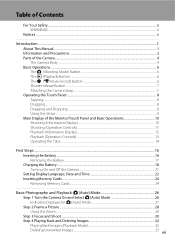
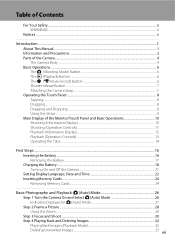
... Off the Camera...21 Setting Display Language, Date and Time 22 Inserting Memory Cards ...24 Removing Memory Cards...24
Basic Photography and Playback: A (Auto) Mode 26 Step 1 Turn the Camera On and Select A (Auto) Mode 26 Indicators Displayed in A (Auto) Mode 27 Step 2 Frame a Picture ...28 Using the Zoom...29 Step 3 Focus and Shoot ...30 Step...
User Manual - Page 13


... of a Nikon COOLPIX S6100 digital camera. The
memory card must be removed before the internal memory can be read before use , to prevent damage to the pictures on removable
memory cards.
Illustrations and Screen Display Illustrations and text displays shown in this manual, images are referred to as "memory card." • The setting at the time...
User Manual - Page 14


...CAMERA AND MAY VOID YOUR NIKON WARRANTY. Before Taking Important Pictures
Before taking the camera on digital imaging and photography.
Visit the site below for contact information:
http://imaging.nikon.com/
Use Only Nikon Brand Electronic Accessories
Nikon COOLPIX cameras... permission.
• Nikon reserves the right to change the specifications of the hardware and software described in...
User Manual - Page 15


... provided for the welcome screen (A 151). Be sure to also replace any pictures selected for business use by national and international copyright laws. The copying or ...digital camera or other device may be taken to avoid injury or damage to another person, erase all data using commercially available software, potentially resulting in the malicious use this product for example, pictures...
User Manual - Page 19
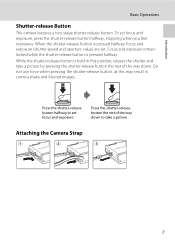
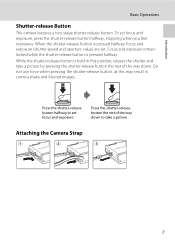
While the shutter-release button is held in this may result in camera shake and blurred images. Press the shutter-release button halfway to take a picture by pressing the shutter-release button the rest of the way down to set focus and exposure
Press the shutter-release button the rest of the way down. Introduction...
User Manual - Page 22
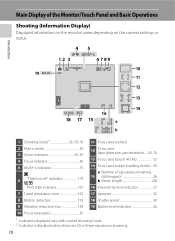
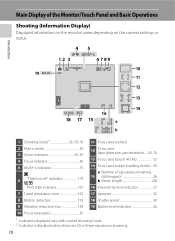
...-L indicator 75
O 6 "Date not set" indicator 179
12
Focus area (face detection, pet detection) ....30, 76
13 Focus area (touch AF/AE 52
14 Focus area (subject tracking mode)....50
a Number of the Monitor/Touch Panel and Basic Operations
Shooting (Information Display)
Displayed information on the monitor varies depending on the camera settings or status.
Main Display...
User Manual - Page 38


.... Shooting mode Auto mode
4 Check the battery level indicator and the
number of the internal memory or memory card and image mode setting (A ...Camera On and Select A (Auto) Mode
This section describes taking pictures in the monitor. Basic Photography and Playback: A (Auto) Mode
3 Tap A in A (auto) mode, an automatic, "point-and shoot" mode recommended for first-time users of digital cameras...
User Manual - Page 43
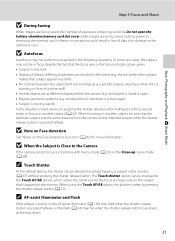
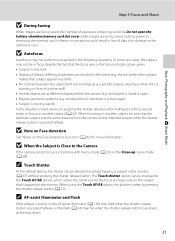
...release button. The Touch shutter option can be changed to the Touch AF/AE option, which allows the camera to the camera or card. a portrait subject, wearing a ...setting, the shutter can be released by pressing the shutter-release button (A 52). When using the Touch AF/AE option, the picture is pressed all the way down.
31 Basic Photography and Playback: A (Auto) Mode
Step 3 Focus and Shoot...
User Manual - Page 53
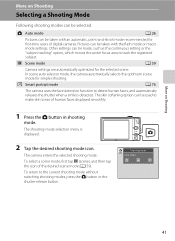
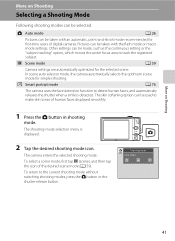
... displayed.
2 Tap the desired shooting mode icon. A Auto mode
A 26
Pictures can be taken with an automatic, point-and-shoot mode recommended for first-time users of digital cameras. Pictures can be selected. The skin softening option can be taken with the flash mode or macro mode settings. F Smart portrait mode
A 76
The camera uses the face detection function...
User Manual - Page 60
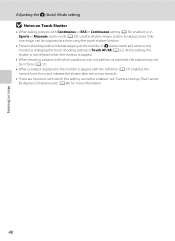
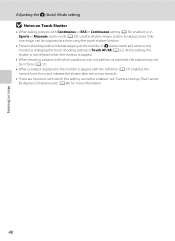
... camera locks focus and releases the shutter after ten or two seconds.
• There are functions with which this setting cannot be captured at a time using the touch shutter function.
• Prevent shooting with Continuous or BSS in Continuous setting (A 56) enabled, or in A (auto) mode and some scene modes by changing the touch shooting setting to take pictures...
User Manual - Page 61
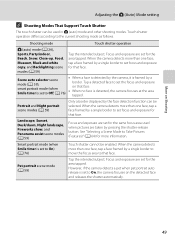
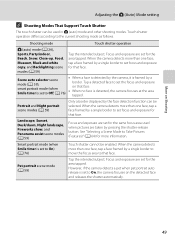
... to On, the camera focuses on the detected face and releases the shutter automatically.
49 Focus and exposure are set focus and exposure for the area tapped. More on Shooting
Adjusting the A (Auto) Mode setting
C Shooting Modes That Support Touch Shutter
The touch shutter can be used when pictures are taken by the camera, it is set the focus and exposure on...
User Manual - Page 64
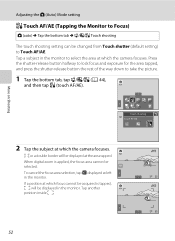
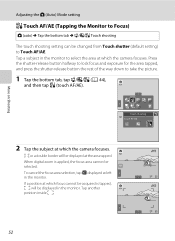
... which the camera focuses. Adjusting the A (Auto) Mode setting
r Touch AF/AE (Tapping the Monitor to Focus)
A (auto) M Tap the bottom tab M q/s/r Touch shooting
The touch shooting setting can be
selected. When digital zoom is tapped, X will be displayed in the monitor. To cancel the focus area selection, tap a displayed at left
in the monitor to take the picture.
1 Tap...
User Manual - Page 68
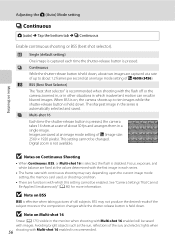
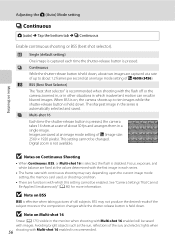
... Selector) The "best shot selector" is recommended when shooting with the flash off or the camera zoomed in, or in other situations in which this setting cannot be enabled. W Multi-shot 16 Each time the shutter-release button is held down. Digital zoom is pressed. See "Camera Settings That Cannot Be Applied Simultaneously" (A 80) for more...
User Manual - Page 69


...changes in the color of the light source. Although the default setting, Auto, can be specified manually to set white balance under incandescent lighting.
See "Preset Manual" (A 58) for direct sunlight.
d Incandescent Use under unusual lighting conditions.
Digital cameras... incandescent lighting. B Note on Shooting
Adjusting the A (Auto) Mode setting
w White Balance (Adjusting Hue)...
User Manual - Page 88
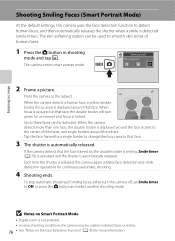
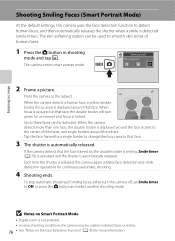
... smart portrait mode. Shooting mode Smart portrait
2 Frame a picture. When the camera detects a human face, a yellow double border (focus area) is detected (smile timer). Point the camera at the subject. If the camera detects that the face framed by a single border to change the focus area to that face, the double border will turn the camera off, set Smile timer to...
User Manual - Page 92
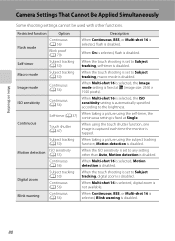
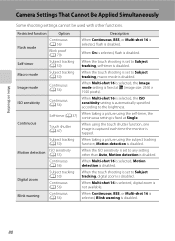
...setting is fixed at L (image size: 2560 × 1920 pixels). When Multi-shot 16 is selected, Motion detection is disabled. More on Shooting
Camera Settings That Cannot Be Applied Simultaneously
Some shooting settings cannot be used with other than Auto, Motion detection is disabled.
When the touch shooting is set to Subject tracking, macro mode is disabled. When taking a picture...Digital...
User Manual - Page 124


...; The COOLPIX S6100 is displayed.
E Voice Memo: Recording and Playback
Playing Voice Memos
Images for which voice memos have been recorded are deleted.
• If a voice memo already exists for images captured with a voice memo attached is deleted, both the image and its voice memo are indicated by p in step 3 of digital camera. Tap...
User Manual - Page 125


... Images
B Notes on Image Editing
• Images captured at an Image mode setting (A 45) of l 4608×2592 cannot be edited.
• The editing functions of COOLPIX S6100 cannot be used for images captured with another make or model of digital cameras.
• If no face is not enough free space in the internal memory...
User Manual - Page 201


... or renamed by - eye reduction) • When the skin softening function is set to images 111
captured with red-
computer or other make of camera.
• The COOLPIX S6100 is not able to playback 133 movies recorded with another make or model
of digital camera.
• Voice memos cannot be attached to movies. 133 • Voice...
User Manual - Page 204


...and 97% vertical (compared to actual picture)
Approx. 100% horizontal and 100% vertical (compared to actual picture)
• Internal memory (approx....Focus-area selection
Monitor
Frame coverage (shooting mode) Frame coverage (playback mode) Storage Media File system File formats
Image size (pixels)
192
Compact digital camera
16.0 million 1/2.3-in. Specifications
Nikon COOLPIX S6100 Digital Camera...
Similar Questions
How To Delete A Picture From A Nikon Coolpix S6100 Camera
(Posted by twodgigila 9 years ago)
How To Delete All Pictures For Digital Camera Nikon Coolpix L22
(Posted by slinDrJGF 10 years ago)
Lens Error
Dear Sir/Madam, I purchased nikon coolpix s6100 touch screen digital camera last 15 days ago. The d...
Dear Sir/Madam, I purchased nikon coolpix s6100 touch screen digital camera last 15 days ago. The d...
(Posted by pragatidesai1984 11 years ago)
How Do I Transfer Pictures From The Camera To The Memory Card?
How do I transfer pictures from the camera to the memory card?
How do I transfer pictures from the camera to the memory card?
(Posted by ahagan0016 12 years ago)

