Nikon COOLPIX S6000 Support Question
Find answers below for this question about Nikon COOLPIX S6000.Need a Nikon COOLPIX S6000 manual? We have 2 online manuals for this item!
Question posted by jesunnyj on March 24th, 2014
Nikon Coolpix S6000 Camera Won't Turn On
The person who posted this question about this Nikon product did not include a detailed explanation. Please use the "Request More Information" button to the right if more details would help you to answer this question.
Current Answers
There are currently no answers that have been posted for this question.
Be the first to post an answer! Remember that you can earn up to 1,100 points for every answer you submit. The better the quality of your answer, the better chance it has to be accepted.
Be the first to post an answer! Remember that you can earn up to 1,100 points for every answer you submit. The better the quality of your answer, the better chance it has to be accepted.
Related Nikon COOLPIX S6000 Manual Pages
S6000 User's Manual - Page 13
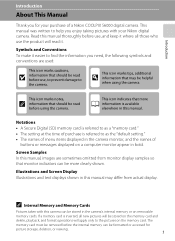
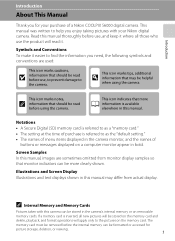
... display.
D This icon marks tips, additional information that more clearly shown. C Internal Memory and Memory Cards
Pictures taken with your purchase of a Nikon COOLPIX S6000 digital camera.
This manual was written to the camera. If a memory card is inserted, all those who use , to prevent damage to help you for
picture storage, deletion, or viewing.
1 Notations...
S6000 User's Manual - Page 14
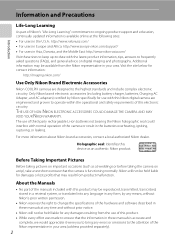
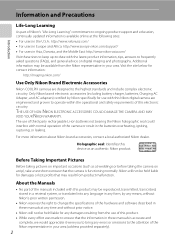
... not be held liable for contact information:
http://imaging.nikon.com/
Use Only Nikon Brand Electronic Accessories
Nikon COOLPIX cameras are engineered and proven to the attention of the Nikon representative in your area. THE USE OF NON-NIKON ELECTRONIC ACCESSORIES COULD DAMAGE THE CAMERA AND MAY VOID YOUR NIKON WARRANTY. Holographic seal: Identifies this product may be reproduced...
S6000 User's Manual - Page 28
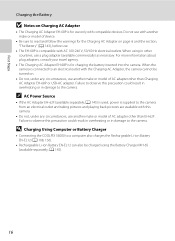
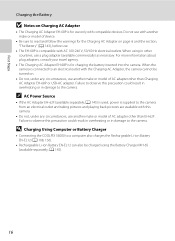
... or Battery Charger
• Connecting the COOLPIX S6000 to the camera from an electrical outlet and taking pictures and playing back pictures are available with this camera.
• Do not, under any ... camera.
A 145) is used, power is supplied to a computer also charges the Rechargeable Li-ion Battery EN-EL12 (A 108, 136).
• Rechargeable Li-ion Battery EN-EL12 can also be turned ...
S6000 User's Manual - Page 33
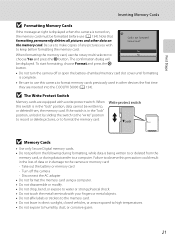
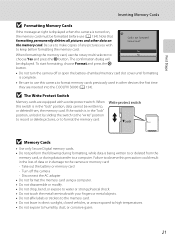
...are inserted into the COOLPIX S6000 (A 134). Turn off or open the battery-chamber/memory card slot cover until formatting is complete.
• Be sure to use this camera to format memory cards... dust, or corrosive gases.
21 Write protect switch
B Memory Cards
• Use only Secure Digital memory cards. • Do not perform the following during formatting, while data is in direct ...
S6000 User's Manual - Page 89
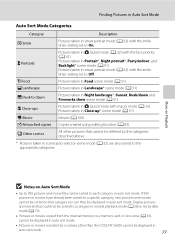
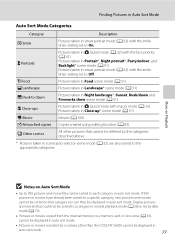
...
Pictures taken in smart portrait mode (A 63) with the smile timer setting set to On.
Display pictures and movies that cannot be defined by a camera other than the COOLPIX S6000 cannot be displayed in auto sort mode.
Pictures taken in Close-up* scene mode (A 51). Pictures taken in A (auto) mode with the face...
S6000 User's Manual - Page 103
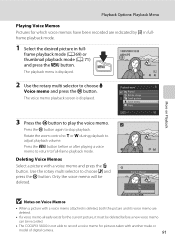
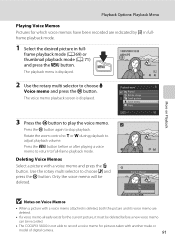
... voice memo. Press the d button before a new voice memo
can be recorded.
• The COOLPIX S6000 is deleted, both the picture and its voice memo are indicated by p in fullframe playback mode.
... full-frame playback mode.
Deleting Voice Memos Select a picture with another make or
model of digital camera.
91 The voice memo playback screen is displayed.
15/05/2010 15:30 0004.JPG
4/...
S6000 User's Manual - Page 105
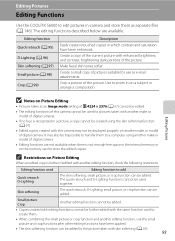
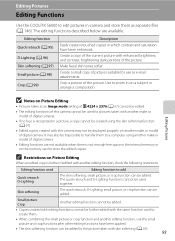
... skin softening function (A 97).
• Edited copies created with another make or model of digital camera. Skin softening
The quick retouch, D-Lighting, small picture, or crop function can be added.... brightening dark portions of the picture. Editing Pictures
Editing Functions
Use the COOLPIX S6000 to edit pictures in-camera and store them .
• When combining the small picture or crop...
S6000 User's Manual - Page 117
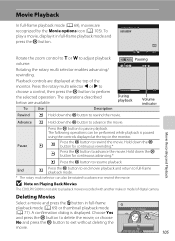
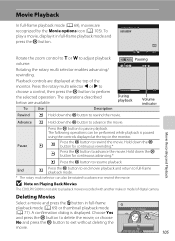
... continuous advancing.*
P Press the k button to resume playback.
B Note on Playing Back Movies
The COOLPIX S6000 is displayed.
To play a movie, display it in full-frame playback mode and press the k ... can also be performed while playback is paused
using the controls displayed at the top of digital camera. O
M
Press the k button to exit without deleting the
movie. Choose Yes and ...
S6000 User's Manual - Page 120
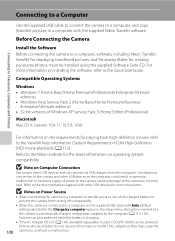
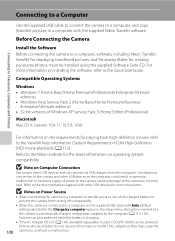
... used, COOLPIX S6000 can be installed using power supplied by computer option in operation malfunction or excessive supply of power to the camera, causing damage to the camera or memory card. Do not use a fully charged battery to prevent the camera from turning off unexpectedly.
• When the camera is connected to a computer with the supplied Nikon Transfer...
S6000 User's Manual - Page 121


...
Transferring Pictures from a Camera to a Computer
1 Start the computer to which Nikon Transfer was installed. 2... Be sure that connectors are properly oriented.
Do not attempt to insert connectors at an angle, and do not use force when connecting or disconnecting the USB cable.
• The connection may not be recognized if the camera is automatically turned...
S6000 User's Manual - Page 123


... card reader or similar device, and refer to the steps 4 and 5 (A 110)
to transfer pictures. • To transfer pictures stored in Nikon Transfer or ViewNX (A 112). Disconnecting the camera Do not turn off the camera or disconnect the camera from the computer during transfer.
Connecting to Televisions, Computers and Printers
Connecting to a Computer At the...
S6000 User's Manual - Page 125


... turned off.
• When disconnecting the camera from a computer, turn the camera off and then disconnect the
USB cable.
• It may take longer to charge the battery with connection to a computer than with Connection to a Computer
• The battery cannot be charged, nor can be charged as
Nikon Transfer, may be transferred, when the camera...
S6000 User's Manual - Page 126
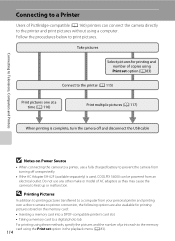
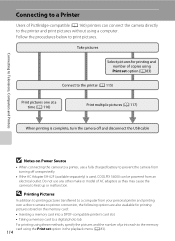
... turn the camera off and disconnect the USB cable
B Notes on the memory card: • Inserting a memory card into a DPOF-compatible printer's card slot • Taking a memory card to a digital ...at a time (A 116)
Print multiple pictures (A 117)
When printing is used, COOLPIX S6000 can connect the camera directly to the printer and print pictures without using the Print set option in the ...
S6000 User's Manual - Page 135


...screen is displayed when the camera is turned on even if the original picture is turned on . Select an image
Displays a picture selected for the welcome screen.
None (default setting)
The camera enters shooting or playback mode... (A 98) or crop (A 99) function, cannot be selected.
Basic Camera Setup
123 COOLPIX
The camera displays a welcome screen and enters shooting or playback mode.
S6000 User's Manual - Page 146


...Be sure to transfer important pictures to a computer before formatting.
• Do not turn the camera off or open the battery-chamber/memory card slot cover during formatting.
• Be... displayed in other devices the first time they are inserted into the COOLPIX S6000.
134 OK? OK? Format No
Exit
Basic Camera Setup
B Formatting Internal Memory and Memory Cards
• Formatting the ...
S6000 User's Manual - Page 153
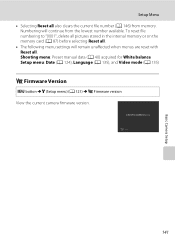
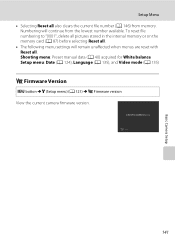
COOLPIX S6000 Ver.x.x Back
141 Shooting menu: Preset manual data (A 40) acquired for White balance Setup menu: Date (A 124), Language (A 135), and Video mode (A 135)
r Firmware Version
d button M z (Setup menu) (A 121) M r Firmware version View the current camera... file number (A 146) from the lowest number available. Basic Camera Setup
Setup Menu • Selecting Reset all . To reset file...
S6000 User's Manual - Page 155
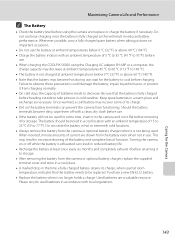
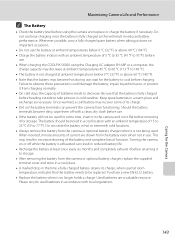
... Turning the camera on or off with an ambient temperature of 5 °C to 35 °C (41 °F to 95 °F) before
use. • When charging the COOLPIX S6000 using the camera and...above 60 °C (140 °F). • Note that the battery is exhausted can prevent the camera from charging normally. • On cold days, the capacity of batteries tends to decrease. Whenever possible...
S6000 User's Manual - Page 160
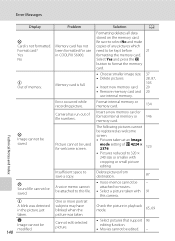
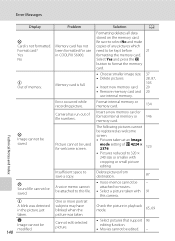
...be kept before
21
formatting the memory card. Format internal memory or memory card.
134
Camera has run out of memory.
Check the picture in playback mode.
65, 69
N...voice memo cannot be attached to this camera.
- 91
u A blink was taken. One or more portrait subjects may have blinked when the picture was detected in COOLPIX S6000.
Error Messages
Display
Problem
Solution
A
...
S6000 User's Manual - Page 168
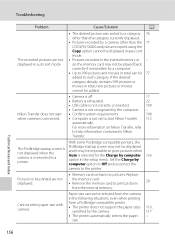
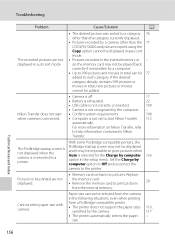
...a printer.
displayed.
• Remove the memory card to each category.
Nikon Transfer does not start when camera is connected.
• Camera is off.
17
• Battery is exhausted.
22
• USB ...and reconnect the
136
camera to a category 76 other than the category currently displayed.
• Pictures recorded by a camera other than the 77 COOLPIX S6000 and pictures copied using...
S6000 User's Manual - Page 169
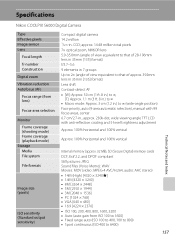
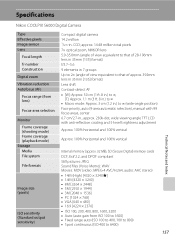
... (ISO 100 to 400, 100 to 800) • Sport continuous (ISO 400 to 6400)
157
Technical Notes and Index Specifications
Nikon COOLPIX S6000 Digital Camera
Type Effective pixels Image sensor Lens
Focal length f/-number Construction Digital zoom Vibration reduction Autofocus (AF) Focus range (from lens)
Focus-area selection
Monitor Frame coverage (shooting mode) Frame coverage (playback...
Similar Questions
Nikon Coolpix S6000 Camera With Rechargeable Battery Won't Charge
(Posted by Maujul 10 years ago)
Why Won't My Usb Car Charger Charge My Nikon Coolpix S6000 Camera
(Posted by libbdfs 10 years ago)

