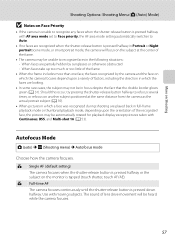Nikon COOLPIX S4000 Support Question
Find answers below for this question about Nikon COOLPIX S4000.Need a Nikon COOLPIX S4000 manual? We have 2 online manuals for this item!
Question posted by manideepreddy11206 on August 12th, 2020
My Picture Are Blur
I checked settings still picture are blur help me
Current Answers
Answer #1: Posted by INIMITABLE on August 12th, 2020 5:06 AM
If your pictures are blurry, you have a shutter speed that is too slow. If they are yellow, your white balance isn't set to auto. Try using the camera in more light or setting it to full auto. There is most likely nothing wrong with your camera.It may be as simple as a wrong selection in your menu, check that it's not on 'Macro' as this will not focus normal distance. Sometimes the issue is simply that the camera or the lens is not set in the autofocus mode. Make sure both the lens and camera are set to this mode and then try again. good luck
I hope this is helpful? PLEASE "ACCEPT" and mark it "HELPFUL" to complement my little effort. Hope to bring you more detailed answers
-INIMITABLE
Related Nikon COOLPIX S4000 Manual Pages
Similar Questions
Nikon Coolpix S4000 Digital Camera Will Not Turn Off
(Posted by toDragoT 10 years ago)
How Do I Charge My Nikon Coolpix S4000 Digital Camera
(Posted by legla 10 years ago)
How To Hard Reset A Nikon Coolpix S4000 Digital Camera
(Posted by cinglJANSKY 10 years ago)
Manual / Digital Camera D3100
(Posted by simoneodin 10 years ago)
Can The Camera Coolpix S2000 Read A Compact Flash Card Of 4 Gb?
Can the camera coolpix S2000 read a compact flash card of 4 GB? or it needs a firmware update? Pleas...
Can the camera coolpix S2000 read a compact flash card of 4 GB? or it needs a firmware update? Pleas...
(Posted by majdinammour 12 years ago)