Nikon COOLPIX S4000 Support Question
Find answers below for this question about Nikon COOLPIX S4000.Need a Nikon COOLPIX S4000 manual? We have 2 online manuals for this item!
Question posted by wawbfurn on August 5th, 2014
Nixon Coolpics Shutter Problem Wont Turn On
The person who posted this question about this Nikon product did not include a detailed explanation. Please use the "Request More Information" button to the right if more details would help you to answer this question.
Current Answers
There are currently no answers that have been posted for this question.
Be the first to post an answer! Remember that you can earn up to 1,100 points for every answer you submit. The better the quality of your answer, the better chance it has to be accepted.
Be the first to post an answer! Remember that you can earn up to 1,100 points for every answer you submit. The better the quality of your answer, the better chance it has to be accepted.
Related Nikon COOLPIX S4000 Manual Pages
S4000 User's Manual - Page 9


... Precautions...2 Parts of the Camera...4 The Camera Body ...4 Basic Operations...6 The A (Shooting Mode) Button...6 The c (Playback) Button...6 Shutter-release Button ...7 Attaching the Camera Strap ...7 Operating the Touch...the Battery ...16 Removing the Battery ...17 Charging the Battery ...18 Turning On and Off the Camera...21 Setting Display Language, Date and Time 22 Inserting Memory Cards ......
S4000 User's Manual - Page 13


...." • The names of menu items displayed in this manual may be formatted or accessed for your Nikon digital camera.
If a memory card is available elsewhere
in the camera monitor, and the names of a Nikon COOLPIX S4000 digital camera.
The memory card must be read before use, and keep it where all new pictures will be stored...
S4000 User's Manual - Page 14


... Visit these sites to keep up-to-date with this Nikon digital camera are designed to the highest standards and include complex electronic circuitry. THE USE OF NON-...for contact information:
http://imaging.nikon.com/
Use Only Nikon Brand Electronic Accessories
Nikon COOLPIX cameras are engineered and proven to operate within the operational and safety requirements of this device...
S4000 User's Manual - Page 33


... no operations are performed for a moment and the monitor will turn on lamp is turned off, hold down the c button to elapse from before the camera enters standby mode can be changed from
the Auto off the camera, press the power switch again. Power switch, shutter-release button, A button, or c button
• The time allowed...
S4000 User's Manual - Page 36


...that the power-on the memory card and data recorded to turn the camera off and confirm that the power-on removable Secure Digital (SD) memory cards (available commercially;
Open the battery-...in correctly until it clicks into place. Removing Memory Cards
Before removing memory cards, turn off the camera before opening the battery-chamber/memory card slot cover.
2 Insert the memory card...
S4000 User's Manual - Page 37


... corrosive gases.
25 Yes
No
• Do not turn the camera off the camera - Write protect switch
B Memory Cards
• Use only Secure Digital memory cards. • Do not perform the following during...is displayed when the camera is turned on the memory card. Format card? To start formatting, tap OK. B The Write Protect Switch
Memory cards are inserted into the COOLPIX S4000 (A 150). If ...
S4000 User's Manual - Page 38


... the capacity of
exposures remaining.
The power-on . Prepare to turn on lamp (green) will light for first-time users of digital cameras.
1 Press the power switch to charge or replace the battery.
Basic Photography and Playback: A (Auto) Mode
Step 1 Turn the Camera On and Select A (Auto) Mode
This section describes how to take pictures...
S4000 User's Manual - Page 39


... Detection
See Motion detection (A 146) in the monitor. Basic Photography and Playback: A (Auto) Mode
11
Internal memory indicator Indicates that you do not release the shutter accidently.
Step 1 Turn the Camera On and Select A (Auto) Mode
Indicators Displayed in A (Auto) Mode
Shooting mode A displayed in A (Auto) Mode
• The touch...
S4000 User's Manual - Page 45
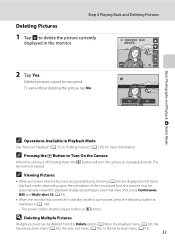
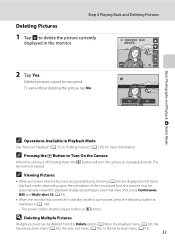
...Erase 1 image? C Pressing the c Button to reactivate it (A 149). - The power switch, shutter-release button, or c button
D Deleting Multiple Pictures
Multiple pictures can be automatically rotated for more ...option (A 98) in standby mode to save power, press the following button to Turn On the Camera
When the camera is off in the playback menu (A 93), the favorite pictures menu (A 85),...
S4000 User's Manual - Page 58


...simpler shooting.
3 F Smart portrait mode
A 72
The camera uses face priority to recognize human faces, and then automatically releases the shutter when a smile is displayed.
2 Tap the desired shooting mode control.
1
The camera enters the selected shooting mode.
2
If the scene ...119
Movie (with an automatic, "point-and-shoot" mode recommended
for first-time users of digital cameras.
S4000 User's Manual - Page 62


Digital cameras can be enabled. a Auto (default setting) White balance automatically adjusted to changes in the shade, ...Daylight White balance adjusted for more information.
• At white-balance settings other than Auto or Flash, turn the flash off (W) (A 42).
50
See "Camera Settings that Cannot Be Applied Simultaneously" (A 58) for the current setting is displayed in most types of...
S4000 User's Manual - Page 74
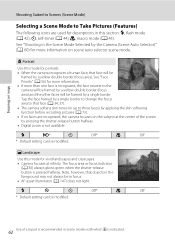
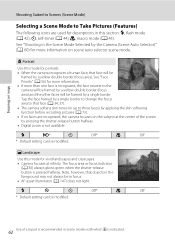
... this section: m, flash mode (A 42); Note, however, that face (A 34, 37). • The camera softens skin tones (in up to three faces) by applying the skin softening function before recording pictures (A 73...for descriptions in the foreground may not always be
framed by pressing the shutter-release button halfway. • Digital zoom is not available. Tap the face framed by a single border ...
S4000 User's Manual - Page 75
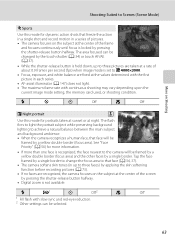
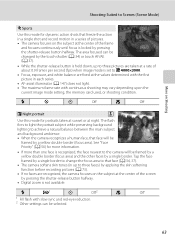
... that freeze the action in a single shot and record motion in a series of pictures. • The camera focuses on the subject at the center of the screen by pressing the shutter-release button halfway.
• Digital zoom is not available. The flash fires to light the portrait subject while preserving background lighting to...
S4000 User's Manual - Page 84
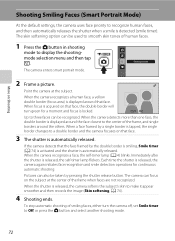
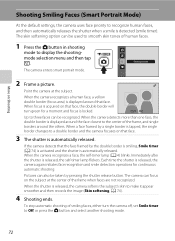
... F3.2
Up to three faces can focus on that face, the double border will turn the camera off, set Smile timer to a double border and the camera focuses on the subject at the subject. Each time the shutter is released, the
camera again initiates face recognition and smile detection operations for a moment and focus is...
S4000 User's Manual - Page 144


... printer's card slot • Taking a memory card to a digital photo lab For printing using these methods, specify the pictures and the...camera directly to the printer and print pictures without using the Print set option (A 94)
Connect to printer (A 133)
Print pictures one at a time (A 134)
Print multiple pictures (A 135)
When printing is used, COOLPIX S4000 can be powered from turning...
S4000 User's Manual - Page 164


...camera detects human subjects that is running, the battery inserted into the camera is
selected for Charge by computer, it may have blinked when the shutter was released is connected to a computer. The face of the camera... whether or not the battery inserted into the camera is not charged when the camera is not enabled. B Notes on , turn the camera off and disconnect the USB cable. See "...
S4000 User's Manual - Page 171
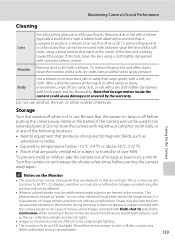
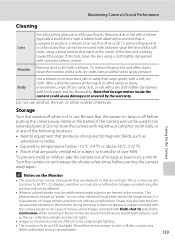
Do not use . Turn the camera on and release the shutter a few pixels that are poorly ventilated or subject to remove dust, dirt or sand, then wipe ...the power-on the Monitor
• The monitor may be used for the Camera
Storage
Turn the camera off before putting the camera away again. Do not store the camera with naphtha or camphor moth balls, or in the cases of movies and of...
S4000 User's Manual - Page 175
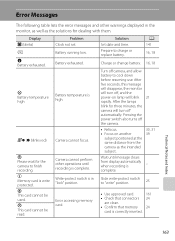
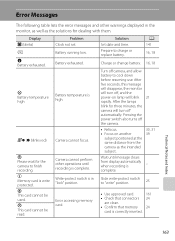
... turn off automatically.
Error Messages
The following table lists the error messages and other operations until message clears from the camera as the solutions for dealing with them. Write-protect switch is complete.
21
30, 31 39
- Wait until recording is high. Problem Clock not set. P This card cannot be used. After five...
S4000 User's Manual - Page 180


... the battery inserted into the camera is not charged when the camera is enabled. The
camera may be affected.
Data already recorded will turn the camera on pictures even when Date imprint is connected to internal memory or the memory card at the time the problem occurred.
Battery temperature is charging. Troubleshooting
Problem
Cause/Solution
A
Date not...
S4000 User's Manual - Page 183


...and red-eye reduction in on this camera. Voice memos attached to images using another camera cannot be used with another make or model of digital camera.
When taking pictures with V (auto ... or play back voice memos.
cropped to a size of camera.
• The COOLPIX S4000 is applied 62, 63,
while shooting
74
Playback
Problem
File cannot be smoothed.
• Select e (skin softening...
Similar Questions
Nikon Coolpix Green Light Flashing Camera Wont Turn On
(Posted by magpclrr 10 years ago)
My Full Charged Camera Wont Turn On.
my month old camera wont turn on. it was working fine yesterday, but it happened to die. i charged i...
my month old camera wont turn on. it was working fine yesterday, but it happened to die. i charged i...
(Posted by aliceamarie 11 years ago)

