Nikon COOLPIX S4000 Support Question
Find answers below for this question about Nikon COOLPIX S4000.Need a Nikon COOLPIX S4000 manual? We have 2 online manuals for this item!
Question posted by jbustos92 on April 20th, 2011
Nikon S4000 Won't Turn On And Lens Is Stuck Open
I have a Nikon Coolpix S4000 and it's only a few months old. It will not turn on at all and the lens is stuck open. I tried removing the battery but to no avail. I connected it to my computer and my computer will not even recognize it. Please help.
Current Answers
There are currently no answers that have been posted for this question.
Be the first to post an answer! Remember that you can earn up to 1,100 points for every answer you submit. The better the quality of your answer, the better chance it has to be accepted.
Be the first to post an answer! Remember that you can earn up to 1,100 points for every answer you submit. The better the quality of your answer, the better chance it has to be accepted.
Related Nikon COOLPIX S4000 Manual Pages
S4000 User's Manual - Page 4
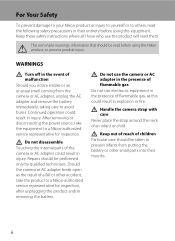
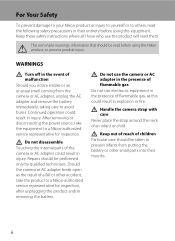
... them.
WARNINGS
Turn off in their mouths. Continued operation could result in injury.
Repairs should be taken to prevent possible injury. Do not use the camera or AC adapter... the camera or AC adapter break open as this Nikon product, to prevent infants from the camera or AC adapter, unplug the AC adapter and remove the battery immediately, taking care to a Nikon-authorized service...
S4000 User's Manual - Page 6


...When connecting cables to the input and output jacks, use only the cables provided or sold by the lens cover or other objects are not pinched by Nikon for the purpose, to observe this camera may... or fire.
Handle moving parts. Observe caution when using inside an airplane or the hospital Turn the power off while inside the airplane during take off or landing. Follow the instructions of...
S4000 User's Manual - Page 13


...
About This Manual
Thank you for picture storage, deletion, or viewing.
1 Screen Samples In this camera can be stored in bold.
C Internal Memory and Memory Cards
Pictures taken with your purchase of a Nikon COOLPIX S4000 digital camera. Notations • A Secure Digital (SD) memory card is referred to help you enjoy taking pictures with this manual, images are...
S4000 User's Manual - Page 14


... available online at any errors or omissions to the attention of the Nikon representative in the batteries overheating, igniting, rupturing, or leaking. THE USE OF NON-NIKON ELECTRONIC ACCESSORIES COULD DAMAGE THE CAMERA AND MAY VOID YOUR NIKON WARRANTY. The use of third-party rechargeable Li-ion batteries not bearing the Nikon holographic seal could interfere with this Nikon digital camera...
S4000 User's Manual - Page 29
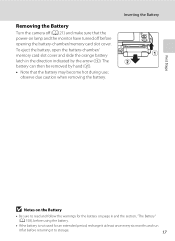
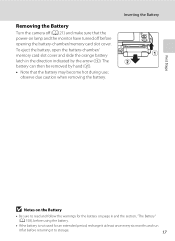
... warnings for an extended period, recharge it at least once every six months and run
it flat before opening the battery-chamber/memory card slot cover. Removing the Battery
Turn the camera off before returning it to storage.
17 observe due caution when removing the battery.
To eject the battery, open the battery-chamber/ memory card slot cover and slide the orange...
S4000 User's Manual - Page 32


... .
• Do not, under any circumstances, use the charging AC adapter abroad, be charged using the Battery Charger MH-63 (available separately;
D Charging Using Computer or Battery Charger
• Connecting the COOLPIX S4000 to the camera. Check beforehand with this camera.
• Do not, under any circumstances, use only with AC power sources of AC adapter other than...
S4000 User's Manual - Page 38


... power-on lamp (green) will light for first-time users of digital cameras.
1 Press the power switch to turn on the camera. Proceed to step 4 when A is displayed.
2 Press the A button to charge or replace the battery. Battery low. Recharge or replace with a fully charged battery.
11
Number of exposures remaining
Number of Exposures Remaining
The number...
S4000 User's Manual - Page 62


... the result that white objects appear white whether seen in the monitor (A 11). Digital cameras can be enabled.
a Auto (default setting) White balance automatically adjusted to achieve more ...information.
• At white-balance settings other than Auto or Flash, turn the flash off (W) (A 42).
50 This is displayed in the shade, direct sunlight, or...
S4000 User's Manual - Page 116


... only the voice memo.
6s File will be recorded.
• The COOLPIX S4000 is not able to record a voice memo for pictures taken with a voice memo attached is deleted, both the picture and its voice memo are indicated by p in step 3 of digital camera. The voice memo playback screen is displayed.
2 Tap E. Deleting Voice...
S4000 User's Manual - Page 117


...store the edited copies.
105 Editing Pictures
Editing Functions
Use the COOLPIX S4000 to edit pictures in-camera and store them to pictures. Stretch (A 114)
Stretch the ... of the picture. Crop (A 118)
Crop a portion of digital camera.
• Editing functions are available. The editing functions described below are not available when there is recognized in a picture, a copy cannot be...
S4000 User's Manual - Page 132
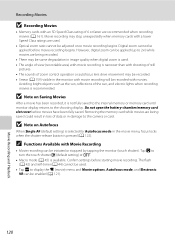
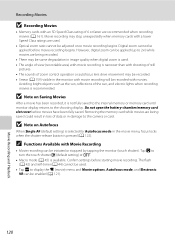
...lens drive movement may be recorded. • Smear (A 159) visible in the monitor with movie recording will be recorded with movies. However, digital zoom can be applied (up to the camera...release button is recommended.
Tap w to turn the touch shutter o (default setting)...Do not open the battery-chamber/memory card slot cover before starting movie recording. C Functions Available with shooting...
S4000 User's Manual - Page 138


... operating system compatibility. Pictures can be transferred while the battery is charging.
• If the AC Adapter EH-62D (A 160) (available separately) is used, COOLPIX S4000 can be installed using power supplied by the computer (A 131, 152).
Refer to the documentation supplied with the supplied Nikon Transfer software. Compatible Operating Systems
Windows • Windows 7 (Home...
S4000 User's Manual - Page 143


... than with an ambient temperature of charging the battery, exit the application.
• The camera turns off automatically if there is no communication with Connection to a Computer
• The battery cannot be charged, nor can be charged as Nikon Transfer, may be turned
off.
• When disconnecting the camera from a Camera to a Computer" (A 127) for more information on Charging...
S4000 User's Manual - Page 145
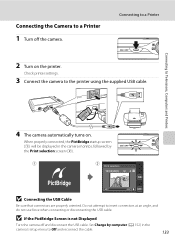
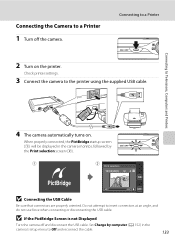
... and reconnect the cable.
133 Check printer settings.
3 Connect the camera to insert connectors at an angle, and do not use force when connecting or disconnecting the USB cable.
Connecting the Camera to a Printer
1 Turn off and disconnect the USB cable. Connecting to Televisions, Computers and Printers
4 The camera automatically turns on the printer. Do not attempt to the...
S4000 User's Manual - Page 150


...
Choose whether or not to charge the camera battery when connecting to television. Welcome screen
A 140
Choose whether or not a welcome screen is displayed when camera is enabled when taking still pictures.
Auto off
A 149
Set time before camera enters standby mode for saving power.
Date
A 141
Set camera clock and choose home and destination time...
S4000 User's Manual - Page 162


...number).
• Do not turn the camera off or open the battery-chamber/memory card slot cover during...remove the memory card from the camera.
The Format memory option is displayed in the setup menu.
Yes
No
Formatting a Memory Card
When a memory card is inserted in the camera, the Format card option is displayed in other devices the first time they are inserted into the COOLPIX S4000...
S4000 User's Manual - Page 169
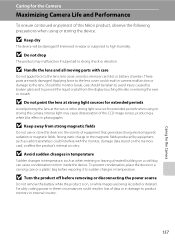
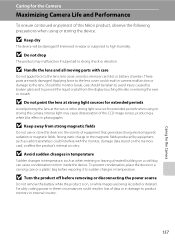
...lens.
To prevent condensation, place the device in a carrying case or a plastic bag before removing or disconnecting the power source
Do not remove the battery while the product is on, or while images are easily damaged. Caring for the Camera
Maximizing Camera...use or store this Nikon product, observe the following precautions when using or storing the camera.
B Turn the product off ...
S4000 User's Manual - Page 171
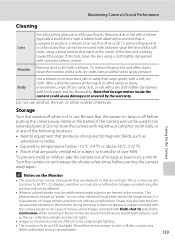
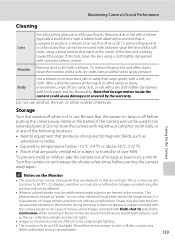
... image sensor; If this fails, clean the lens using a spiral motion that do not light. Body
Use a blower to all TFT LCD displays, and does not indicate a malfunction. Turn the camera on lamp is a characteristic
common to remove dust, dirt or sand, then wipe gently with your
Nikon-authorized service representative.
159 Should the monitor...
S4000 User's Manual - Page 183


...flash mode to any setting other make or model of camera.
• The COOLPIX S4000 is not able to images using another make of digital camera. Troubleshooting
Problem
Cause/Solution
A
Unexpected results when flash...Notes and Index
171
computer or other than V
(auto with red-eye reduction) and try shooting
again.
42, 63
Skin tones are not softened.
• In some shooting ...
S4000 User's Manual - Page 186


... (from lens)
• Approx. 50 cm (1 ft. 8 in.) to ∞ • Macro mode: Approx. 8 cm (3.2 in.) to ∞ (wide-angle
position)
Focus-area selection Face priority, auto (9-area automatic selection), center, manual (focus area can be selected using the touch panel)
Monitor
7.5 cm/3-in . Specifications
Nikon COOLPIX S4000 Digital Camera
Type
Compact digital camera
Effective pixels...
Similar Questions
Nikon Coolpix S4000 Digital Camera Will Not Turn Off
(Posted by toDragoT 10 years ago)
How Do I Charge My Nikon Coolpix S4000 Digital Camera
(Posted by legla 10 years ago)
How To Hard Reset A Nikon Coolpix S4000 Digital Camera
(Posted by cinglJANSKY 10 years ago)
Manual / Digital Camera D3100
(Posted by simoneodin 10 years ago)

