Nikon COOLPIX S4000 Support Question
Find answers below for this question about Nikon COOLPIX S4000.Need a Nikon COOLPIX S4000 manual? We have 2 online manuals for this item!
Question posted by st7522l on July 28th, 2013
Nikon Coolpix S4000 This Card Cannot Be Read
The person who posted this question about this Nikon product did not include a detailed explanation. Please use the "Request More Information" button to the right if more details would help you to answer this question.
Current Answers
There are currently no answers that have been posted for this question.
Be the first to post an answer! Remember that you can earn up to 1,100 points for every answer you submit. The better the quality of your answer, the better chance it has to be accepted.
Be the first to post an answer! Remember that you can earn up to 1,100 points for every answer you submit. The better the quality of your answer, the better chance it has to be accepted.
Related Nikon COOLPIX S4000 Manual Pages
S4000 User's Manual - Page 13


Notations • A Secure Digital (SD) memory card is referred to as a "memory card." • The setting at the time of a Nikon COOLPIX S4000 digital camera. If a memory card is referred to as the "default setting." • The names of menu items displayed in the camera monitor, and the names of
buttons or messages displayed on a computer monitor appear in bold.
C Internal...
S4000 User's Manual - Page 14


... to keep up-to-date with this Nikon digital camera are designed to operate within the operational and safety requirements of the camera or result in any damages resulting from product malfunction. Nikon will not be held liable for contact information:
http://imaging.nikon.com/
Use Only Nikon Brand Electronic Accessories
Nikon COOLPIX cameras are engineered and proven to the...
S4000 User's Manual - Page 15


Unless the prior permission of the government was digitally copied or reproduced by means of a scanner, digital camera or other device may be taken to avoid ...from being in possession of material that deleting images or formatting data storage devices such as memory cards or builtin camera memory does not completely erase the original image data. Deleted files can sometimes be provided for...
S4000 User's Manual - Page 36


...
monitor are automatically stored on removable Secure Digital (SD) memory cards (available commercially; If a memory card is in the camera, data are off and open the batterychamber/memory card slot cover. Close the battery-chamber/memory card slot cover. Open the battery-chamber/memory card slot cover and press the card in correctly until it clicks into place...
S4000 User's Manual - Page 37


... confirmation dialog is turned on the memory card. B The Write Protect Switch
Memory cards are inserted into the COOLPIX S4000 (A 150).
Tap Yes to humidity, dust, or corrosive gases.
25 Yes
No
• Do not turn the camera off the camera - Write protect switch
B Memory Cards
• Use only Secure Digital memory cards. • Do not perform the following...
S4000 User's Manual - Page 38


...charge or replace the battery.
The power-on lamp (green) will light for first-time users of digital cameras.
1 Press the power switch to turn on the capacity of
exposures remaining. Auto mode
Basic Photography...the number of the internal memory or memory card and image mode setting (A 49).
26 Basic Photography and Playback: A (Auto) Mode
Step 1 Turn the Camera On and Select A (Auto) Mode
...
S4000 User's Manual - Page 58


... the shutter when a smile is displayed.
2 Tap the desired shooting mode control.
1
The camera enters the selected shooting mode.
2
If the scene mode control (second control from the 3
top...119
Movie (with an automatic, "point-and-shoot" mode recommended
for first-time users of digital cameras. The shooting mode-selection menu is detected. The subject tracking setting can be used to ...
S4000 User's Manual - Page 62


...white balance."
d Incandes. g Flash Use with the color of the light source. See "Camera Settings that matches the light source before shooting. a Auto (default setting) White balance automatically ... icon for the current setting is known as reference to suit lighting conditions. Digital cameras can be specified manually to achieve more accurate results.
More on White Balance...
S4000 User's Manual - Page 98


...the theme of pictures included in the album.
1 Press the c button in the internal memory, remove the
memory card from the camera.
86 • The default setting for an album containing pictures stored in playback
mode to the list of albums... Albums
Choose icons for albums separately for the internal memory and for every memory card used. • To change the icon for icons are black numbers.
S4000 User's Manual - Page 116


.... Tap Yes to record a voice memo for the current picture, it must be deleted before a new voice memo can be recorded.
• The COOLPIX S4000 is displayed.
2 Tap E. OK? Yes
No
B Notes on Playback
3 Tap R to full-frame playback mode. Tap S to adjust playback volume.... voice memo attached is deleted, both the picture and its voice memo are indicated by p in step 3 of digital camera.
S4000 User's Manual - Page 117


...Use to make or model of digital cameras.
• If no face is not enough free space in the internal memory or
on the memory card to store the edited copies.
105.... Crop (A 118)
Crop a portion of the picture.
Editing Pictures
Editing Functions
Use the COOLPIX S4000 to edit pictures in-camera and store them to a computer using the skin softening function (A 112).
• Edited ...
S4000 User's Manual - Page 138


... USB devices to the Nikon website for the latest information on Computer Connection
Disconnect other make or model of power to the camera, causing damage to the Quick Start Guide. Do not use a fully charged battery to prevent the camera from turning off unexpectedly.
• When the camera is used, COOLPIX S4000 can be installed using...
S4000 User's Manual - Page 141


... automatically when transfer is complete, turn off the camera or disconnect the camera from the computer during transfer.
C Using a Card Reader
The pictures stored on using Nikon Transfer.
• If the memory card capacity is 2 GB or more, or if the memory card is SDHC-compliant, the card
reader or similar device must
first be viewed. Disconnecting...
S4000 User's Manual - Page 143


...
Description
Blinks slowly (green) Battery charging. Reboot a computer.
• The battery cannot be transferred, when the camera is connected to a computer before the battery can be charged
or images can data be charged as Nikon Transfer, may be transferred with Connection to a Computer
• The battery cannot be charged, nor can be...
S4000 User's Manual - Page 162


... time they are inserted into the COOLPIX S4000.
150
OK? Setup Menu
Format Memory/Format Card
Tap F M z (Setup menu) (A 139) M Format memory/ Format card
Use this camera to format the internal memory or a memory card. Yes
No
Basic Camera Setup
B Formatting Internal Memory and Memory Cards
• Formatting the internal memory or memory cards permanently deletes all data. Formatting...
S4000 User's Manual - Page 177
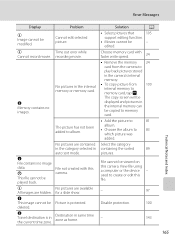
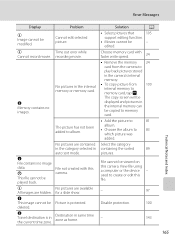
...
A
• Select pictures that
105
support editing function.
• Movies cannot be viewed on this camera.
used to memory card, tap F. N Travel destination is protected.
View file using a computer or the device -
Choose memory card with this file.
-
97
Disable protection.
100
-
143
Technical Notes and Index
165 N Memory contains no image data...
S4000 User's Manual - Page 183


...conditions, facial skin tones 73 may be applied to images using another make or model of digital camera. Voice memos attached to
areas not affected by -
eye reduction) or fill flash with ...
Problem
File cannot be played back.
Technical Notes and Index
171 cropped to a size of camera.
• The COOLPIX S4000 is not able to V (auto with red- 43
eye reduction)
• When the skin...
S4000 User's Manual - Page 184


... cameras. For more information on the memory card may not be played album not displayed in favorite back correctly if overwritten by a computer.
• Up to 999 pictures and movies in Nikon
Transfer.
...used with movies. 123 • These options cannot be used with 105 other than the 89 COOLPIX S4000 and pictures copied using the Copy option cannot be displayed in auto sort mode.
• ...
S4000 User's Manual - Page 186


... selected using the touch panel)
Monitor
7.5 cm/3-in . Specifications
Nikon COOLPIX S4000 Digital Camera
Type
Compact digital camera
Effective pixels Image sensor
12.0 million 1/2.3-in ., approx. 460k-dot...
Storage
Media
• Internal memory (approx. 45 MB) • SD (Secure Digital) memory cards
File system
DCF, Exif 2.2, and DPOF compliant
File formats Image size (pixels)
Still ...
S4000 User's Manual - Page 189


... in the digital camera industry to ensure compatibility among different makes of camera.
• DPOF: Digital Print Order Format is an industry-wide standard that allows pictures to be printed from print orders stored on memory card.
• Exif version 2.2: This camera supports Exchangeable Image File Format for Digital Still Cameras (Exif) version 2.2 for digital still cameras, a standard that...
Similar Questions
Nikon Coolpix S4000 Digital Camera Will Not Turn Off
(Posted by toDragoT 10 years ago)
How Do I Charge My Nikon Coolpix S4000 Digital Camera
(Posted by legla 10 years ago)
How To Hard Reset A Nikon Coolpix S4000 Digital Camera
(Posted by cinglJANSKY 10 years ago)
My Coolpix L110 Digital Camera Will Not Read The Sd Card
(Posted by Tonkrudd 10 years ago)
Manual / Digital Camera D3100
(Posted by simoneodin 10 years ago)

