Nikon COOLPIX S4000 Support Question
Find answers below for this question about Nikon COOLPIX S4000.Need a Nikon COOLPIX S4000 manual? We have 2 online manuals for this item!
Question posted by bagke on September 26th, 2013
How Do You Know Nikon S4000 Charging Usb
The person who posted this question about this Nikon product did not include a detailed explanation. Please use the "Request More Information" button to the right if more details would help you to answer this question.
Current Answers
There are currently no answers that have been posted for this question.
Be the first to post an answer! Remember that you can earn up to 1,100 points for every answer you submit. The better the quality of your answer, the better chance it has to be accepted.
Be the first to post an answer! Remember that you can earn up to 1,100 points for every answer you submit. The better the quality of your answer, the better chance it has to be accepted.
Related Nikon COOLPIX S4000 Manual Pages
S4000 User's Manual - Page 13


... storage, deletion, or viewing.
1
This manual was written to as the "default setting." • The names of menu items displayed in the camera monitor, and the names of a Nikon COOLPIX S4000 digital camera.
This icon marks notes, information
C that should be stored on the memory card. This icon marks tips, additional
D information that more clearly shown...
S4000 User's Manual - Page 14


... appreciate it were you to bring any damages resulting from product malfunction. Holographic seal: Identifies this Nikon digital camera are designed to the highest standards and include complex electronic circuitry.
For more information about Nikon brand accessories, contact a local authorized Nikon dealer. Introduction
Information and Precautions
Life-Long Learning
As part of...
S4000 User's Manual - Page 15


...or transferring ownership to also replace any pictures selected for example, pictures of a scanner, digital camera or other device may be taken to avoid injury or damage to property when physically ...). The copying or reproduction of copyrighted creative works such as memory cards or builtin camera memory does not completely erase the original image data. Be sure to another person,...
S4000 User's Manual - Page 32


... camera.
• Do not, under any circumstances, use another make or model of 50/60 Hz and 100-240 V. D Charging Using Computer or Battery Charger
• Connecting the COOLPIX S4000 to use .
• The Charging ... camera.
Do not use with another make or model of AC adapter other than Charging AC Adapter EH-68P or USB-AC adapter. C Note on Charging AC Adapter
• The Charging ...
S4000 User's Manual - Page 37


...camera to format memory cards previously used in the loss of any pictures you wish
to or deleted from , the memory card. When this precaution could result in other data on , the memory card must be written to a computer. Write protect switch
B Memory Cards
• Use only Secure Digital... gases.
25 B The Write Protect Switch
Memory cards are inserted into the COOLPIX S4000 (A 150).
S4000 User's Manual - Page 38


...
4 Check the battery level and the number of digital cameras.
1 Press the power switch to turn on.
Cannot take pictures in the monitor. The camera enters A (auto) mode.
The lens will light for first-time users of
exposures remaining.
Recharge or replace with a fully charged battery.
11
Number of exposures remaining
Number of Exposures...
S4000 User's Manual - Page 58


.... The subject tracking setting can be recorded.
46 In scene auto selector mode, the camera automatically selects the optimum scene mode for simpler shooting.
3 F Smart portrait mode
A 72
The camera uses face priority to make skin tones of digital cameras. The skin softening option can be used to recognize human faces, and then automatically...
S4000 User's Manual - Page 62


...White balance
The color of light reflected from an object varies with the color of the light source.
Digital cameras can be used as "white balance." This is displayed in the monitor (A 11). a Auto ... source, with the flash. See "Preset Manual" (A 51) for more information.
See "Camera Settings that Cannot Be Applied Simultaneously" (A 58) for more information.
• At white-...
S4000 User's Manual - Page 116


...playback. Tap Yes to delete only the voice memo.
6s File will be recorded.
• The COOLPIX S4000 is not able to adjust playback volume. OK?
Yes
No
B Notes on Playback
3 Tap R... exists for which voice memos have been recorded are indicated by p in step 3 of digital camera. Voice Memos: Recording and Playback
Playing Voice Memos
Pictures for the current picture, it must...
S4000 User's Manual - Page 117


... (A 114)
Stretch the current picture horizontally to make or model of digital cameras.
• If no face is recognized in a picture, a copy cannot be impossible to transfer them as e-mail attachments. Editing Pictures
Editing Functions
Use the COOLPIX S4000 to edit pictures in-camera and store them to a computer using the skin softening function (A 112...
S4000 User's Manual - Page 138


...) selected for the Charge by computer option in operation malfunction or excessive supply of the camera and other USB devices to the computer could result in the setup menu, the battery inserted into the camera is used, COOLPIX S4000 can be powered from an electrical outlet.
Refer to the documentation supplied with the supplied Nikon Transfer software...
S4000 User's Manual - Page 143


...
Blinks slowly (green) Battery charging.
Reconnect the USB cable correctly or replace the battery.
• Computer is connected to a computer. Reboot a computer.
• The battery cannot be transferred, when the camera is connected to a computer before the battery can be charged
or images can data be charged as Nikon Transfer, may be transferred with the computer...
S4000 User's Manual - Page 144


... using Print
set option (A 94)
Connect to printer (A 133)
Print pictures one at a time (A 134)
Print multiple pictures (A 135)
When printing is used, COOLPIX S4000 can be powered from your personal printer and printing over a direct camera-to-printer connection, first create a print order with Print set option in the playback menu (A 94).
S4000 User's Manual - Page 164


... is
selected for more human subjects may have blinked when the shutter was released is connected to the printer.
Set Charge by computer to Off and reconnect the camera to a computer via the USB cable (A 131).
If the PictBridge startup screen is not displayed in the following modes. • A (auto) mode (when Face...
S4000 User's Manual - Page 179
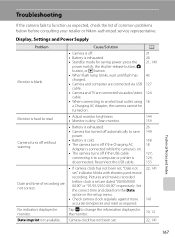
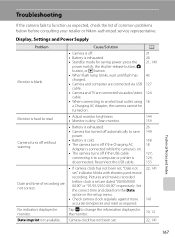
...USB cable.
133
Date and time of common problems below before clock is set .
22, 141
141 10, 12 22, 141
Technical Notes and Index
167 Pictures and movies recorded before consulting your retailer or Nikon...until flash has charged.
• Camera and computer are connected via audio/video cable.
• When connecting to an electrical outlet using a Charging AC Adapter, the camera cannot be
...
S4000 User's Manual - Page 180


... switch also turns off .
• Charging stops if the computer enters sleep
mode while the battery is high.
Electronically Controlled Cameras
In extremely rare instances, unusual characters may appear in the monitor and the camera may result in the loss of continued malfunction, contact your retailer or Nikon-authorized service representative.
In most cases...
S4000 User's Manual - Page 183


.... 123 • Voice memos cannot be attached to images using another make of camera.
• The COOLPIX S4000 is applied 62, 63,
while shooting
74
Playback
Problem
File cannot be used with...A
Unexpected results when flash set to any scene mode other make or model of digital camera.
Technical Notes and Index
171
Playback zoom cannot be played back.
Saving images takes ...
S4000 User's Manual - Page 184


...Camera is turned off .
21
• Battery is exhausted.
26
• USB cable is not correctly connected.
127
• Camera...camera is connected.
• Camera is off and pictures are not displayed in auto sort mode.
• The desired picture was sorted to a category 88 other than the 89 COOLPIX S4000... in Nikon
Transfer.
172
Nikon Transfer does not start Nikon Transfer 130...
S4000 User's Manual - Page 186


Specifications
Nikon COOLPIX S4000 Digital Camera
Type
Compact digital camera
Effective pixels Image sensor
12.0 million 1/2.3-in ., approx. 460k...% vertical (Compared to actual picture)
Storage
Media
• Internal memory (approx. 45 MB) • SD (Secure Digital) memory cards
File system
DCF, Exif 2.2, and DPOF compliant
File formats Image size (pixels)
Still pictures: JPEG Sound ...
S4000 User's Manual - Page 189


... in the digital camera industry to ensure compatibility among different makes of camera.
• DPOF: Digital Print Order Format is an industry-wide standard that allows pictures to be printed from print orders stored on memory card.
• Exif version 2.2: This camera supports Exchangeable Image File Format for Digital Still Cameras (Exif) version 2.2 for digital still cameras, a standard that...
Similar Questions
How Do I Charge My Nikon Coolpix S4000 Digital Camera
(Posted by legla 10 years ago)
How To Hard Reset A Nikon Coolpix S4000 Digital Camera
(Posted by cinglJANSKY 10 years ago)
Manual / Digital Camera D3100
(Posted by simoneodin 10 years ago)
Can The Camera Coolpix S2000 Read A Compact Flash Card Of 4 Gb?
Can the camera coolpix S2000 read a compact flash card of 4 GB? or it needs a firmware update? Pleas...
Can the camera coolpix S2000 read a compact flash card of 4 GB? or it needs a firmware update? Pleas...
(Posted by majdinammour 12 years ago)

