Nikon COOLPIX S4000 Support Question
Find answers below for this question about Nikon COOLPIX S4000.Need a Nikon COOLPIX S4000 manual? We have 2 online manuals for this item!
Question posted by joeb3md on May 15th, 2014
What Indicates Coolpix S4000 Is Charged
The person who posted this question about this Nikon product did not include a detailed explanation. Please use the "Request More Information" button to the right if more details would help you to answer this question.
Current Answers
There are currently no answers that have been posted for this question.
Be the first to post an answer! Remember that you can earn up to 1,100 points for every answer you submit. The better the quality of your answer, the better chance it has to be accepted.
Be the first to post an answer! Remember that you can earn up to 1,100 points for every answer you submit. The better the quality of your answer, the better chance it has to be accepted.
Related Nikon COOLPIX S4000 Manual Pages
S4000 User's Manual - Page 13


... pictures on a computer monitor appear in the camera monitor, and the names of purchase is inserted, all those who use the product will apply only to as the "default setting." • The names of menu items displayed in bold. C Internal Memory and Memory Cards
Pictures taken with your purchase of a Nikon COOLPIX S4000 digital camera.
S4000 User's Manual - Page 14


... COOLPIX cameras are engineered and proven to operate within the operational and safety requirements of this electronic circuitry. Before Taking Important Pictures
Before taking the camera on digital ...from product malfunction.
Only Nikon brand electronic accessories (including battery chargers, batteries, Charging AC Adapter and AC adapters) certified by any means, without Nikon's prior ...
S4000 User's Manual - Page 15


Unless the prior permission of the government was digitally copied or reproduced by means of a scanner, digital camera or other device may be taken to avoid ...it with copyright notices The copying or reproduction of copyrighted creative works such as memory cards or builtin camera memory does not completely erase the original image data. Deleted files can sometimes be provided for the ...
S4000 User's Manual - Page 23
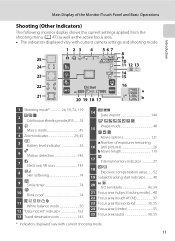
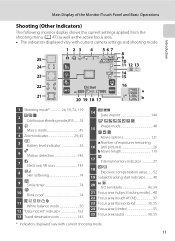
... following monitor display shows the current settings applied from the shooting menu (A 47) as well as the active focus area. • The indicators displayed vary with current camera settings and shooting mode.
1 2 3 4 567
8
25
9 10
24
11 12 13
23
14 15
22
Start
999
16
999 9999
a
21
20 19 18...
S4000 User's Manual - Page 32


... use a power adapter (available commercially) where necessary. Failure to observe this camera.
• Do not, under any circumstances, use another make or model of 50/60 Hz and 100-240 V. D Charging Using Computer or Battery Charger
• Connecting the COOLPIX S4000 to a computer also charges the Rechargeable Li-ion Battery ENEL10 (A 126, 152).
• Rechargeable...
S4000 User's Manual - Page 37


...Switch
Memory cards are inserted into the COOLPIX S4000 (A 150). If the switch is not formatted. Be sure to make copies of data or in damage to the camera or memory card: - When the ...card. To start formatting, tap OK.
Write protect switch
B Memory Cards
• Use only Secure Digital memory cards. • Do not perform the following during formatting, while data is being written to ...
S4000 User's Manual - Page 38


... NO INDICATOR
B
N Battery exhausted. The camera enters A (auto) mode. Description
Battery fully charged.
Auto mode
Basic Photography and Playback: A (Auto) Mode
4 Check the battery level and the number of the internal memory or memory card and image mode setting (A 49).
26
The power-on lamp (green) will light for first-time users of digital cameras...
S4000 User's Manual - Page 55


...A (auto) mode: U (auto) • Scene: varies with which noise reduction is fully charged. See "Camera Settings that Cannot Be Applied Simultaneously" (A 58) for Blink proof; Wait a few seconds and try...8226; Use of a tripod is recommended to stabilize the camera during shooting and avoid the effects of camera shake.
• The E indicator is required to record pictures. • Red-eye ...
S4000 User's Manual - Page 58


...-release button.
1 A Auto mode
A 26
Pictures can be used to make skin tones of digital cameras. The skin softening option can be applied. Shooting settings such as continuous shooting can be applied from... shooting mode from the shooting menu (A 47).
2 x Scene mode
A 59
Camera settings are automatically optimized for the selected scene. The subject tracking setting can be taken...
S4000 User's Manual - Page 62


... fluorescent lighting.
See "Preset Manual" (A 51) for direct sunlight. e Fluorescent Use under incandescent lighting. The human brain is able to adapt to achieve more information. Digital cameras can be specified manually to changes in most types of the light source.
b Preset manual Neutral-colored object used under unusual lighting conditions. c Daylight White...
S4000 User's Manual - Page 116


... stop playback.
w blinks during playback to delete only the voice memo.
6s File will be recorded.
• The COOLPIX S4000 is deleted, both the picture and its voice memo are indicated by p in step 3 of digital camera. Deleting Voice Memos
Tap E in fullframe playback mode.
1 Select the desired picture from full-frame playback mode (A 75...
S4000 User's Manual - Page 117


... the voice memo function for use as separate files (A 162).
Editing Pictures
Editing Functions
Use the COOLPIX S4000 to edit pictures in-camera and store them to a computer using the skin softening function (A 112).
• Edited copies created with this camera cannot be displayed properly on a different model of digital camera.
• Editing functions are available.
S4000 User's Manual - Page 144


...card slot • Taking a memory card to a digital photo lab For printing using these methods, specify the ...multiple pictures (A 135)
When printing is used, COOLPIX S4000 can connect the camera directly to the printer and print pictures without using the ... B Note on Power Source
When connecting the camera to a printer, use a fully charged battery to -printer connection, first create a print...
S4000 User's Manual - Page 150


... still pictures.
Date
A 141
Set camera clock and choose home and destination time zones.
Digital zoom
A 148
Enable or disable digital zoom. Format memory/Format card
A 150
Format internal memory or memory card.
Charge by computer
A 152
Choose whether or not to charge the camera battery when connecting to television.
Basic Camera Setup
Setup Menu
The setup...
S4000 User's Manual - Page 170


...before
use. • When charging the COOLPIX S4000 using the camera and replace or charge the battery if necessary. Maximizing Camera Life and Performance
C The ...charged before heading outside to cool before removing it in reduced battery performance. Do not store the battery in use the battery at room temperature, indicates that the battery is exhausted can prevent the camera...
S4000 User's Manual - Page 180


... Notes and Index
168
In the event of any data not recorded to a computer.
• The battery is not charged when the camera
is charging. Clock battery is enabled.
Turn the camera off .
• Charging stops if the computer enters sleep
mode while the battery is turned off , remove and replace the battery, then turn...
S4000 User's Manual - Page 181
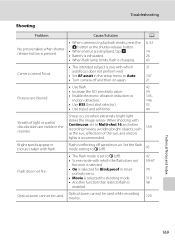
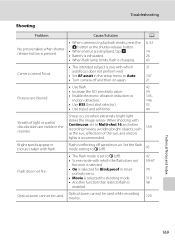
...tap H.
• Battery is exhausted.
14 26
• When flash lamp blinks, flash is charging.
43
Camera cannot focus.
• The intended subject is one with
Continuous set to Multi-shot 16 and when... Troubleshooting
Shooting
Problem
Cause/Solution
A
• When camera is in air.
Smear occurs when extremely bright light
strikes the image sensor.
Flash does not fire....
S4000 User's Manual - Page 183


... 123 movies recorded with another camera cannot be attached to any setting other cameras. cropped to a size of digital camera. computer or other make of camera.
• The COOLPIX S4000 is applied 62, 63,
... situations.
• When the noise reduction function is in Night portrait scene mode, In-Camera Red-Eye Fix may be played back.
Voice memos attached to
areas not affected by -...
S4000 User's Manual - Page 186


Specifications
Nikon COOLPIX S4000 Digital Camera
Type
Compact digital camera
Effective pixels Image sensor
12.0 million 1/2.3-in ., approx. 460k...% vertical (Compared to actual picture)
Storage
Media
• Internal memory (approx. 45 MB) • SD (Secure Digital) memory cards
File system
DCF, Exif 2.2, and DPOF compliant
File formats Image size (pixels)
Still pictures: JPEG Sound ...
S4000 User's Manual - Page 189


... in the digital camera industry to ensure compatibility among different makes of camera.
• DPOF: Digital Print Order Format is an industry-wide standard that allows pictures to be printed from print orders stored on memory card.
• Exif version 2.2: This camera supports Exchangeable Image File Format for Digital Still Cameras (Exif) version 2.2 for digital still cameras, a standard that...
Similar Questions
Nikon Coolpix S4000 Digital Camera Will Not Turn Off
(Posted by toDragoT 10 years ago)
Coolpix 14.2 Megapixel Digital Camera Won't Charge Or Come On
(Posted by boyebirdd 10 years ago)
How Do I Charge My Nikon Coolpix S4000 Digital Camera
(Posted by legla 10 years ago)
How To Hard Reset A Nikon Coolpix S4000 Digital Camera
(Posted by cinglJANSKY 10 years ago)
Manual / Digital Camera D3100
(Posted by simoneodin 10 years ago)

