Nikon COOLPIX S4000 Support Question
Find answers below for this question about Nikon COOLPIX S4000.Need a Nikon COOLPIX S4000 manual? We have 2 online manuals for this item!
Question posted by totonancy on September 12th, 2013
How Do I Charge My Nikon Coolpix S4000
The person who posted this question about this Nikon product did not include a detailed explanation. Please use the "Request More Information" button to the right if more details would help you to answer this question.
Current Answers
There are currently no answers that have been posted for this question.
Be the first to post an answer! Remember that you can earn up to 1,100 points for every answer you submit. The better the quality of your answer, the better chance it has to be accepted.
Be the first to post an answer! Remember that you can earn up to 1,100 points for every answer you submit. The better the quality of your answer, the better chance it has to be accepted.
Related Nikon COOLPIX S4000 Manual Pages
S4000 User's Manual - Page 13


... icon marks tips, additional
D information that should be stored on a computer monitor appear in the camera monitor, and the names of a Nikon COOLPIX S4000 digital camera. Screen Samples In this manual thoroughly before the internal memory can be stored in this camera can be read it where all new pictures will be read before use the product...
S4000 User's Manual - Page 14


... language in any form, by Nikon specifically for contact information:
http://imaging.nikon.com/
Use Only Nikon Brand Electronic Accessories
Nikon COOLPIX cameras are engineered and proven to operate within the operational and safety requirements of the hardware and software described in these sites to keep up-to-date with this Nikon digital camera are designed to change the...
S4000 User's Manual - Page 15


... personal image data. Unless the prior permission of the government was digitally copied or reproduced by means of a scanner, digital camera or other device may be punishable by law. • Items ... country is prohibited. Disposing of copyrighted creative works such as memory cards or builtin camera memory does not completely erase the original image data. Care should be provided for ...
S4000 User's Manual - Page 30


... Cable
When connecting the cable, be sure that the power-on the Charging AC Adapter. First Steps
Charging the Battery
Charge the supplied Rechargeable Li-ion Battery EN-EL10 inserted into the camera, by connecting the supplied Charging AC Adapter EH-68P to the camera via the supplied USB Cable UC-E6, and then plugging the...
S4000 User's Manual - Page 31
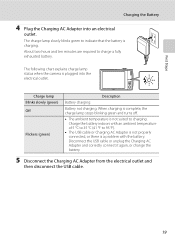
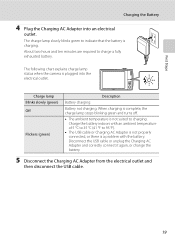
...that the battery is charging. The following chart explains charge lamp status when the camera is a problem with an ambient temperature of 5 °C to 35 °C (41 °F to charging. Charge lamp Blinks slowly (green) Off
Flickers (green)
Description
Battery charging. The charge lamp slowly blinks green to charge a fully exhausted battery.
First Steps
Charging the Battery
4 Plug the...
S4000 User's Manual - Page 32


... Battery Charger MH-63 (available separately; Failure to observe this precaution could result in overheating or in damage to the camera. D Charging Using Computer or Battery Charger
• Connecting the COOLPIX S4000 to a computer also charges the Rechargeable Li-ion Battery ENEL10 (A 126, 152).
• Rechargeable Li-ion Battery EN-EL10 can be used , power...
S4000 User's Manual - Page 37


...the COOLPIX S4000 (A 150). Failure to observe this switch is in the "lock" position, data cannot be formatted before formatting the memory card.
Write protect switch
B Memory Cards
• Use only Secure Digital ...sliding the switch to the "write" position to record or delete pictures, or to the camera or memory card: - When the confirmation dialog is in other data on , the memory...
S4000 User's Manual - Page 38


...-and-shoot" mode recommended for a moment and the monitor will turn on the camera. Prepare to turn on the capacity of digital cameras.
1 Press the power switch to charge or replace the battery.
Basic Photography and Playback: A (Auto) Mode
Step 1 Turn the Camera On and Select A (Auto) Mode
This section describes how to take pictures...
S4000 User's Manual - Page 58


...).
4
Auto mode
To return to make skin tones of digital cameras.
In scene auto selector mode, the camera automatically selects the optimum scene mode for the selected scene....automatically releases the shutter when a smile is displayed.
2 Tap the desired shooting mode control.
1
The camera enters the selected shooting mode.
2
If the scene mode control (second control from A (auto), x...
S4000 User's Manual - Page 62


... natural colors, choose a white balance setting that Cannot Be Applied Simultaneously" (A 58) for direct sunlight.
See "Camera Settings that matches the light source before shooting. The human brain is known as reference to a particular light source can mimic this setting cannot be enabled. Digital cameras can be specified manually to suit lighting conditions.
S4000 User's Manual - Page 116


...; The COOLPIX S4000 is displayed.
2 Tap E. Voice Memos: Recording and Playback
Playing Voice Memos
Pictures for which voice memos have been recorded are deleted.
• If a voice memo already exists for pictures taken with a voice memo attached is deleted, both the picture and its voice memo are indicated by p in step 3 of digital camera.
S4000 User's Manual - Page 117


...transfer them as e-mail attachments. Perspective control (A 115)
Adjust the perspective of digital camera.
• Editing functions are available.
See page 102 for the rotate image ...information. Editing Pictures
Editing Functions
Use the COOLPIX S4000 to zoom in on a subject or arrange a composition.
Use to edit pictures in-camera and store them to a computer using the...
S4000 User's Manual - Page 138


... used, COOLPIX S4000 can be installed using the supplied Software Suite CD. Do not use a fully charged battery to prevent the camera from the computer.
For more information. Connecting to Televisions, Computers and Printers
Connecting to a Computer
Use the supplied USB cable to connect the camera to a computer, and copy (transfer) pictures to the Nikon website...
S4000 User's Manual - Page 143


...
Description
Blinks slowly (green) Battery charging. B Notes on the computer, such as Nikon Transfer, may be charged as computer's specifications or settings does not support power supply to the camera. See "Before Connecting the Camera" (A 126) and "Transferring Pictures from a Camera to a Computer" (A 127) for the Charge by the computer. If the camera's clock battery (A 142) has been...
S4000 User's Manual - Page 144


... slot • Taking a memory card to a digital photo lab For printing using these methods, specify the...camera off unexpectedly.
B Note on Power Source
When connecting the camera to a printer, use a fully charged battery to prevent the camera...Print multiple pictures (A 135)
When printing is used, COOLPIX S4000 can connect the camera directly to the printer and print pictures without using ...
S4000 User's Manual - Page 170


... the time a fully-charged battery retains its charge. • Dirt on important occasions.
• Do not use the battery at ambient temperatures below 0 °C (32 °F) or above 45 °C (113 °F). • Note that the battery may result in use . • When charging the COOLPIX S4000 using the camera and replace or charge the battery if...
S4000 User's Manual - Page 183


...other than Night portrait, and change the flash mode to any setting other make or model of digital camera. computer or other than V
(auto with red-eye reduction) and try shooting
again.
42...using another make of camera.
• The COOLPIX S4000 is in Night portrait scene mode, In-Camera Red-Eye Fix may not be smoothed.
• Select e (skin softening) in on this camera. It may take more...
S4000 User's Manual - Page 184


... in total can be played album not displayed in the camera monitor. Album icon restored to default
settings, or pictures added to Data on Nikon Transfer, refer
to play back pictures from the internal
memory... camera is connected.
• Camera is off and pictures are not displayed in auto sort mode.
• The desired picture was sorted to a category 88 other than the 89 COOLPIX S4000 ...
S4000 User's Manual - Page 186


CCD; Specifications
Nikon COOLPIX S4000 Digital Camera
Type
Compact digital camera
Effective pixels Image sensor
12.0 million 1/2.3-in ., approx. ...% vertical (Compared to actual picture)
Storage
Media
• Internal memory (approx. 45 MB) • SD (Secure Digital) memory cards
File system
DCF, Exif 2.2, and DPOF compliant
File formats Image size (pixels)
Still pictures: JPEG Sound ...
S4000 User's Manual - Page 189


... in the digital camera industry to ensure compatibility among different makes of camera.
• DPOF: Digital Print Order Format is an industry-wide standard that allows pictures to be printed from print orders stored on memory card.
• Exif version 2.2: This camera supports Exchangeable Image File Format for Digital Still Cameras (Exif) version 2.2 for digital still cameras, a standard that...
Similar Questions
Nikon Coolpix S4000 Digital Camera Will Not Turn Off
(Posted by toDragoT 10 years ago)
Coolpix 14.2 Megapixel Digital Camera Won't Charge Or Come On
(Posted by boyebirdd 10 years ago)
How Do I Charge My Nikon Coolpix S4000 Digital Camera
(Posted by legla 10 years ago)
How To Hard Reset A Nikon Coolpix S4000 Digital Camera
(Posted by cinglJANSKY 10 years ago)
Manual / Digital Camera D3100
(Posted by simoneodin 10 years ago)

