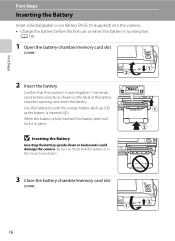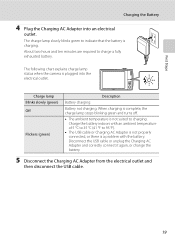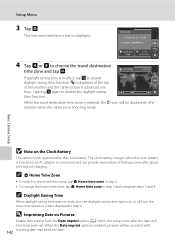Nikon COOLPIX S4000 Support Question
Find answers below for this question about Nikon COOLPIX S4000.Need a Nikon COOLPIX S4000 manual? We have 2 online manuals for this item!
Question posted by Chosib on June 8th, 2014
Where Is Battery Charging Port On Nikon Coolpix
Current Answers
Answer #1: Posted by stephanie0001 on June 8th, 2014 1:34 AM
www.manualowl.com/m/Nikon/COOLPIX-S4000/Manual/74376?page=30
If my answer has helped you, you can help me a lot by selecting the "Acceptable Solution" button.
Related Nikon COOLPIX S4000 Manual Pages
Similar Questions
I lost my charging chord to my coolpix S4000. So i purchased the AC Adapter EH 62D. I have it plugge...