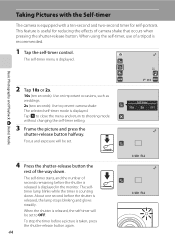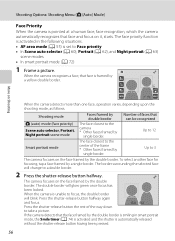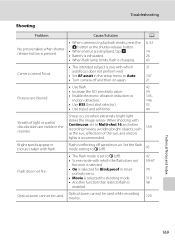Nikon COOLPIX S4000 Support Question
Find answers below for this question about Nikon COOLPIX S4000.Need a Nikon COOLPIX S4000 manual? We have 2 online manuals for this item!
Question posted by juli429 on November 4th, 2011
Charging
i plug in my coolpix the green light blinks a few times and gos out,i left it for half hr and it nothing my shutter wont even open
Current Answers
Answer #1: Posted by pchelper on November 4th, 2011 9:43 PM
Follow the instructions carefully on pages 18-20 of your manual.
Download your manual from here
http://www.nikonusa.com/pdf/manuals/nopr…
If you cannot charge the battery with either the charger or computer, either the charging circuitry is broken or the battery is worn out. If you have any warranty left, contact Nikon about replacing the camera and battery. If not, I'd buy another battery to see if that is the problem.
Download your manual from here
http://www.nikonusa.com/pdf/manuals/nopr…
If you cannot charge the battery with either the charger or computer, either the charging circuitry is broken or the battery is worn out. If you have any warranty left, contact Nikon about replacing the camera and battery. If not, I'd buy another battery to see if that is the problem.
Related Nikon COOLPIX S4000 Manual Pages
Similar Questions
Why Is Battery Exhausted On Nikon Coolpix S9100 Green Light Blinking
(Posted by HENRYJa 9 years ago)
Why Is The Green Light Blinking Fast On My Nikon P510 Camera When I Charge It?
(Posted by Jtannni 10 years ago)
Nikon S 4000 Coolpix Green Light Blinks And Wont Charge
(Posted by tobiehva 10 years ago)
Nikon Coolpix Green Light Flashing Camera Wont Turn On
(Posted by magpclrr 10 years ago)