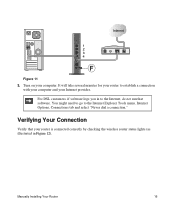Netgear WNR2000v3 Support Question
Find answers below for this question about Netgear WNR2000v3 - N300 Wireless Router.Need a Netgear WNR2000v3 manual? We have 2 online manuals for this item!
Question posted by Dadadah on July 11th, 2011
Netgear N300 Wnr2000v3 Amber Internet Light
Current Answers
Answer #1: Posted by kcmjr on July 12th, 2011 3:47 PM
Click Start->Run, type CMD, then hit Enter. Type in "ipconfig" and hit Enter.
The first entry (at the far top) should be your IP address. It should be "192.168.1.?". This is the default address range assigned by the router (unless you have changed it). The "?" can be anything from 2 thru 254.
If that is good try logging into the management web page at http://192.168.1.1.
If that is good the LAN side of the router is working.
From the management page see if the router got an IP address from the Internet. Select the Router Status link under the Maintenance heading to check that an IP address is shown for the Internet Port. If 0.0.0.0 is shown, your wireless router has not obtained an IP address from your service provider.
Is it the power or Internet light that is amber? Each points to a different issue.
Since you already did the reset process you have followed the recommended instructions for troubleshooting in the user manual.
If after all of this it still does not work unplug power for 10 minutes, then power back on. If still no green light after 20 seconds the router is defective and should be replaced.
Licenses & Certifications: Microsoft, Cisco, VMware, Novell, FCC RF & Amateur Radio licensed.
Related Netgear WNR2000v3 Manual Pages
Similar Questions
when I load the resource cd to install the program will not run automatically or manually. My comput...