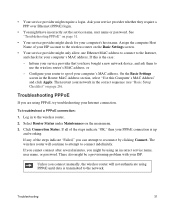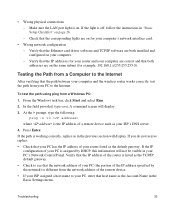Netgear WNR2000v3 Support Question
Find answers below for this question about Netgear WNR2000v3 - N300 Wireless Router.Need a Netgear WNR2000v3 manual? We have 2 online manuals for this item!
Question posted by deejaizzy on November 9th, 2013
Wnr2000v3 Login Password Wont Work
The person who posted this question about this Netgear product did not include a detailed explanation. Please use the "Request More Information" button to the right if more details would help you to answer this question.
Current Answers
Related Netgear WNR2000v3 Manual Pages
Similar Questions
How To Set Password On Netgear N300 Wireless Router Without The Cd
(Posted by ghostpjoe 10 years ago)
Netgear N300 Username Password Wont Work Setup
(Posted by peazad5 10 years ago)
N300 Wireless Router, Wnr2000v3 How To Change Password
(Posted by dayNik 10 years ago)
How Do You Reset The Admin Password On Netgear N300 Wireless Router Wnr2000v3
(Posted by JEIrgraz 10 years ago)
How To Set Up Name And Password For Netgear N300 Wireless Router Wnr2000v3
(Posted by cinglJANSKY 10 years ago)