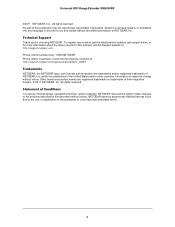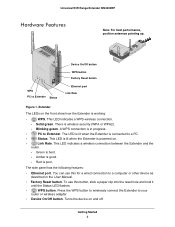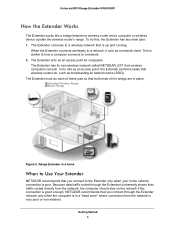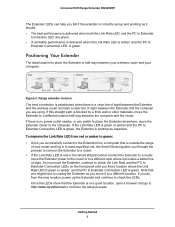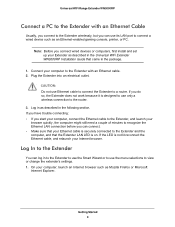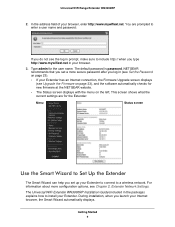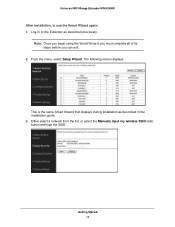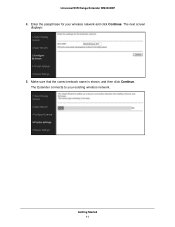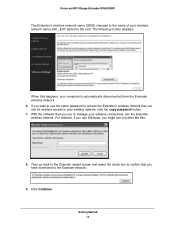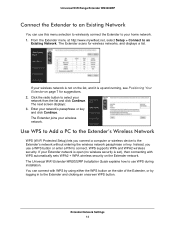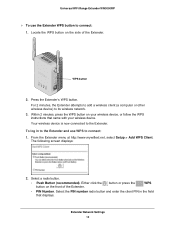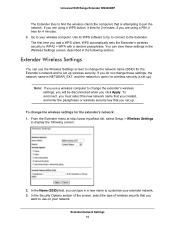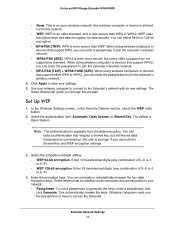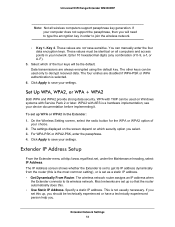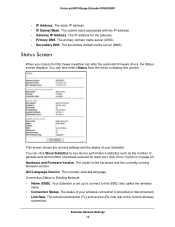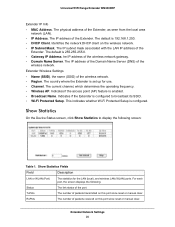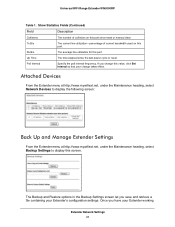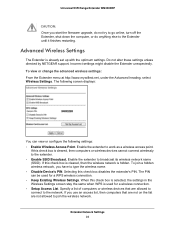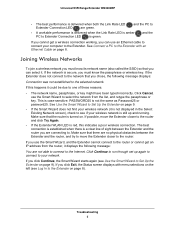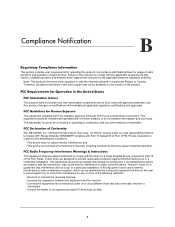Netgear WN3000RP Support Question
Find answers below for this question about Netgear WN3000RP - Universal WiFi Range Extender.Need a Netgear WN3000RP manual? We have 2 online manuals for this item!
Question posted by cbunyaviroch on September 23rd, 2011
Wn3000rp Does Not Connect To My Wireless Router.
Current Answers
Answer #1: Posted by smcclurken on October 31st, 2011 9:24 AM
1. Once the Extender is powered on and the Status LEDisgreen, use a wireless network manager on a PC to find andconnect to NETGEAR_EXT (SSID) wireless network.
Tip: You can use any wireless network manager utilityon a PC or tablet to find and connect to theExtender wireless network.
After the connection with the PC is established, the PC toExtender LEDturns green. Next, you need to connect theExtender to your existing Wi-Fi network.
2. Open a web browser window from the same PC, and the browsershould take you directly to the on-screen setup guide.
Tip: You can always access the Extender settingsagain by typing www.mywifiext.net in yourbrowser URL bar.
3. The web browser setup guide walks you through the followingsteps:
• Selecting the Wi-Fi network you would like to extend.• Entering the security passphrase for the existing network.
• Choosing the name for your new Extender network.
• Connecting your wireless devices to your new Extendernetwork.
4. If you want to make changes after using the web browser setupguide or you wish to run the setup guide again, use your browser togo to www.mywifiext.net. If prompted, log in as admin with password as the password.
Related Netgear WN3000RP Manual Pages
Similar Questions
3.0
I have purchase one WN3000RP-100UKS Universal WiFi Range Extender which works very well, however, i ...