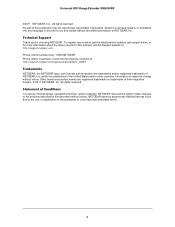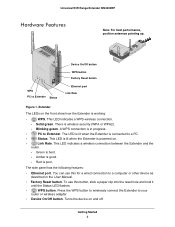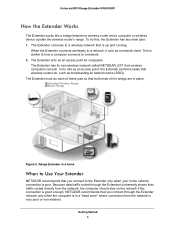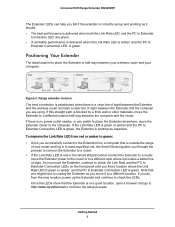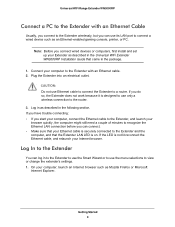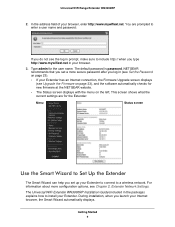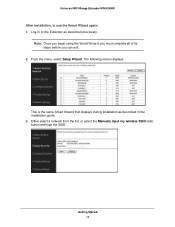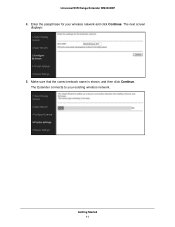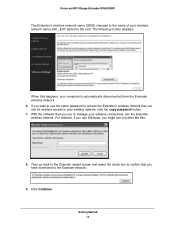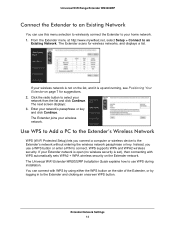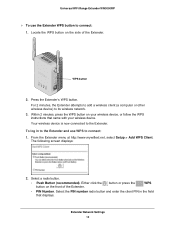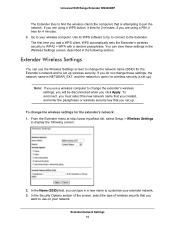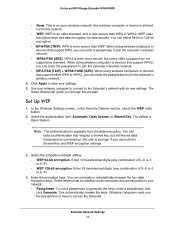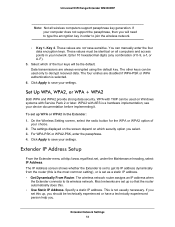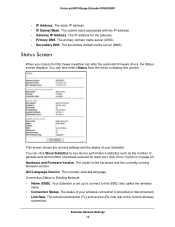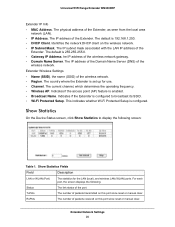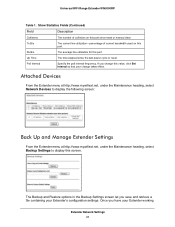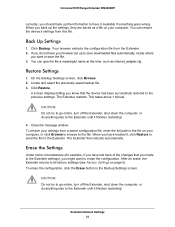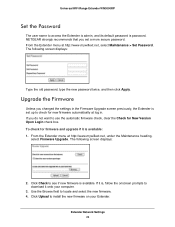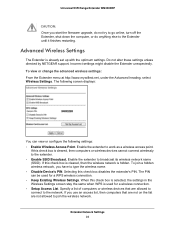Netgear WN3000RP Support Question
Find answers below for this question about Netgear WN3000RP - Universal WiFi Range Extender.Need a Netgear WN3000RP manual? We have 2 online manuals for this item!
Question posted by cirbytahirF on November 4th, 2013
Step 7 Won't Wn3000rp Setup
The person who posted this question about this Netgear product did not include a detailed explanation. Please use the "Request More Information" button to the right if more details would help you to answer this question.
Current Answers
Related Netgear WN3000RP Manual Pages
Similar Questions
Universal Wifi Range Extender Wn3000rp Link Rate Won't Light Up
(Posted by bjmahWa 9 years ago)
Netgear Universal Wifi Range Extender Wn3000rp Does Not Connect To The Docis
3.0
3.0
(Posted by Doabr 10 years ago)
Netgear Universal Wifi Range Extender Wn3000rp Won't Reset
(Posted by ablevemu 10 years ago)
How To Setup Netgear Universal Wifi Range Extender Wn2000rpt
(Posted by Danmic 10 years ago)
Netgear Wn3000rp-100uks Universal Wifi Range Extender Working On The System
I have purchase one WN3000RP-100UKS Universal WiFi Range Extender which works very well, however, i ...
I have purchase one WN3000RP-100UKS Universal WiFi Range Extender which works very well, however, i ...
(Posted by frankmcclean 11 years ago)