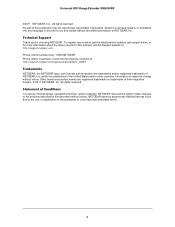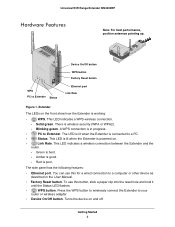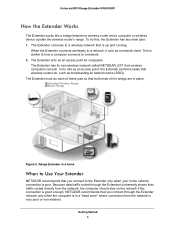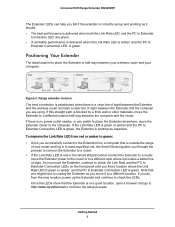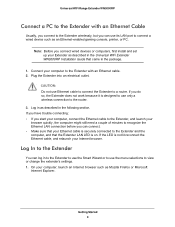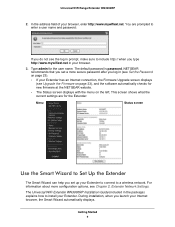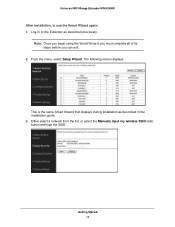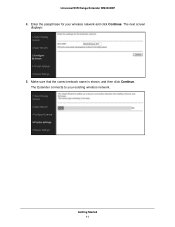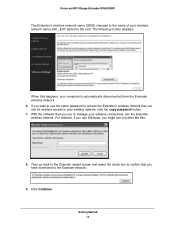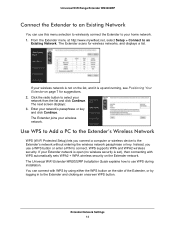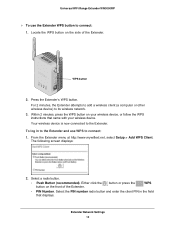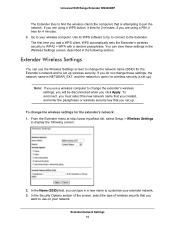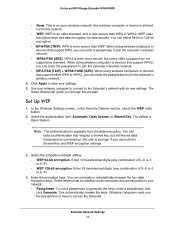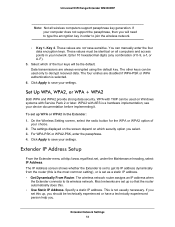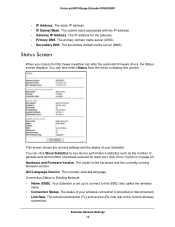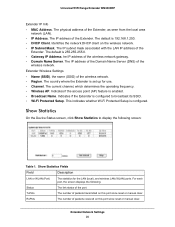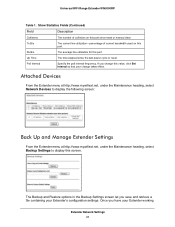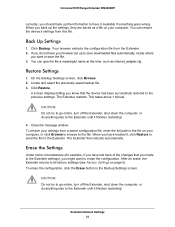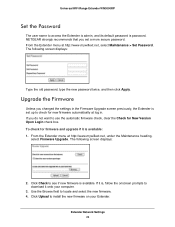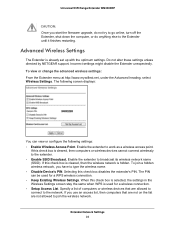Netgear WN3000RP Support Question
Find answers below for this question about Netgear WN3000RP - Universal WiFi Range Extender.Need a Netgear WN3000RP manual? We have 2 online manuals for this item!
Question posted by robschmitt on July 16th, 2012
Can I Extend My Wifi Signal So It Can Reach An Outbuilding About 80ft Away
Current Answers
Answer #1: Posted by hurleyfrank on July 16th, 2012 6:31 PM
Extending your wifi range is pretty easy. First; i guess that you want to get some wifi to a remote location to use your phone/laptop at this location.
Here are your option:
1: boost the signal from your router by tweaking its setting at maximum power ( its usually set a half by default)
2: buy a repeater that ( like the name suggest) repeat your wifi signal. this is not a good idea if your remote location is outside.
3: Antenna. If you cant make the signal of your access point (ie: router) stronger, just get a good antenna for your laptop. ( check cantenna on google).
I hope you now have all the answer you need! good luck!
Related Netgear WN3000RP Manual Pages
Similar Questions
I have set up this extender on my two Windows XP computers with no problem, but keep getting a mes...
I have purchase one WN3000RP-100UKS Universal WiFi Range Extender which works very well, however, i ...
no recibo al extender la coneccion wifi tiene la ceccion al router baja en rojo el extender eata pre...