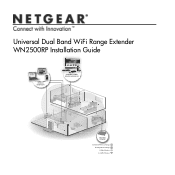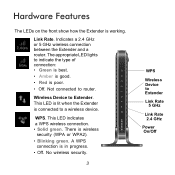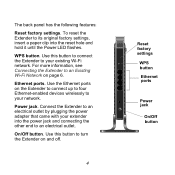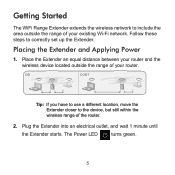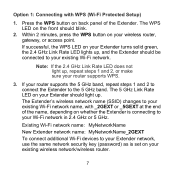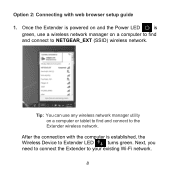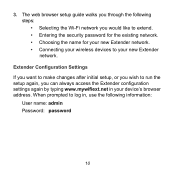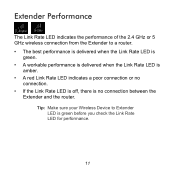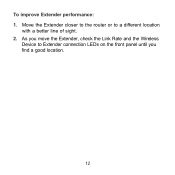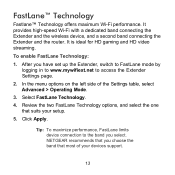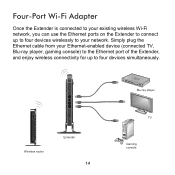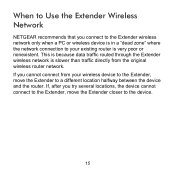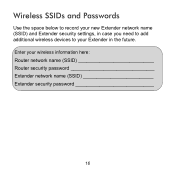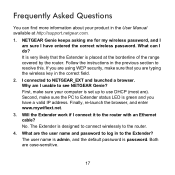Netgear WN2500RP Support Question
Find answers below for this question about Netgear WN2500RP.Need a Netgear WN2500RP manual? We have 1 online manual for this item!
Question posted by Boonesu on August 10th, 2014
How To Reset Wn2500rp
Current Answers
Answer #1: Posted by BusterDoogen on August 10th, 2014 11:29 AM
Reset factory settings. To reset the Extender to its original factory settings, insert a paper clip into the reset hole on the top back edge and hold it until the Power LED flashes.
I hope this is helpful to you!
Please respond to my effort to provide you with the best possible solution by using the "Acceptable Solution" and/or the "Helpful" buttons when the answer has proven to be helpful. Please feel free to submit further info for your question, if a solution was not provided. I appreciate the opportunity to serve you!
Related Netgear WN2500RP Manual Pages
Similar Questions
I installed my WN2500RP range extender quite easily and connected several computers to it. Everythin...