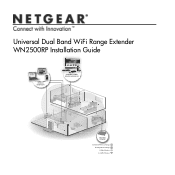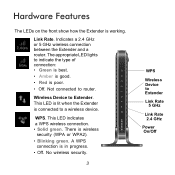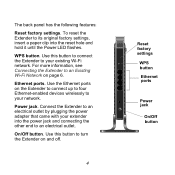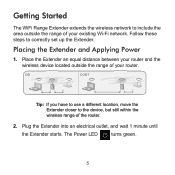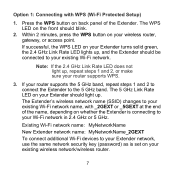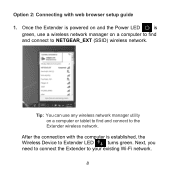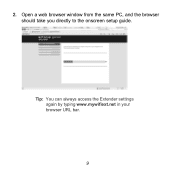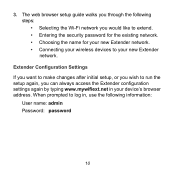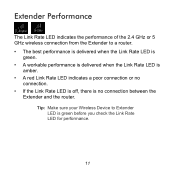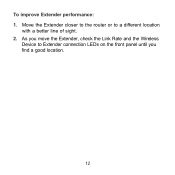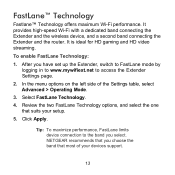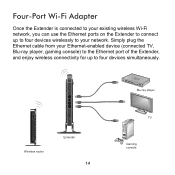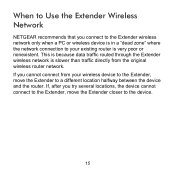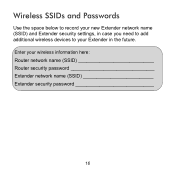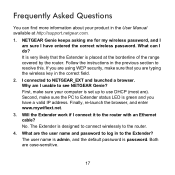Netgear WN2500RP Support Question
Find answers below for this question about Netgear WN2500RP.Need a Netgear WN2500RP manual? We have 1 online manual for this item!
Question posted by Kezpherd on April 1st, 2014
Why Is The Power Light On My Net Gear Wn2500rp Blink On And Off
The person who posted this question about this Netgear product did not include a detailed explanation. Please use the "Request More Information" button to the right if more details would help you to answer this question.
Current Answers
Related Netgear WN2500RP Manual Pages
Similar Questions
Why Is The Power Light Blinking On A Wnce2001
(Posted by gertsa 9 years ago)
Blinking Power Light After Failed Firmware Update, Hot To Fix This Issue
(Posted by inkinsideu 12 years ago)