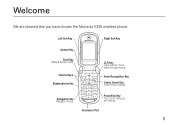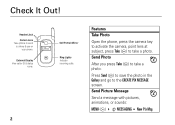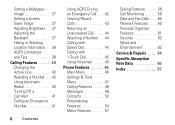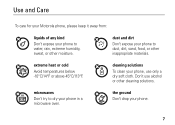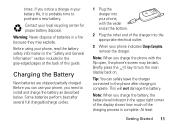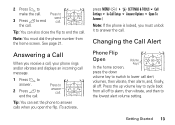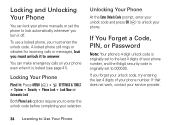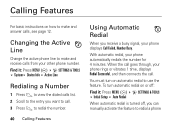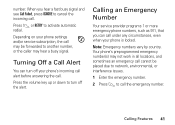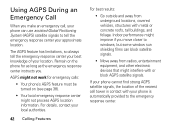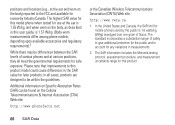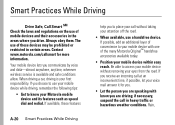Motorola V325 Support Question
Find answers below for this question about Motorola V325 - Cell Phone 64 MB.Need a Motorola V325 manual? We have 1 online manual for this item!
Question posted by sync20810 on June 1st, 2012
Here's My Question: Why Are There Never Any Answers At This Site
No details needed.
Current Answers
Answer #1: Posted by FullWolfMoon on June 1st, 2012 4:11 PM
Because not enough technical minded people are aware of the site. Many frequent specific forums related to particular products or brands in order to offer up answers to questions. Most people may be experts in one or more areas, but few are experts in all of the areas HelpOwl covers, so they are unable to answer as many questions as they'd like. HelpOwl needs more advertisement and word of mouth to encourage people to join and answer questions in the areas they are most familiar with. Your question sounds rhetorical, but as you thought to go ahead and ask it, I thought I'd try to answer it. I also suggest throwing your frustrations at trying to find solutions.
Related Motorola V325 Manual Pages
Similar Questions
How To Delete My Phone Number Out Of V325i
(Posted by Lilmanpsus 9 years ago)
I Forgot My Sicurity Number To My Cell Phone Motorola I856.i Need Some Help.plea
(Posted by sunshine332qw1970s 10 years ago)
How Do Delete Phone Number From V325 Cell
(Posted by hapete 10 years ago)
How Do I Get Back Into My Phone If I The Security Code
(Posted by SherraCameron 11 years ago)
Can I Still Purchase A Charger For My Cell Phone Motorola V551gsm I Need One
(Posted by milliemilam 11 years ago)