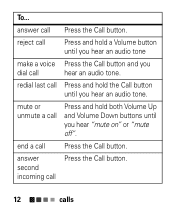Motorola H17txt Support Question
Find answers below for this question about Motorola H17txt.Need a Motorola H17txt manual? We have 2 online manuals for this item!
Question posted by fmcdaniel622 on November 30th, 2012
H17 Does Not Activate Voice Commands On Razr Maxx Anymore.
About a week ago my H17 bluetooth stopped activating voice commands on my Razr Maxx. Whe I push the button after a few seconds there will be two beeps and that is all it does. If I initiate the call from the phone the H17 works fine. How do I get it to work again properly?
Current Answers
Related Motorola H17txt Manual Pages
Similar Questions
Why Has Prompt Voice On H17 Bluetooth Stopped Working
(Posted by 1joshmfarr 10 years ago)
On / Off Button
Hi. Where can I find the on and off button on my h17txt headset bluetooth?. Do I have to charge it 1...
Hi. Where can I find the on and off button on my h17txt headset bluetooth?. Do I have to charge it 1...
(Posted by miredentor 10 years ago)
H17 Brand New And Not Working Properly
I can hear other party talk but they cannot hear me on my h17
I can hear other party talk but they cannot hear me on my h17
(Posted by jabal5150 10 years ago)
H17 Bluetooth Not Working Properly
please help me with my h17 bluetooth
please help me with my h17 bluetooth
(Posted by Anonymous-62221 11 years ago)