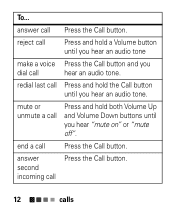Motorola H17txt Support Question
Find answers below for this question about Motorola H17txt.Need a Motorola H17txt manual? We have 2 online manuals for this item!
Question posted by miredentor on January 11th, 2014
On / Off Button
Hi. Where can I find the on and off button on my h17txt headset bluetooth?. Do I have to charge it 100% before it will work? Also, I have a samsung galaxy 3, will it work.? Thanks
Current Answers
Related Motorola H17txt Manual Pages
Similar Questions
Music Indicator Button Light Dim When Charging
why is my HT820 music indicator light on the right side of the headset dim when charging and the lef...
why is my HT820 music indicator light on the right side of the headset dim when charging and the lef...
(Posted by freakyfriday147 7 years ago)
Elite Smart Button, For Some Reason Not Paired With My Galaxy 2 Any Longer.
(Posted by kevinndd 11 years ago)
Motorola H17xt
I have a motorola h17txt and the flip to talk broke were do i get it repair at
I have a motorola h17txt and the flip to talk broke were do i get it repair at
(Posted by garrypierre 11 years ago)
H17 Does Not Activate Voice Commands On Razr Maxx Anymore.
About a week ago my H17 bluetooth stopped activating voice commands on my Razr Maxx. Whe I push the ...
About a week ago my H17 bluetooth stopped activating voice commands on my Razr Maxx. Whe I push the ...
(Posted by fmcdaniel622 11 years ago)