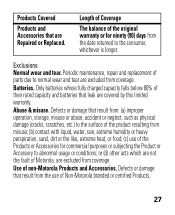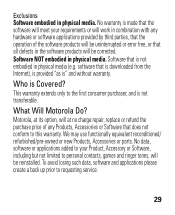Motorola H17txt Support Question
Find answers below for this question about Motorola H17txt.Need a Motorola H17txt manual? We have 2 online manuals for this item!
Question posted by Anonymous-88933 on December 13th, 2012
When Charging Light Goes Off And Flashes Red, Will Not Complete Charge
The person who posted this question about this Motorola product did not include a detailed explanation. Please use the "Request More Information" button to the right if more details would help you to answer this question.
Current Answers
Related Motorola H17txt Manual Pages
Similar Questions
Elite Sliver Headset Flashes Red
The Elite Sliver itself flashes red in the case and the case is a steady green. When I attempt to us...
The Elite Sliver itself flashes red in the case and the case is a steady green. When I attempt to us...
(Posted by sweetprocks 4 years ago)
Why Is My Motorokr S305 Flashing Red And Green On Charge
(Posted by miahmroge 9 years ago)
On / Off Button
Hi. Where can I find the on and off button on my h17txt headset bluetooth?. Do I have to charge it 1...
Hi. Where can I find the on and off button on my h17txt headset bluetooth?. Do I have to charge it 1...
(Posted by miredentor 10 years ago)
My Motorola Sf600 Flashes Red, Won't Charge Or Power On
Last night my bluetooth (Motorola SF600) worked fine. Now it flashed red. Won't charge and won't pow...
Last night my bluetooth (Motorola SF600) worked fine. Now it flashed red. Won't charge and won't pow...
(Posted by aselle001 11 years ago)
Slow Flashing Red Led. Will Not Charge.
slow flashing red led. Will not Charge.
slow flashing red led. Will not Charge.
(Posted by artofpilates 11 years ago)