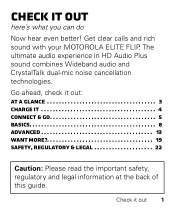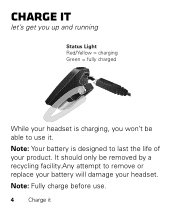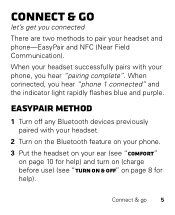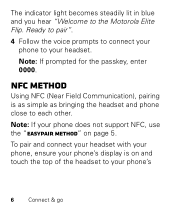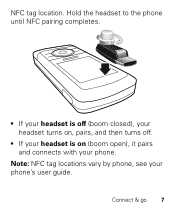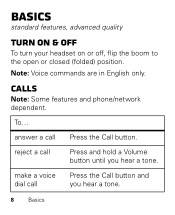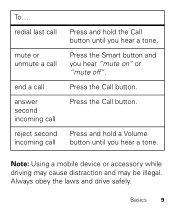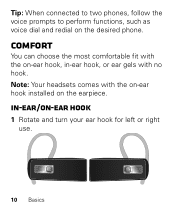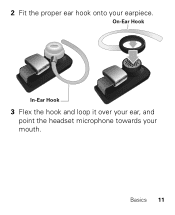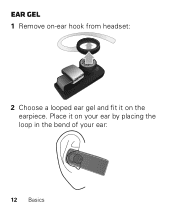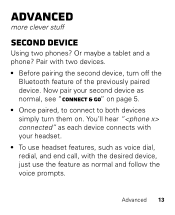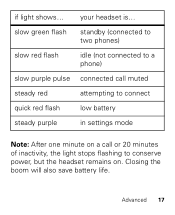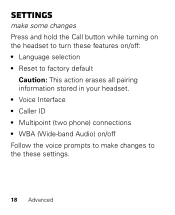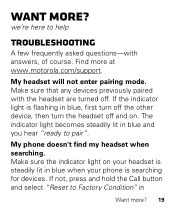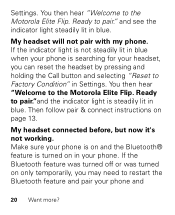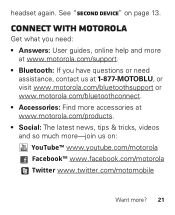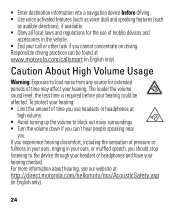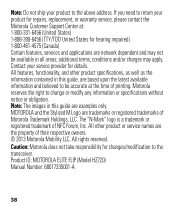Motorola ELITE FLIP Support Question
Find answers below for this question about Motorola ELITE FLIP.Need a Motorola ELITE FLIP manual? We have 1 online manual for this item!
Question posted by keithlmciver on April 25th, 2013
Echo...on The Recieving End
I have the motorola elite flip phone. every call I make the recieving party complains of a echo about 1 second after they have spoken. I hear nothing on my end, other than there request to go off Blue tooth. What's the problem and how can I fix this?
Current Answers
Related Motorola ELITE FLIP Manual Pages
Similar Questions
My Motorola Elite Flip Won't Charge When I Plug It In. What Can Be Wrong With It
(Posted by jeanette86916 3 years ago)
My Motorola Elite Bluetooth Echoes On People's Phone
My Elite BLUETOOTH echoes on people's cell phone but I don't hear an echo. Can this be fixed
My Elite BLUETOOTH echoes on people's cell phone but I don't hear an echo. Can this be fixed
(Posted by silermichael 6 years ago)
Motorola Elite Flip Bluetooth Headset
My buetooth did the pairing fine but the red call button doesn't seem to be working.
My buetooth did the pairing fine but the red call button doesn't seem to be working.
(Posted by dbbsklly 10 years ago)
I Have The Motorola Elite Sliver And There Is No Audio I've Tried Turning It Up
(Posted by artist50785 10 years ago)
How To Sync My Headset To My Blackberry Flip Phone
i have a blackberry flip phone and i am trying to use this headset to connect to my cell phone
i have a blackberry flip phone and i am trying to use this headset to connect to my cell phone
(Posted by michaelsimmons229 12 years ago)