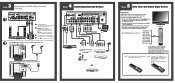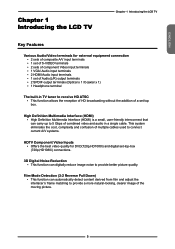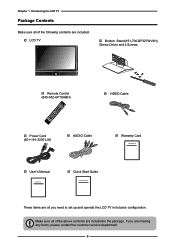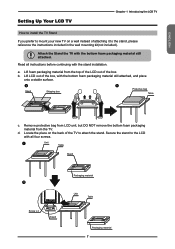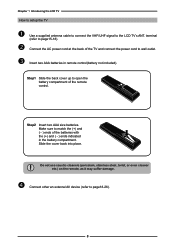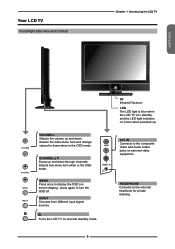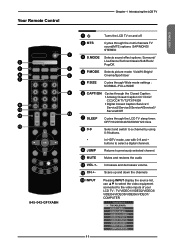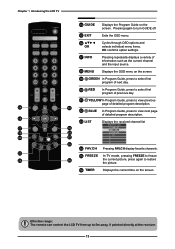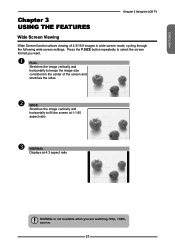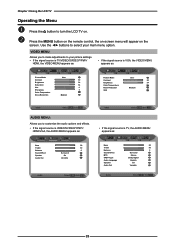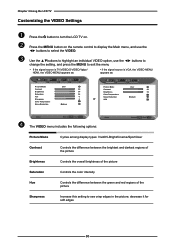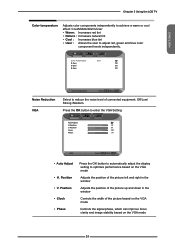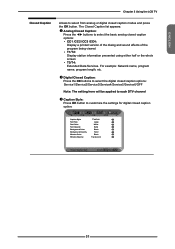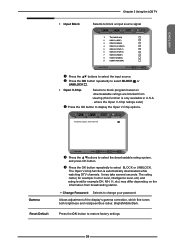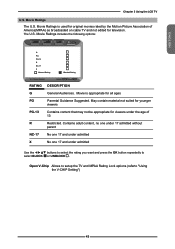Memorex MLT3221 Support Question
Find answers below for this question about Memorex MLT3221 - 32" LCD TV.Need a Memorex MLT3221 manual? We have 2 online manuals for this item!
Question posted by billandedee on July 26th, 2014
I Would Like To Reduce Picture Size Because I Cannot See Some On Top And Botto
I tried pressing P.Size button but it said this is not available for this TV set MLT 3221, How do I change size. ??
Current Answers
Related Memorex MLT3221 Manual Pages
Similar Questions
My Mlt3221 Memorex Tv Has No Picture
When I power up my MLT3221 TV the Memorex logo screen appears for a second or two then goes to black...
When I power up my MLT3221 TV the Memorex logo screen appears for a second or two then goes to black...
(Posted by Anonymous-156070 8 years ago)
Volume Issues On Memorex Lcd Hdtv Mtld2622
Volume is turned up to 100 and u can hardly hear it. What could be the problem?
Volume is turned up to 100 and u can hardly hear it. What could be the problem?
(Posted by rbz714x4 9 years ago)
How Do I Test My Memorex Lcd Tv Model Mlt3221
(Posted by 1eyluxem 9 years ago)
Is There A Code For Memorex Mlt3221 32 In. Lcd Tv On A Directv Remote
(Posted by GerBda 10 years ago)
Memorex Mlt3221 - 32' Lcd Tv Problems
when I turn on the tv: the picture goes the screen goes black and the back sizzling and smell s...
when I turn on the tv: the picture goes the screen goes black and the back sizzling and smell s...
(Posted by bcruzmarrero 11 years ago)