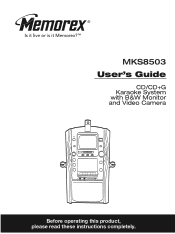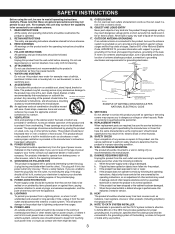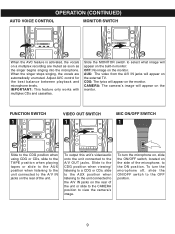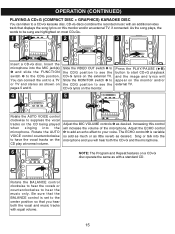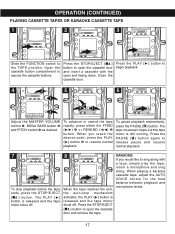Memorex MKS8503 Support Question
Find answers below for this question about Memorex MKS8503 - CD+G Karaoke w/5" B&W Monitor.Need a Memorex MKS8503 manual? We have 1 online manual for this item!
Question posted by brossangela on October 13th, 2016
I Don't Have The Microphone For This System And Am Wondering What Microphone I N
What microphone should I buy to go with this MKS8503 model. Thank you.
Current Answers
Related Memorex MKS8503 Manual Pages
Similar Questions
Memorex Mks8503 - Cd G Karaoke What's It Worth?? New Or Used??
Memorex MKS8503 - CD+G Karaoke w/5" B&W MonitorWhat's it worth?? New or Used?? Thank u Michelle
Memorex MKS8503 - CD+G Karaoke w/5" B&W MonitorWhat's it worth?? New or Used?? Thank u Michelle
(Posted by alwaysdreaminshell 4 years ago)
Microphone For Memorex
where can I get a microphone for my model mLS8503?
where can I get a microphone for my model mLS8503?
(Posted by Ivette1004 6 years ago)
Replacement Microphone Clip
I need a new microphone clip. Is there a place to purchase this replacement part?
I need a new microphone clip. Is there a place to purchase this replacement part?
(Posted by yrailey 6 years ago)
Microphone Specs Or Manual
anyone have the manual for this system? Cab I use any microphone?
anyone have the manual for this system? Cab I use any microphone?
(Posted by mcbridetara 8 years ago)
How Do You Get The Words To Show Up On Your Memorex Cd & Graphics Karaoke
machine
machine
(Posted by jeswinky 9 years ago)