2008 Mazda CX-9 Support Question
Find answers below for this question about 2008 Mazda CX-9.Need a 2008 Mazda CX-9 manual? We have 1 online manual for this item!
Question posted by lfermorales on August 5th, 2013
The Phone Button Is Not Working Anymore.
The phone button has been working fine until a few days ago; when I press it nothing happens.
Current Answers
There are currently no answers that have been posted for this question.
Be the first to post an answer! Remember that you can earn up to 1,100 points for every answer you submit. The better the quality of your answer, the better chance it has to be accepted.
Be the first to post an answer! Remember that you can earn up to 1,100 points for every answer you submit. The better the quality of your answer, the better chance it has to be accepted.
Related Manual Pages
Owner's Manual - Page 9
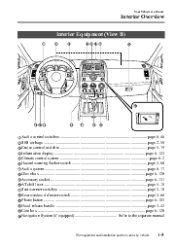
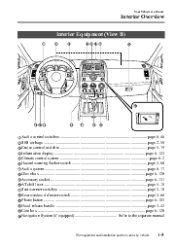
... 6-17 Glove box ...page 6-128 Accessory socket ...page 6-131 AT shift lever ...page 5-10 Seat warmer switches ...page 2-10 Rear window defroster switch ...page 5-66 Phone button ...page 6-103 Hood release handle ...page 3-43 Coin box ...page 6-128 Navigation System (if equipped) ...Refer to the separate manual
The equipment and installation position...
Owner's Manual - Page 115


... is moving in the reverse direction automatically. Knowing Your Mazda
Doors and Locks
NOTE
If the power liftgate switch/power liftgate close switch/power liftgate button on the transmitter is pressed or the outside handle is operated while the liftgate is opening/closing it is dangerous.
Owner's Manual - Page 273


...) Song name (ID3 Tag) Artist name (ID3 Tag)
6-43 Press the button again to cancel the repeat playback. Press the button again to cancel the random playback. Press the button again to play the tracks in the following order. Press the random button ( ) during playback, and then press the button again within 3 seconds to play the tracks in the current...
Owner's Manual - Page 305


... has been inserted 1. To resume the playback, press the PLAY button. Press the PLAY button to pause the playback.
Pausing the playback Press the PAUSE button to start playback. Reverse Image and sound is reversed while the REW button ( ) is muted while in slow playback. Press the SLOW or PLAY button to return to stop the playback. NOTE
l
Stopping...
Owner's Manual - Page 308


... menu are available for the current disc. Video CD/audio CD function menu
1.
Settings set . 1. Refer to display the function menu on page 6-83.
3. Press the DISPLAY button to the desired language. Interior Comfort
Rear Entertainment System
NOTE
DVD audio function menu
For audio CD, the function menu is automatically displayed when...
Owner's Manual - Page 309


... the video CD playback to the left or right. 2. Move the cursor to the sound output balance adjustment mode by operating the select button up or down . 4. Press the DISPLAY button to the disc for discs other than multi-angle recorded DVD discs. NOTE
l
3. Refer to the instruction manual attached to finish the...
Owner's Manual - Page 312


...selected.
Playback starts from TREEIDX to the TREEIDX mode.
All files are played randomly.
Press the ENTER button. All files are played once and the playback stops. Files in FOLDER display mode ...display mode to PLSTIDX. 4. Change the display mode by operating the select button. 3. Press the ENTER button to play the selected file or to move the cursor to the selected ...
Owner's Manual - Page 314


... a password to set . The highlighted color returns to the previous color to the right. 6. If the selected language is not available.
1. Press the ENTER button, and then operate the select button to indicate that the selected item is cleared. Lang (Language) Sound and subtitles can be changed to the desired language.
3. To finish...
Owner's Manual - Page 316


... set the country code because the parent lock level is different depending on the country. Changing the password 1. Press the ENTER button. NOTE
The setting cannot be changed without the country code setting (page 6-94).
3. Interior Comfort
Rear Entertainment System
Country change NOTE
It is necessary to ...
Owner's Manual - Page 317
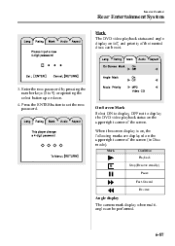
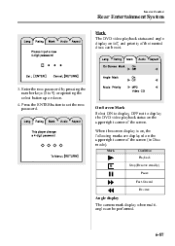
Enter the new password by pressing the number keys (0 to display the DVD video playback status on the upper right corner of the screen. ...be set the new password.
On-Screen Mark Select ON to display, OFF not to 9) or operating the select button up or down. 4. Press the ENTER button to set .
3. When the screen display is on, the following marks are displayed on the upper right corner of...
Owner's Manual - Page 338


... procedure returns to Step 3. Follow prompts to decrease it. qReceiving an incoming call , press the phone button (Long press). Turn the power/volume dial to the right to increase volume, to the left to get the appropriate voice guidance. Press the phone button (Short press). 2. To reject the call
1. To accept the call is ended.
Interior Comfort
Bluetooth...
Owner's Manual - Page 339


... XXXX (Ex. "at home"). Say: [Beep] "Yes" 7. Say: [Beep] "Phone book" 3. Prompt: "Home, Work, Mobile, or Pager?" 10. Prompt: "XXXXXXXXXXX (Ex. "555-1234") (Phone number registration). Press the phone button (Short press). 2. Say: [Beep] "XXXXX...(Ex. "John's phone")" (Say a voice tag registered in phone book). 6. Prompt: "Dialing"
6-109 Is this correct? " 16. Say: [Beep] "Mobile...
Owner's Manual - Page 341


..., or Pager?" 8. Say: [Beep] "Home" (Say the registered location to be registered.) 13. Press the phone button (Short press). 2. New number, please." NOTE
If there was no previous phone number registered to a location (Ex. "Work"), the prompt will only read out "Number, please". Prompt: "Select one of the entry you like to edit, or say "List...
Owner's Manual - Page 342


... all ..., or say one of list, would like to main menu." 4. Press the phone button (Short press). 2. l "Continue": Continues the voice guidance. Prompt: "XXXXX..., XXXXX..., XXXXX...(Ex. "John's phone", Mary's phone, Bill's phone)" (Voice guidance reads out the voice tags registered to the phone book.) Press the phone button during the read out the list of the following : new entry...
Owner's Manual - Page 343


... "XXXXX..., XXXXX..., XXXXX...(Ex. Phone A, phone B, phone C)" (The voice guidance reads out the phone tags registered to the phone book.) Press the phone button during the read -out the mobile phones registered to pair a phone, delete a phone, or list paired phones?" 6. Prompt: "Returning to main menu."
Hands-Free Telephone Setting
qMobile phone
Mobile phone registration For the registration of...
Owner's Manual - Page 344


...) selected, is for XXXXX...(Ex. Is this correct?" 8. Prompt: "Returning to main menu." 4. Press the phone button (Short press). 2. Prompt: "Please say "cancel" to return to main menu." Mobile phone selection This function is this correct?"
6-114 phone B...) (Registered phone tag). Interior Comfort
Bluetooth Hands-Free
l
l
l
"Continue": Continues the voice guidance. "Delete...
Owner's Manual - Page 345


... be required to enable it?" 6. Method 2 1. Prompt: "Passcode is enabled, returning to main menu." Using the Bluetooth Hands-Free system with a passcode 1. Press the phone button (Short press). 2. State the passcode to French phone book. Say: [Beep] "Yes" 7. Prompt:"Please say "cancel" to return to main menu."
qSecurity setting
If a passcode is set passcode "PCode...
Owner's Manual - Page 346


... prompt confirms the command content to the user before advancing to the system is not adequate, this function is turned on : (Ex. "Calling John's phone. Press the phone button (Short press). 2. Interior Comfort
Bluetooth Hands-Free
3. Prompt:"Select one of the user's voice. When this function can be read out. Prompt:"Confirmation prompts are off...
Owner's Manual - Page 347


...the owner's manual for voice recognition learning). (Ex. "Please read out "Star". Press and release the phone button when you are used for separating numbers in a quiet environment while the vehicle is ...-3210 1058# 3794# Send 27643# 4321# Send Cancel Continue Emergency Erase All Help Home, Work, Mobile, Pager List Names No Phonebook: Delete Phonebook: New Entry Previous Phonebook: Erase All...
Owner's Manual - Page 576
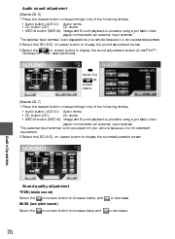
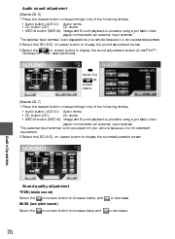
...
70
Routing Address Book Voice Navigation RDM-TMC Recognition Set Up
Select the onscreen button.
(Mazda CX-7) 1.Press the desired button corresponding to one of the following modes. • Audio button (AUDIO): Audio mode • CD button (CD): CD mode • MEDIA button (MEDIA): Image and Sound playback is possible using a portable video player connected to...
Similar Questions
Rubber Button On Door Handle No Longer Works ,key Icon On Dash Is Red Instead Of
(Posted by mariosnapon 9 years ago)
Replace Aftermarket Cd Player In Cx9 Will The Dash Clock Still Work
(Posted by vjamidebir 10 years ago)
Phone Button Stopped Working.
Phone button stopped working; it was working fine a few days ago.
Phone button stopped working; it was working fine a few days ago.
(Posted by lfermorales 10 years ago)
Install Trailer Wiring And No Clearance Lights Work
Anyone no solution?
Anyone no solution?
(Posted by Anonymous-114145 10 years ago)

