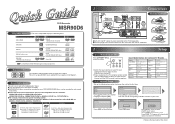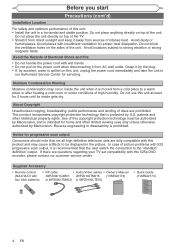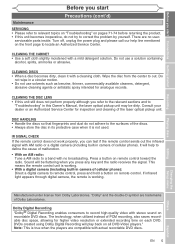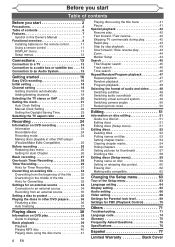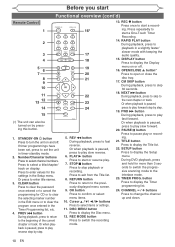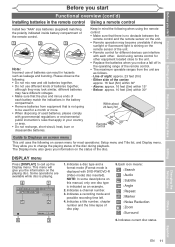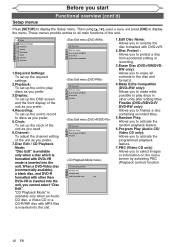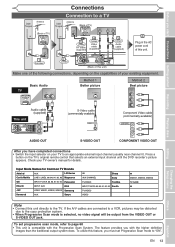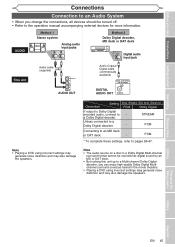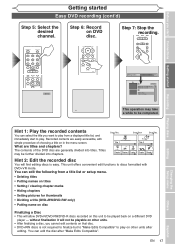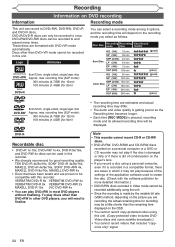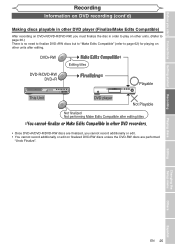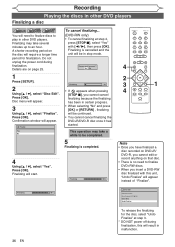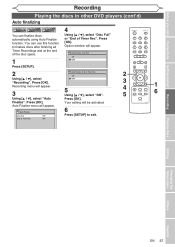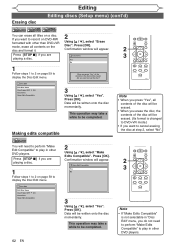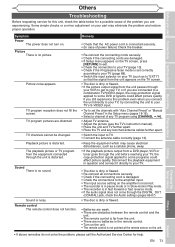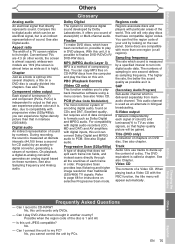Magnavox MSR90D6 Support Question
Find answers below for this question about Magnavox MSR90D6 - Dvd Recorder Magnovox.Need a Magnavox MSR90D6 manual? We have 1 online manual for this item!
Question posted by Shantirby on February 19th, 2022
Hooking It Up
I need to know how to hook it up to my television and what cords do I need to make my DVD player work
Current Answers
Answer #1: Posted by SonuKumar on February 19th, 2022 6:00 AM
https://www.manualslib.com/manual/367298/Magnavox-Msr90d6.html?page=16
and
https://www.manualslib.com/manual/367298/Magnavox-Msr90d6.html?page=73#manual
Please respond to my effort to provide you with the best possible solution by using the "Acceptable Solution" and/or the "Helpful" buttons when the answer has proven to be helpful.
Regards,
Sonu
Your search handyman for all e-support needs!!
Related Magnavox MSR90D6 Manual Pages
Similar Questions
Is This Dvd Player And Recorder Multi Regions.
(Posted by lbwoods4970 9 years ago)
Dvd Recorder Msr90d6 Will Not Turn, What Could Be The Problem
(Posted by Mampattyw 9 years ago)
Magnavox Dvd Player Msr90d6 Will Not Turn On
(Posted by uni86oliv 10 years ago)
Have A Magnavox Dvd Vcr Recorder, Cant Get It To Record On Dvd.doesnt Work
(Posted by lluke 12 years ago)
Playback Problems
When I record a disk on this player, it will play back on one of my dvd players. On several others, ...
When I record a disk on this player, it will play back on one of my dvd players. On several others, ...
(Posted by tomfam18 13 years ago)