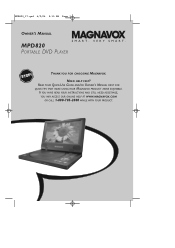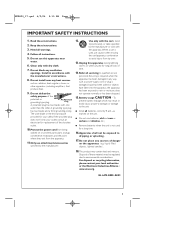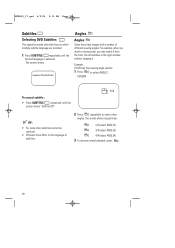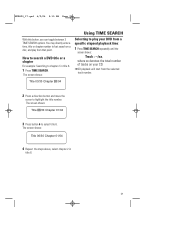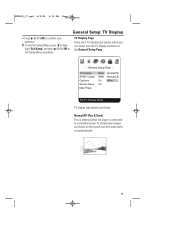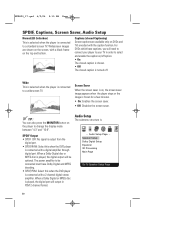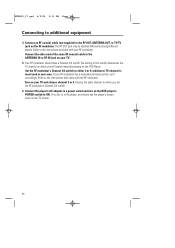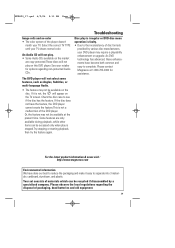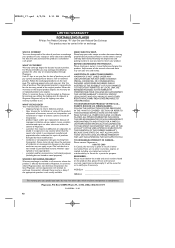Magnavox MPD850 Support Question
Find answers below for this question about Magnavox MPD850 - MPD 850 Portable DVD Player.Need a Magnavox MPD850 manual? We have 1 online manual for this item!
Question posted by Anonymous-165445 on May 5th, 2019
Why Is My Screen Had To See Unless I Shin A Light On It
can see anything unless I shine a light on the sc
Current Answers
Related Magnavox MPD850 Manual Pages
Similar Questions
Replacement Battery
where can i find a replacement battery for a mpd850 portable dvd player
where can i find a replacement battery for a mpd850 portable dvd player
(Posted by mamiewoods147 8 years ago)
Remote 4 Portable Dvd/cd. Model # Nb062ud. Ive Been Jumpin Thru Hoops Trying 2 F
(Posted by Nsouth264 10 years ago)
What Power Cable Does A Magnavox Portable Dvd Player Require For Playing In A Ca
(Posted by rbtravis 11 years ago)
How Do I Charge The Battery For A Magnavox Portable Dvd Player Model # Mpd845
(Posted by patsyelmore 11 years ago)
'error' Appears On Screen When I Try To Play A Dvd Copied From My Computer.
what do i have to do to play dvds i record myself. i have windows media player on my pc laptop.
what do i have to do to play dvds i record myself. i have windows media player on my pc laptop.
(Posted by 4sch 11 years ago)