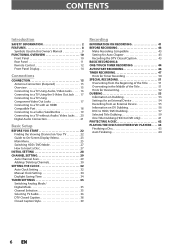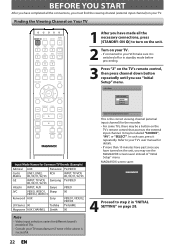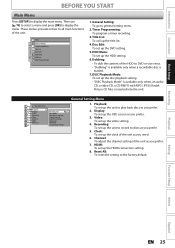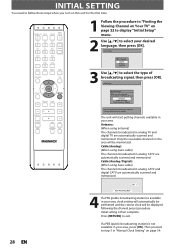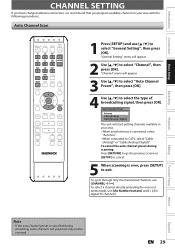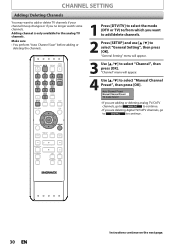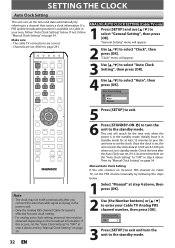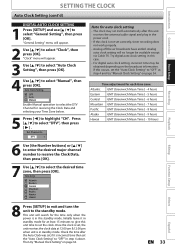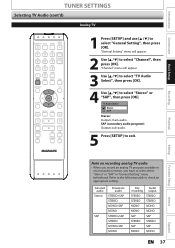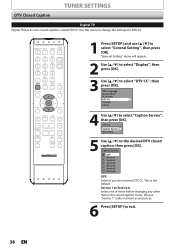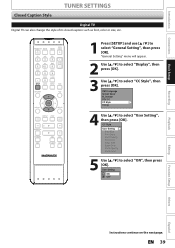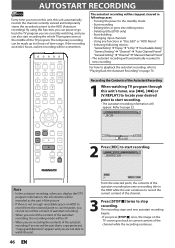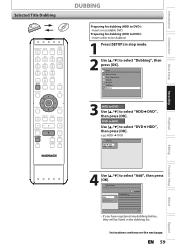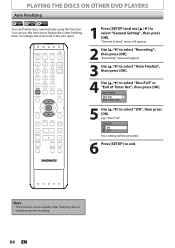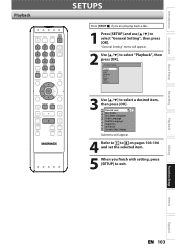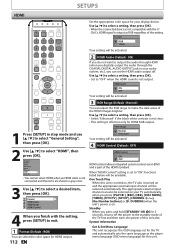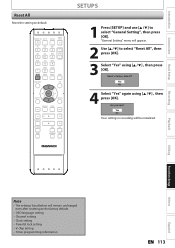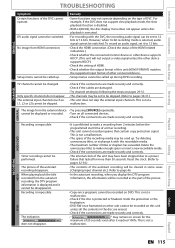Magnavox MDR513H Support Question
Find answers below for this question about Magnavox MDR513H.Need a Magnavox MDR513H manual? We have 2 online manuals for this item!
Question posted by blythe234 on April 15th, 2012
Initial Set Up/general Settings Menu
my new magnavox MDR503H/F7 dvd player/recorder will not find the input (3) of my rca tv. I am using the antenna setup (not cable) in the manual (page 17) for component video out jacks. It is hooked up corrrectly - antenna in to dvr, out to tv I can't get the tv and the dvr to work together. I cannot access the initial set up or the general settings menu at all. How do I hook this thing up? i have read all of the help online with the AV forums etc. and am still stumped. Thanks in advance.
Current Answers
Related Magnavox MDR513H Manual Pages
Similar Questions
Magnavox Mdr513h/f7 How To Record Copy Prohibited Programs
(Posted by OnGEEJC4 10 years ago)
Dvd-rw Recorded On Magnavox Mdr513h Will Not Play On Other Dvd Player
(Posted by Theroyi 10 years ago)
What Kind Of Rca Jack/cords Do I Need For This Dvd Player To My Flat Screen Tv
(Posted by stinnett1977 10 years ago)
How Do I Set And Connect My Magnavox Mdv 2100 Dvd Player To My Samsung Lcd Tv
(Posted by astridramirez 12 years ago)