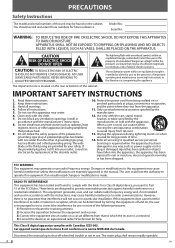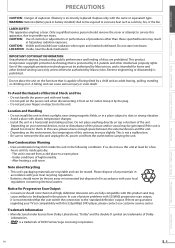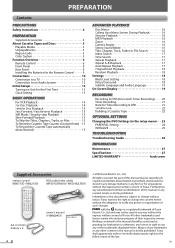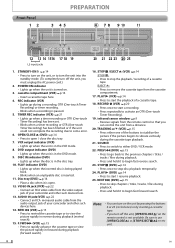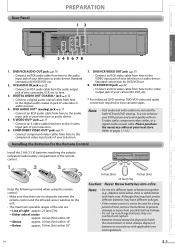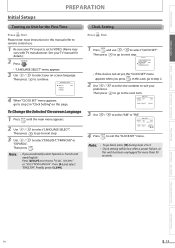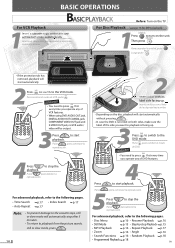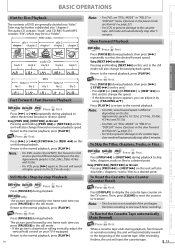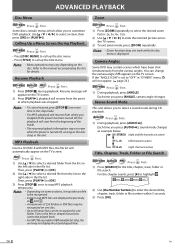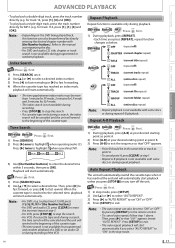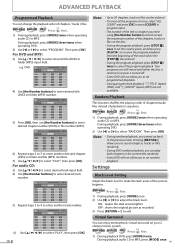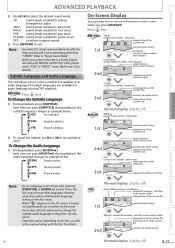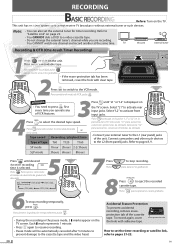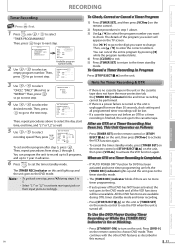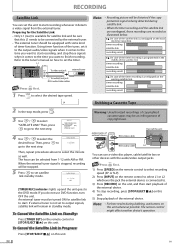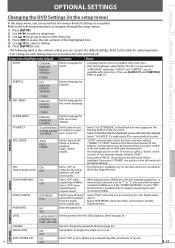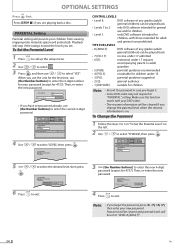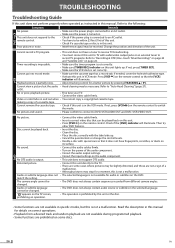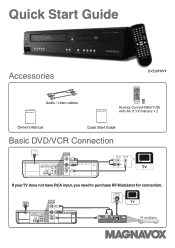Magnavox DV220MW9 Support Question
Find answers below for this question about Magnavox DV220MW9 - DVD/VCR.Need a Magnavox DV220MW9 manual? We have 2 online manuals for this item!
Question posted by cgeier7 on June 4th, 2014
Why Would My Remote Stop Working? I Changed To New Batteries Twice.
The person who posted this question about this Magnavox product did not include a detailed explanation. Please use the "Request More Information" button to the right if more details would help you to answer this question.
Current Answers
Answer #1: Posted by TechSupport101 on June 4th, 2014 10:07 PM
Hi. Remotes sadly fail mechanically over time, requiring replacement.
Related Magnavox DV220MW9 Manual Pages
Similar Questions
I Need The Codes For My Direct Tv Remote To Program It To My Magnavox Dvd Player
well i need codes to program my direct tv remote to my magnavox dvd player mdv2100
well i need codes to program my direct tv remote to my magnavox dvd player mdv2100
(Posted by joeybarnes420 7 years ago)
How To Get An Onn Universal Remote To Work With A Magnavox Mdv2100 Dvd Player
(Posted by vbroqwfpg 9 years ago)
Magnavox Video Cassette Recorder Dvd Player Dv220mw9 How To Transfer Vhs To Dvd
(Posted by kothajoe8 10 years ago)
What Could Cause A Magnavox Dvd Player Dv220mw9 To Sopy Playing Dvd's
(Posted by zekSURVIS 10 years ago)