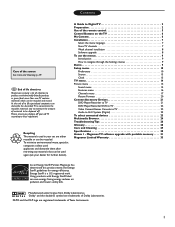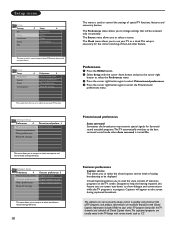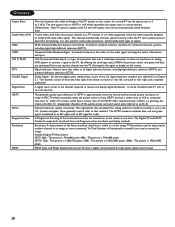Magnavox 50ML6200D Support Question
Find answers below for this question about Magnavox 50ML6200D - 50" Rear Projection TV.Need a Magnavox 50ML6200D manual? We have 2 online manuals for this item!
Question posted by JERRYTAK6 on April 19th, 2010
Why Blue Ray Player Wont Connect With My Tv.
cannot get blue ray player to work with this tv.tv and std.dvd work great-hdmi hook-up.blue ray player works with my other tvs.at first-screen displayed sony blue ray,then went snowy-now when hook up,just snowy-i have loaded in the updates,but still no luck.
Current Answers
Related Magnavox 50ML6200D Manual Pages
Similar Questions
Where Is The Color Wheel Located On Rear Projection Tv Model # 50ml6200d/37
(Posted by spikeheads 12 years ago)
Magnavox 50 Ml 6200d - Color Wheel Shattered. Where Can I Buy A New One?
(Posted by irishladyforeverwebsites 12 years ago)
My 51 Inch Hd Tv Power To Whole House Went Out Came Back On Now Tv Wont Turn On
it was raining when power went out not sure if lightening hit the tv but everything else plugged to ...
it was raining when power went out not sure if lightening hit the tv but everything else plugged to ...
(Posted by ejmonroe1 13 years ago)
Magnavox 50 Ml 6200d
Please my Magnavox Begins to change color when heated flashier .. and it would start to catch a brow...
Please my Magnavox Begins to change color when heated flashier .. and it would start to catch a brow...
(Posted by eckoboy381 13 years ago)