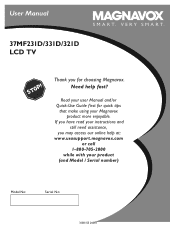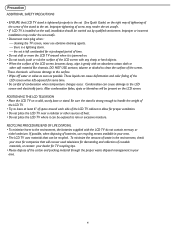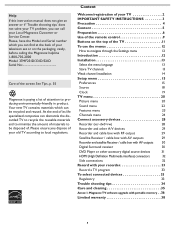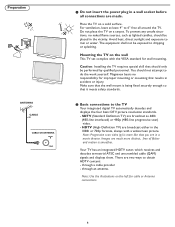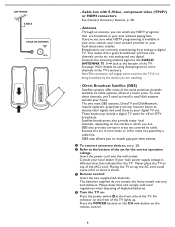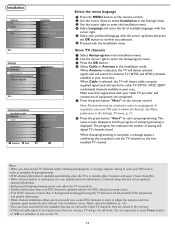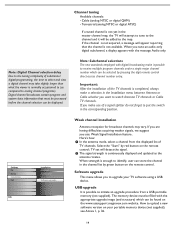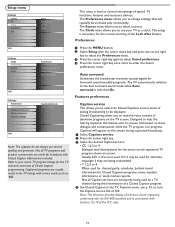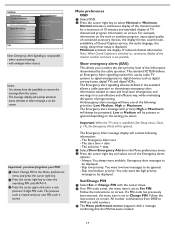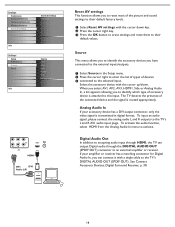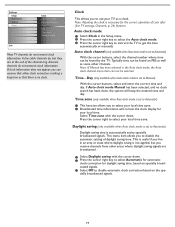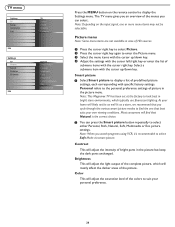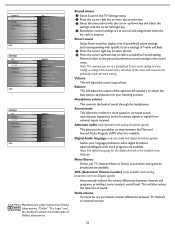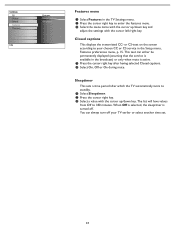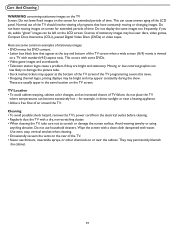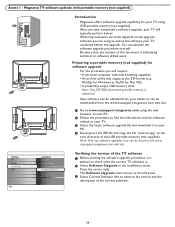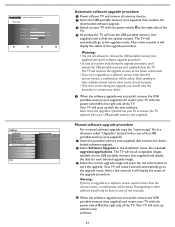Magnavox 37MF331D Support Question
Find answers below for this question about Magnavox 37MF331D - 37" Lcd Tv.Need a Magnavox 37MF331D manual? We have 3 online manuals for this item!
Question posted by legalhopewin on December 19th, 2010
The Setup Menu Pops Up?
Current Answers
Answer #1: Posted by bpshbp on December 19th, 2010 4:38 AM
1.
Open Internet Explorer.
2.
On the Tools menu, point to Pop-up Blocker, and then click Pop-up Blocker Settings.
3.
Select the High setting in the box near the bottom of the dialog box.
Note If you want to see pop-ups that are blocked when you have this setting turned on, hold down the CTRL key while the window opens.
Related Magnavox 37MF331D Manual Pages
Similar Questions
Can you attach an antenna directly to tv and plug that into the outlet and it will work or do you ne...
in what part of board should i look for ? please help .