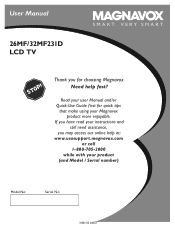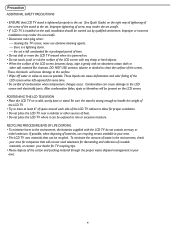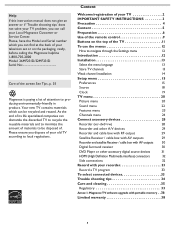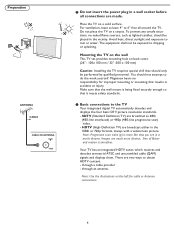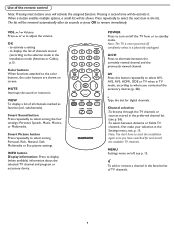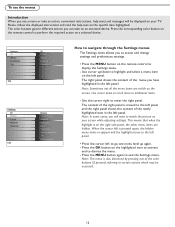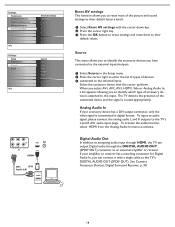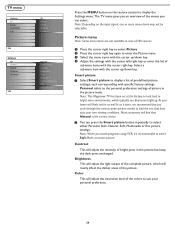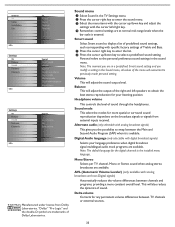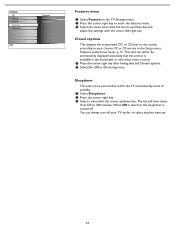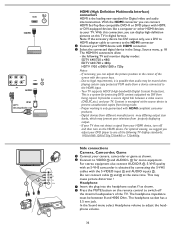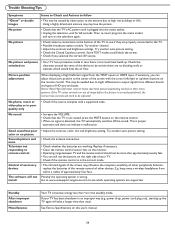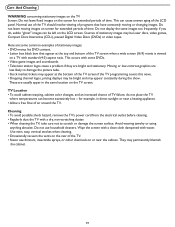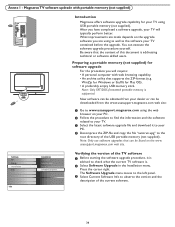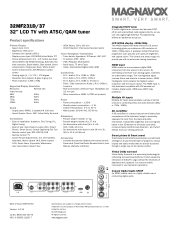Magnavox 32MF231D Support Question
Find answers below for this question about Magnavox 32MF231D - 32" LCD TV.Need a Magnavox 32MF231D manual? We have 3 online manuals for this item!
Question posted by sawtechone on January 25th, 2014
I Have A Magnavox 32mf 231d/37 Lcd Tv No Picture Or Sound Just Blue Screen
in what part of board should i look for ? please help .
Current Answers
Answer #1: Posted by TommyKervz on January 25th, 2014 11:20 AM
Greetings. First try and perform an NVRAM refer before going any further since this is a Logic issue. Unplug the TV's power for 20 minutes then plug it back in. When it comes back on, cycle through all the inputs and see if your A/V Functionality has been restored. Otherwise, bad capacitators may be behind this.
Related Magnavox 32MF231D Manual Pages
Similar Questions
What Screw Size Do You Use To Mount A Magnavox Lcd Tv 32 Inch
(Posted by hedga 9 years ago)
How To Fix A Magnavox 37mf331d/37 Lcd Tv Power Supply Light Blinks
(Posted by Andrpli 9 years ago)
How Do Attach A Tv Pedestal To A Magnavox 26mf/32mf23id Lcd Tv
(Posted by Travel4u67 11 years ago)
What Is The Tip Polarity For
Power Adapter: Magnavox 15mf400t/37 Lcd Tv
(Posted by atomc2004 12 years ago)